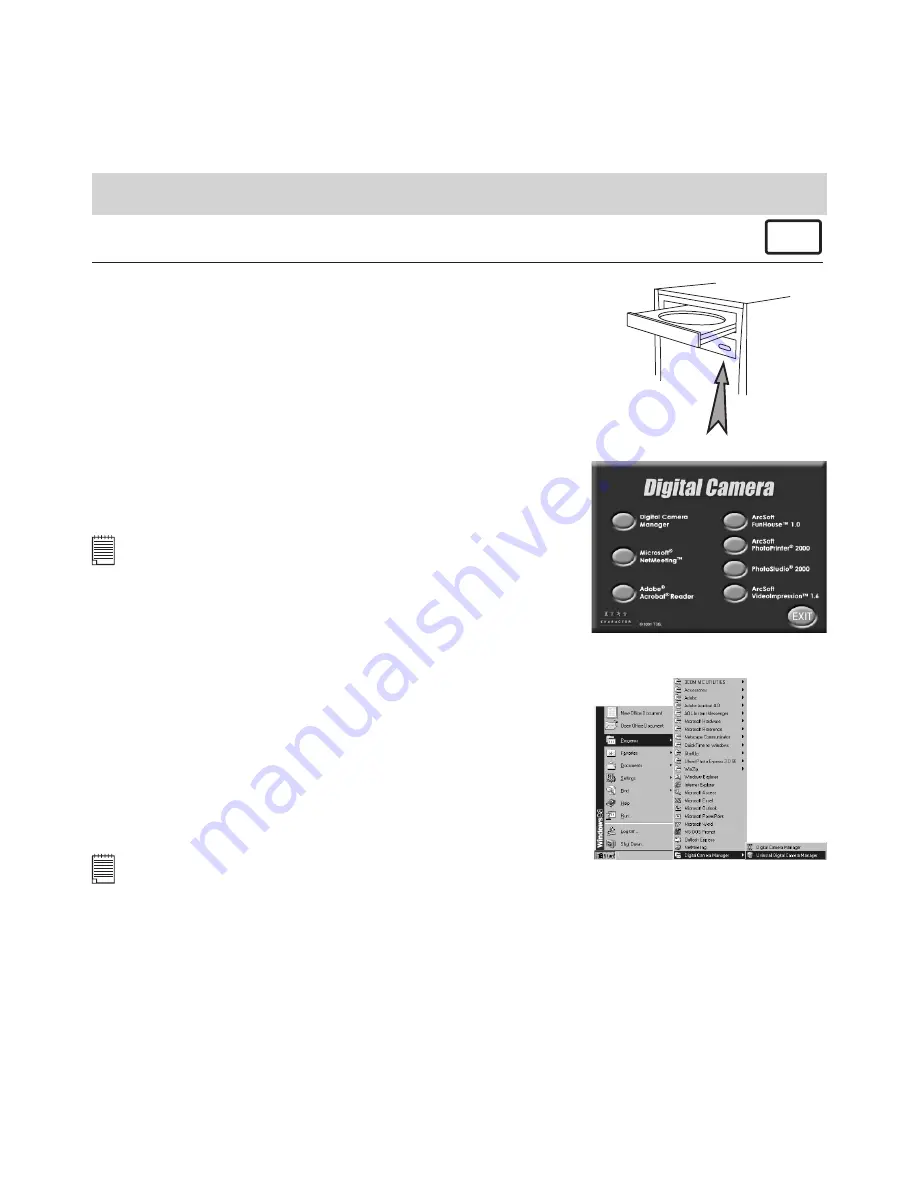
6
5. Software Installation
For Windows® Users:
PC
5.1 How to Install Digital Camera Manager
Open & Close
5.1.1 How to Install Digital Camera Manager
“
Digital Camera Manager
” should be installed rst.
1. Insert the CD-ROM disc into the CD-ROM drive and close
the CD-ROM drawer.
2. An installation wizard will automatically launch.
3. Click “
Digital Camera Manager
” icon.
4. Follow the instructions presented on the screen to complete
the installation.
5. Click “OK” to restart your computer and wait for your PC
to restart automatically.
Notes:
If the setup screen doesn’t appear after loading the CD, then
you can manually start it by double-clicking the “My Computer”
icon on your desktop, then right click your mouse on the icon
to open the CD-ROM drive. When the CD-ROM window opens,
double-click the “Install-E.EXE” le.
5.1.2 How to Uninstall Digital Camera Driver
To uninstall
Digital Camera Manager
, click the “Start
Menu” on your Windows® desktop, choose
Digital
Camera Manager
folder under Program and choose
“Uninstall
Digital Camera Manager
”. Follow the
onscreen instructions.
Notes:
Uninstalling your
Digital Camera Manager
does not delete your album folders and therefore all
images transferred into your default or created albums will be preserved. You will be able to access
these folders on your system desktop.





















