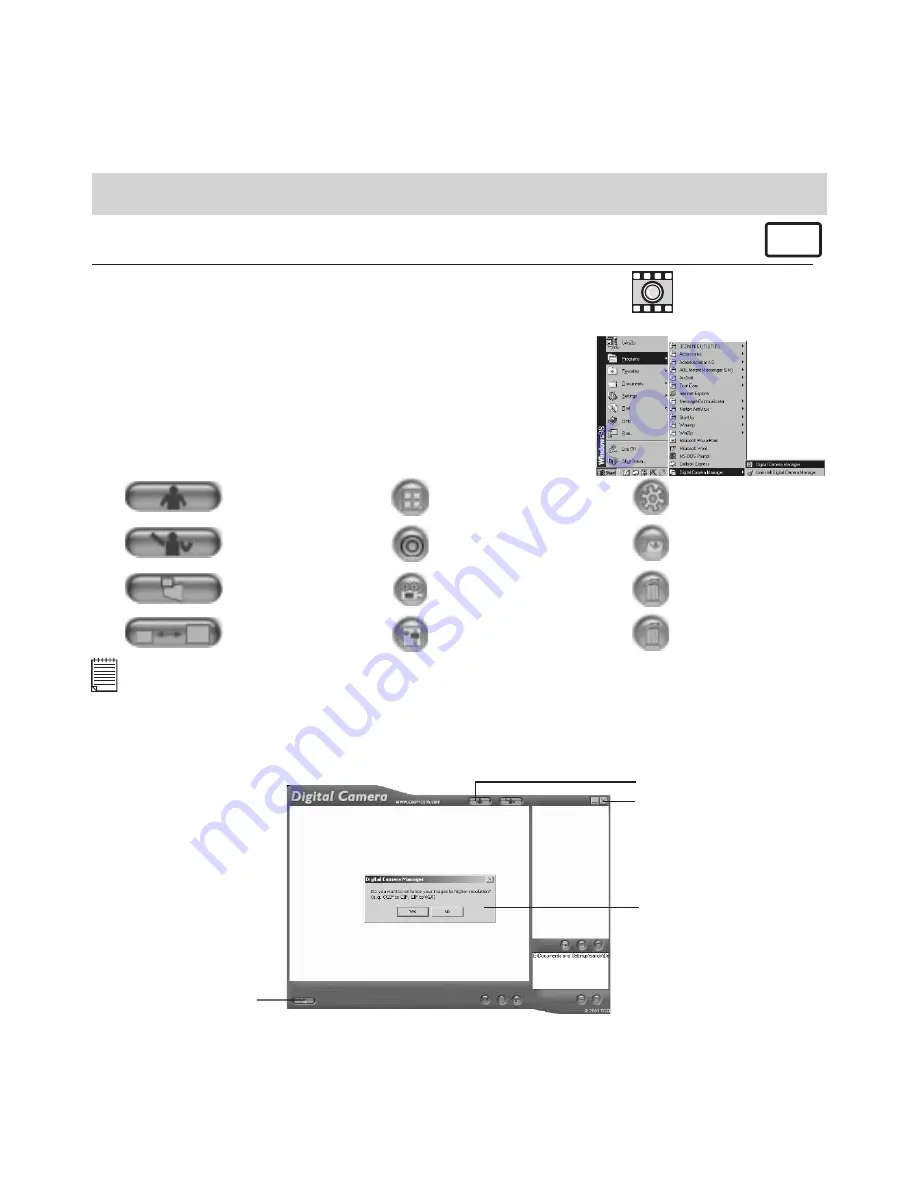
20
10. Uploading Images to Your Computer
For Windows® Users:
PC
10.1 Running the Digital Camera Manager
Digital Camera Manager
shortcut icon
on desktop
• Select the
Digital Camera Manager
icon from the
Digital Camera Manager
program group on the Windows
Start Menu or double-click the
Digital Camera Manager
short-cut icon on the desktop.
• You can now start to upload your images from your
Storm C@m
by following the steps in Section 10.3:
10.2 Quick Reference
DSC Mode
(Digital Still Camera)
Capture Still Image(s)
(In DSC Mode)
Live Video Mode
Adjust Resolution
(In Live Video Mode)
Create New Folder
Save Still Image(s)/
Capture snap shot
(In Live Video Mode)
Save Video/
Start or Stop Recording (In
Live Video Mode)
Adjust Color
Delete Album
Send E-mail
Adjust Frame Rate
Delete Image(s)/
Movie Clips(s)
Important Notes:
You can use the
Digital Camera Manager
to upload images taken by your
Storm C@m
at any time
whether or not the
Storm C@m
is full. Connect your
Storm C@m
to your PC via the USB cable. Plugging
the USB connector into the
Storm C@m
will cause it to reset and issue a double beep but all stored
images will remain.
10.3 Uploading Images
1. Switch to DSC Mode
Close
2a. Enchance resolution
2b. Capture all stored images






























