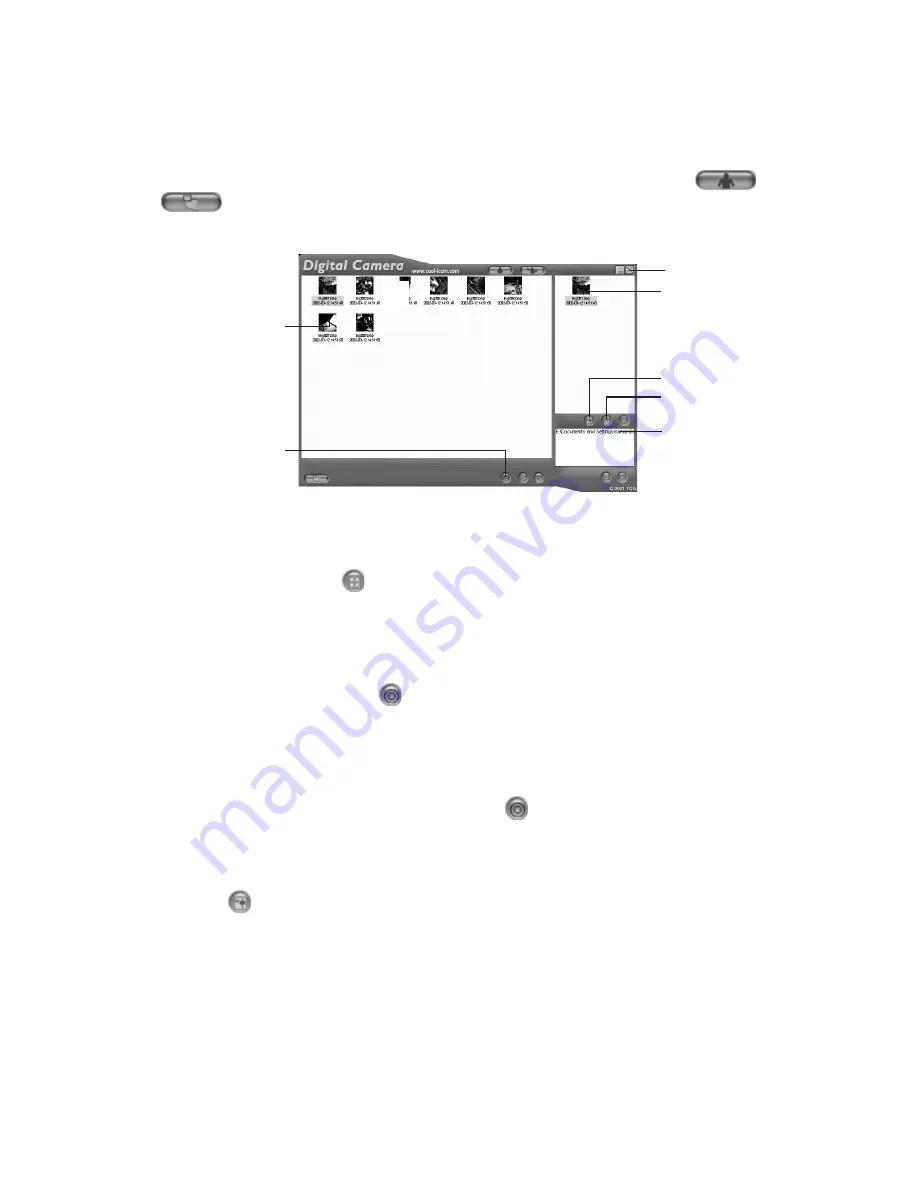
21
1. Switch the interface to DSC (Digital Still Camera) Mode by clicking the
button.
2. Click
to capture all images stored in your
Storm C@m
. A window will appear
and ask if you want to convert all stored images to higher resolution. (for images only)
Select “Yes” or “No”.
Close
Saved images(s)
Adjust image
“Album”
4. Create New Album
3. Select wanted image(s)
6&7. Save the selected
image(s) into the album
3. All uploaded images will be shown on the left panel.
4. During your
Digital Camera Manager
installation a folder called “Album” has been
automatically created in the bottom right section of the
Digital Camera Manager
.
Highlight the le called “C:/Windows/Desktop/Album” in the bottom right hand corner.
You can alternatively click
to create a new album to hold your images.Name the
album folder and save it to wherever you want in your PC.
5. If you have already created an album folder and you want to save image(s) in, click on
the album.
6. TO SAVE ONE IMAGE
• To save 1 particular image and put in the selected album, select the image by clicking
the image once and click the
Save Image Button.
• The selected image will appear on the right panel and it will be saved to the album
you created and or highlighted.
7. TO SAVE ALL IMAGES
• To save all images taken and put in the album, select all the images by holding the
CTRL button down on keyboard with
the mouse click on each image and click the
button.
• All the selected images will appear on the right panel and they will be saved to the
album you created and highlighted.
8. To Adjust an Image
You can adjust an image (brightness, contrast, etc.) by highlighting the image and
clicking the button.
9. To retrieve images saved in an album, simply double-click the album and the images
stored in the album will be shown on the top right panel.
10. Double click on the image you want to view to bring it up full size on screen.
















































