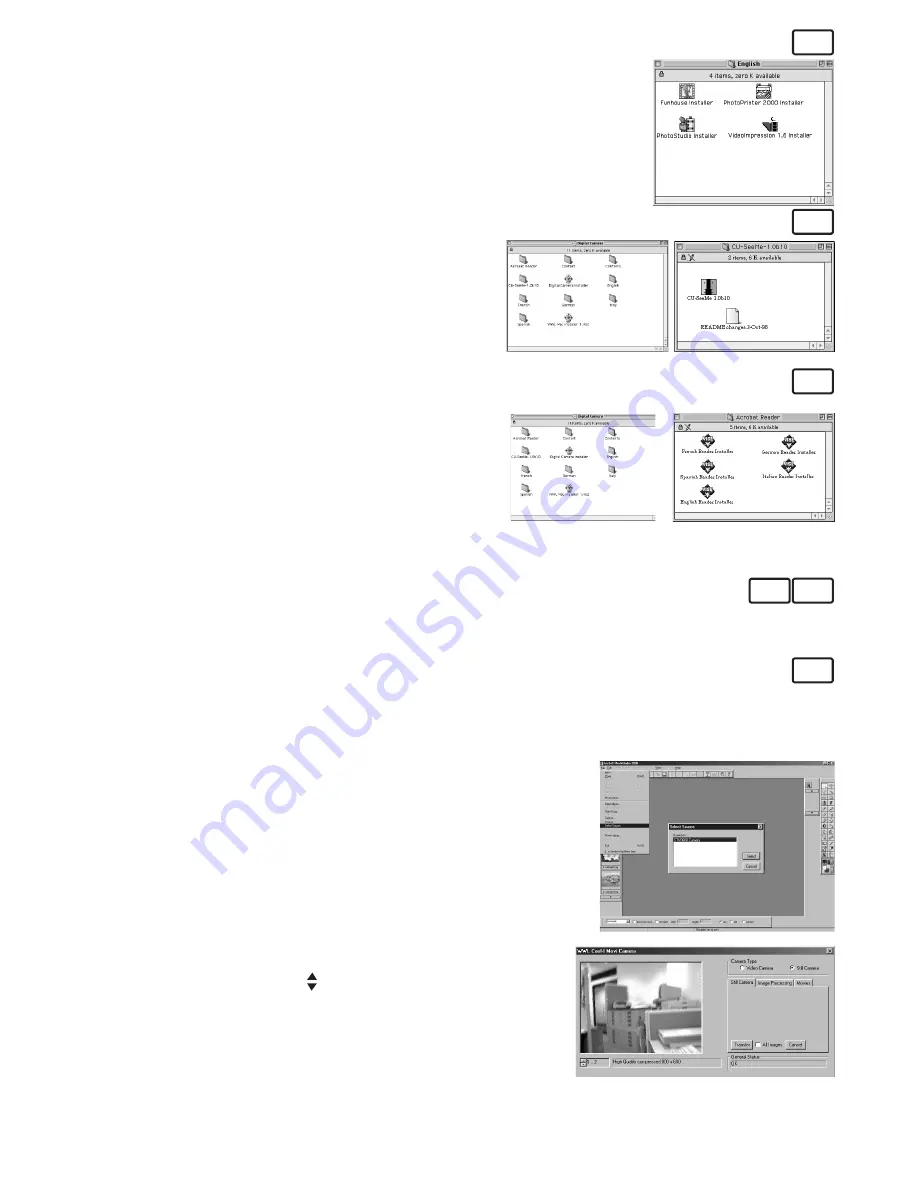
10
How to Install ArcSoft® Software
MAC
1. Insert the CD-ROM disc into the CD-ROM drive and close the CD-ROM
drawer.
2. Double click the CD-ROM icon “
Digital Camera
”.
3. Select and install the individual arcsoft® software icon in English folder.
4. Follow the instructions presented on the screen to complete the
installation.
How to Install Cu-SeeMe™
MAC
1. Insert the CD-ROM disc into the CD-ROM drive and close
the CD-ROM drawer.
2. Double click the CD-ROM icon “Digital Camera”.
3. Double click the “Cu-SeeMe™1.0b10” folder, followed by
the “Cu-SeeMe™1.0b10” icon.
4. Follow the instructions presented on the screen to
complete the installation.
How to Install Adobe® Acrobat® Reader
MAC
1. Insert the CD-ROM disc into the CD-ROM drive and close
the CD-ROM drawer.
2. Double click the CD-ROM icon “Digital Camera”.
3. Double click the “Acrobat® Reader” folder and “English
Reader Installer” icon.
4. Follow the instructions presented on the screen to
complete the installation.
• Software included with your camera
The
AQUA-CAM
software CD contains the following software;
Cool–iCam “Digital Camera Manager”
Picture Transfer Software
MAC PC
Digital Camera Manager
software enable Pictures and Movie files to be transferred to the computer from
the camera. Create your own files and folders to store the Pictures. Use the Arcsoft® software suite to edit
and print the Pictures.
PhotoStudio® 4.0
Picture Editing Software
PC
PhotoStudio® 4.0 is a full-featured, easy-to-use digital image-editing program that provides a complete
set of photo editing and retouching tools, plus a wide selection of special effects and enhancements.
Its powerful features include a wide variety of input and output options, layers, multiple undo and redo
functions, image management tools, editable text, multiple file format support and a lot more.
1. Select the “PhotoStudio® 4.0” icon from the “ArcSoft Software
Suite” program group on the Windows® Start Menu.
You can now start to download your stored images from your
AQUA-CAM
by the following steps:
2. Go to “File” and select “Select Source”. Select “USB Dual-mode
Camera” as source.
3. Go to “File” and select “Acquire”. The capture interface will show
up.
To capture image(s), scroll through the image(s) stored in
our camera and click “Transfer”. When you have finish, click on
“Cancel” to go back to window.
4. For further help on how to use PhotoStudio® 4.0, go to “Help” to access the Help Topics.
Visit http://www.arcsoft.com for all your FAQ’s, tips and technical support. See Section 7 for more
details.










































