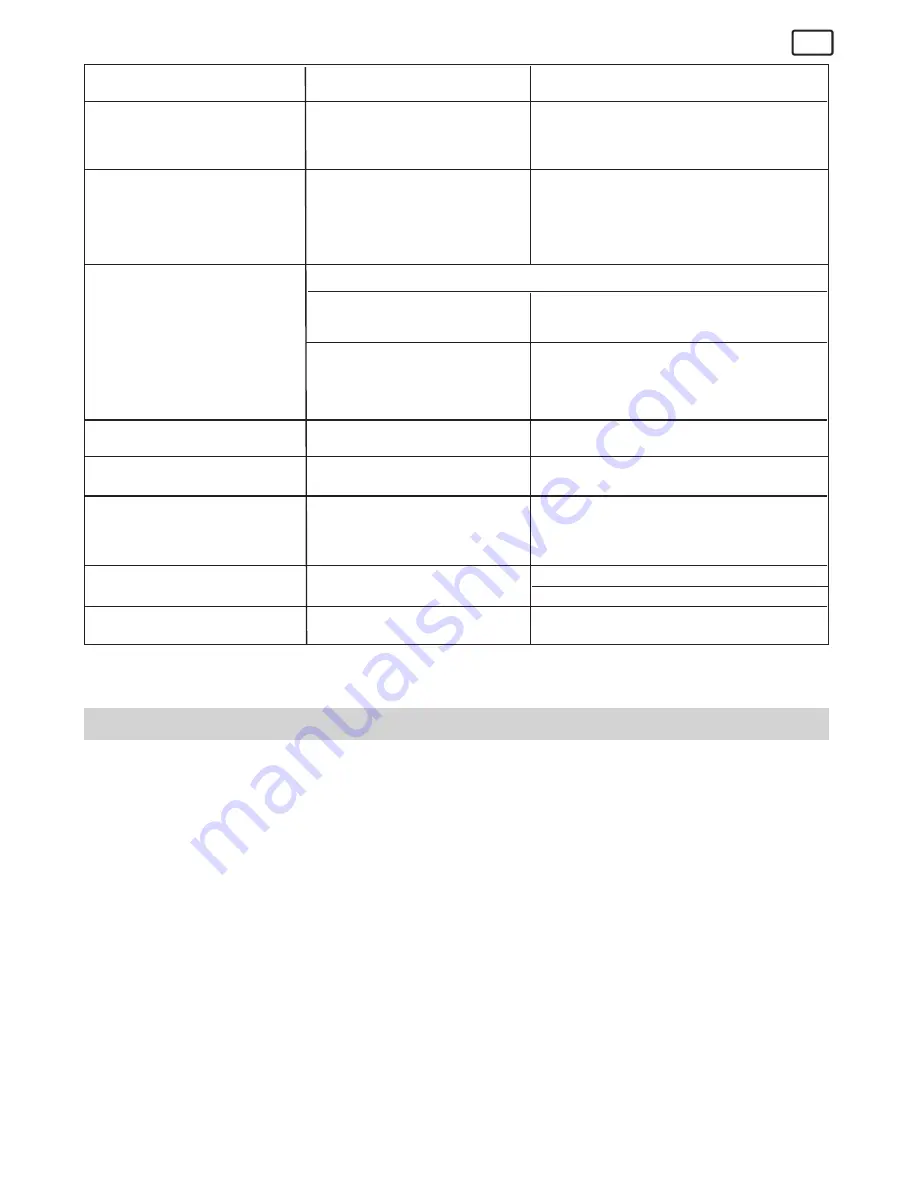
21
For Macintosh® Users
MAC
I hear a low “beep” when trying to
take an image.
Take your images in better light condition.
Check your lens cover is open.
Put Digital Cam CD in the CD-ROM drive.
Insufcient light.
No CD in CD-ROM drive.
I receive an error message when I
am installing the
Digital Camera
Manager
.
“STV0680 Capture”/”WWL Mac
Import” plug-in le and STV0680
Camera Snapshots”/”WWL Mac”
folder is not found in the Programs
menu after I have installed the
driver.
Digital Camera Manager
does
not load.
The installer for the
Digital
Camera Manager
requires the
AQUA-CAM
be connected to
the Mac (via the USB) after the
software has been installed & the
Mac restarted.
Install the software, restart your Mac, and
nally, connect the
AQUA-CAM
to the Mac via
the USB port, then the plug-in le and folder will
appear in the Hard disk.
You have lost power to your
AQUA-CAM
by either:
All the images I have taken do not
appear on the
AQUA-CAM
.
I cannot upload images to the
Mac
LCD display is ashing.
Insufcient battery power
Removing the battery without
being connected to your Mac
(turned on) via the USB cable.
Connection failure
I cannot run the USB Canera
Import / WWL Mac Import.
I cannot access any Arcsoft
Funhouse’s templates.
Battery power is too low to
continue taking images.
Conict with another camera driver
capture device.
If you have any other camera installed on your
computer, remove the camera and it’s driver
completely from your system to avoid conict
with another camera or capture device.
Upload saved images immediately, then replace
battery.
Check all cables connections are secured.
If you need to change batteries, and retain the
images in your
AQUA-CAM
’s memory, ensure
you are connected to a Mac which is turned on via
the USB cable, which will then draw power from
the Mac whilst you insert fresh batteries.
Upload all images to your Mac as soon as
possible. (please refer to Battery Guidance
section in User’s Manual.)
Symptom
Problem
Solution
Shut down all other applications and attempt to
re-install the driver, or download the updated
driver from www.coolicam.com and install the
updated driver.
Please also refer to the help files & User Guides that accompany the enclosed applications.
For further information and support, please visit our website: http://www.coolicam.com
7 Getting Help
• Software Help
For Japan
For North America
ArcSoft Japan Support Center (Tokyo)
ArcSoft HQ Support Center
Tel: +81-03-3834-5256
(Fremont California, CA)
Fax: +81-03-5816-4730
Tel: 1-800-762-8657 (toll free number)
Web: http://www.mds2000.co.jp/arcsoft
Fax: 1-510-440-1270
E-mail: [email protected] and
E-mail: [email protected]
For China
For South & Central America
ArcSoft China Support Center (Beijing)
Tel: 1-510-979-5520
Tel: 8610-6849-1368
Fax: 1-510-440-1270
Fax: 8610-6849-1367
E-mail: [email protected]
E-mail: [email protected]
For Oceania
For Europe/Middle East/Africa & Rest
ArcSoft Australian Support Center
of the World
(Baulkham Hills, New South Wales)
ArcSoft Europe Support Center (Ireland)
Tel: 61 (2) 9899-5888
Tel: +353-(0) 61-702087
Fax: 61 (2) 9899-5728
Fax: +353-(0) 61-702001
E-mail: [email protected]
E-mail: [email protected]
Visit www.arcsoft.com technical support and frequently asked questions (FAQ’s).




































