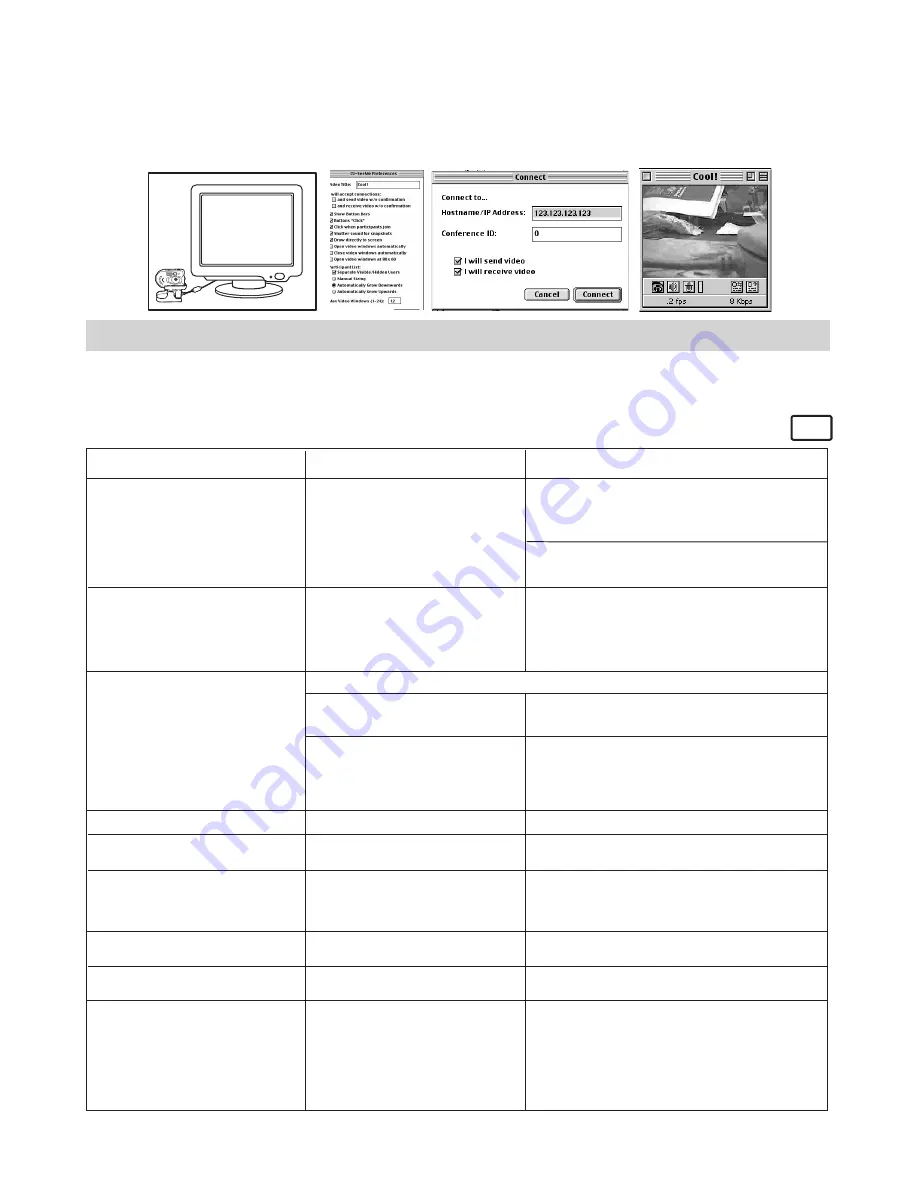
20
Making a call
5. Double click the “CU-SeeMe™” icon from the Cu-SeeMe™ folder.
6. Go to “Edit” and then “Preference”. Edit your settings, e.g. video title, connection settings, etc.
7. Go to “Conference” and click “Connect”. Type in the Hostname and IP address for the person you want
to call and press “Connect”.
8. To find your own IP address, go to “Control Panel” and then “File Sharing”. You will be able to see your
IP address under the “Start/Stop” partition.
9. For further help on how to use CU-SeeMe™, you can visit the following website: http://
www.cuseeme.com
6 Troubleshooting Problems
• Troubleshooting
The troubleshooting guide is designed to help you. If problems continue, please contact your local
customer support hot-line. See your registration card for helpline contact details.
For Windows® Users
PC
My CD Installation wizard does
not work.
Symptom
Solution
Problem
I receive an error message when I
am installing the
Digital Camera
Manager
.
Digital Camera Manager
folder
is not found in the Programs menu
after I have installed the driver.
All the images I have taken do not
appear on the
AQUA-CAM
.
LCD display is ashing.
I cannot run the
Digital Camera
Manager
.
I hear a low “beep” when trying to
take an image.
I cannot access any Arcsoft
Funhouse’s templates.
Shut down all other applications and attempt to
re-install the driver, or download the updated
driver from www.coolicam.com and install the
updated driver.
Check the USB controller in your BIOS if they are
activated. If these does not work contact your
national Customer Support representative.
Install the software, restart your PC, and nally,
connect the
AQUA-CAM
to the PC via the USB
port, then the software folder will appear in the
Program menu.
Upload all images to your PC as soon as possible.
(please refer to Battery Guidance section in
User’s Manual.)
If you need to change batteries, and retain the
images in your
AQUA-CAM
’s memory, ensure
you are connected to a PC which is turned on via
the USB cable, which will then draw power from
the PC whilst you insert fresh batteries.
Check all cables connections are secured.
Upload saved images immediately, then replace
battery.
Take picture in sufcient light.
Use the ash light to take the photograph.
If you have any other camera installed on your
computer, remove the camera and it’s driver
completely from your system to avoid conict
with another camera or capture device.
Put Digital Camera CD in CD ROM drive.
Digital Camera Manager
does
not load.
You have lost power to your
AQUA-CAM
by either:
The installer for the
Digital
Camera Manager
requires the
AQUA-CAM
be connected to the
PC (via the USB) after the software
has been installed & the PC
restarted.
Insufficient battery power
Battery power is too low to
continue taking images.
Connection failure
Removing the battery without
being connected to your PC
(turned on) via the USB cable.
Conict with another camera driver
capture device.
Insufcient light.
The auto installation le is
switched to off.
or
The CD-ROM is disconnected.
No CD in CD-ROM drive.
Go to the computer desktop. Right click on “My
Computer”. Click “Properties”. Select “Device
Manager”. Double click on “CD-ROM”, double
click on “CD-R” (normally the manufacturer’s
name). Click on “Settings”. Ensure “Auto insert
notication” is ticked and the “disconnect” is
ticked. If you change the settings the computer
will ask you to restart your PC. Click “Yes”.
I cannot upload images to the PC
Please also refer to the help files & User Guides that accompany the enclosed applications.
For further information and support, please visit our website: http://www.coolicam.com





































