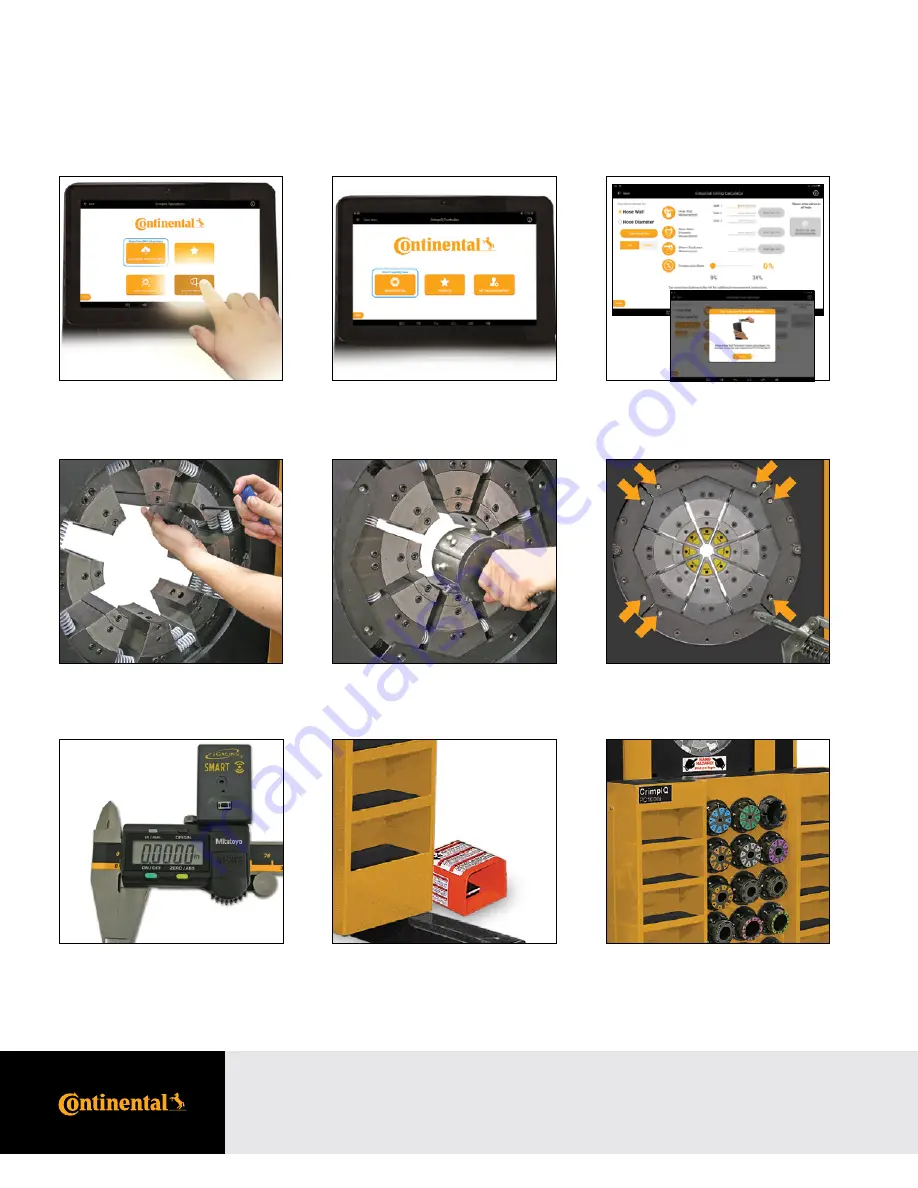
8
PC1000i Crimper – Operator Manual
PC1000i Crimper with CrimpIQ™ Controller
PC1000i Features
Quickly Interchangeable Adapter Dies.
Continental CrimpIQ™ controller, the
future of crimping at your fingertips.
10-inch color capacitive touchscreen
and user- friendly navigation.
Intuitive screens lead the operator
through the setup and crimping process.
Quick change tool makes die changes
a quick and simple process.
Easy grease maintenance through the
lubrication fittings.
Built-in die shelves and storage pockets
keeps frequently used die sets readily
available.
Foot pedal for use in semi and full
automatic mode.
PC1000i Features
Continental CrimpIQ™ controller
supports bluetooth calipers to input
crimp diameter measurements.
Saving time and entering accurate
measurements.























