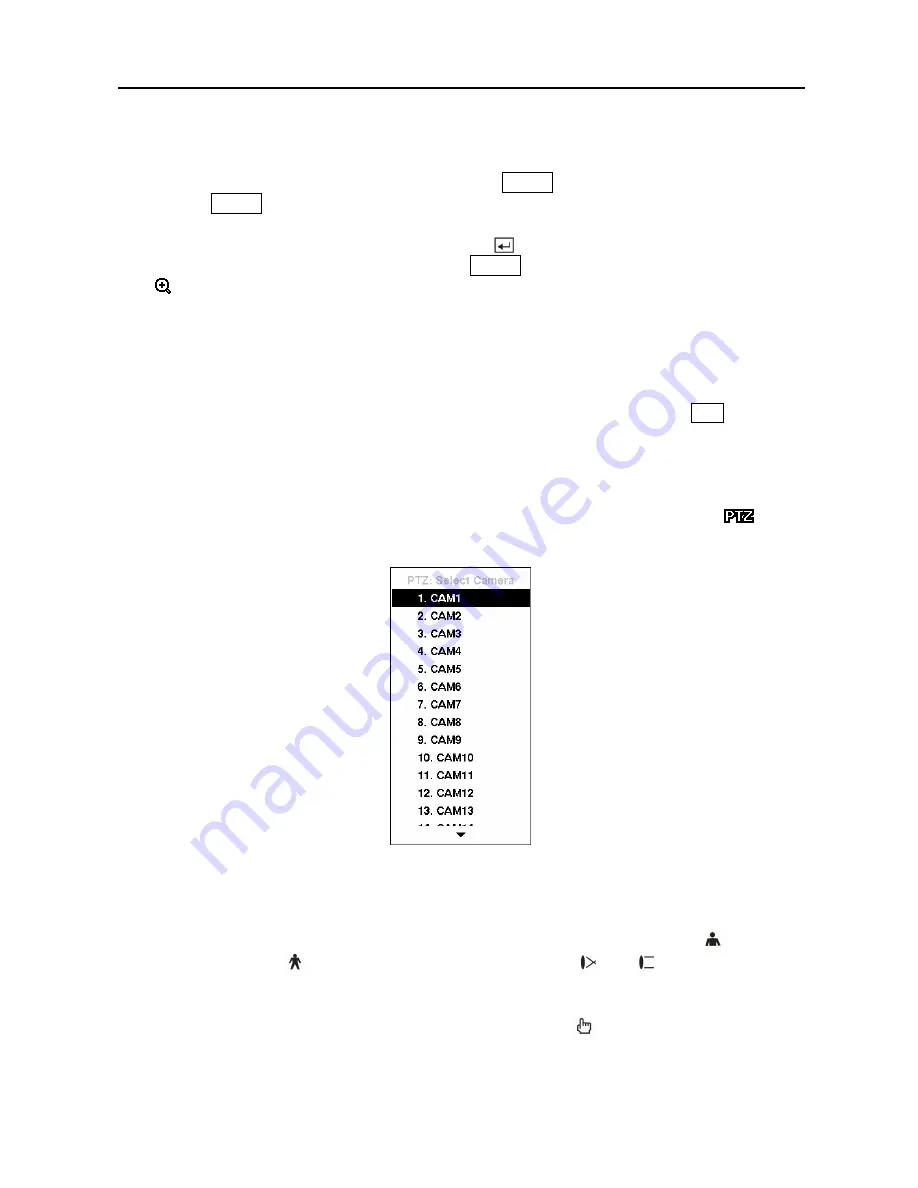
Digital Video Recorder
75
Zoom Mode
You can enlarge an area of the video by pressing the
ZOOM
button. For a few seconds after
pressing the
ZOOM
button, a PIP displays. Inside the PIP, a rectangle shows the area that is
enlarged. You can move the rectangle around using the arrow buttons. While in the Zoom
mode, you can enlarge the area more by pressing the button. The Zoom mode options are 2x,
3x and 4x. Exit the Zoom mode by pressing the
ZOOM
button. While in the Zoom mode, the
icon displays in bottom-left corner if
Zoom
is selected in the Display setup screen (OSD
tab).
PTZ Mode
If a user who has
PTZ Control
authority logs into the system, the user can control PTZ cameras.
The DVR will control cameras with Pan, Tilt and Zoom capabilities. Press the
PTZ
button to
enter the PTZ mode and press the button again to exit the PTZ mode. You can control the
camera using front panel control buttons, by setting up presets or by selecting the expanded PTZ
features.
Select the PTZ camera you wish to control by selecting it from the menu. The icon
displays on the PTZ camera screen.
Figure 99 — PTZ Select Camera menu.
To use the front panel buttons, press the
Left
and
Right
arrow buttons to pan left and right.
Press the
Up
and
Down
arrow buttons to tilt the camera up and down. Press the
button to
zoom in, and press the
button to zoom out. You can use the
and
buttons to focus the
image.
You can establish preset positions for PTZ cameras. Press the
to establish Presets.
Summary of Contents for CADV-H-XD16
Page 2: ......
Page 3: ......
Page 13: ...User s Manual x...
Page 111: ...User s Manual 98...
















































