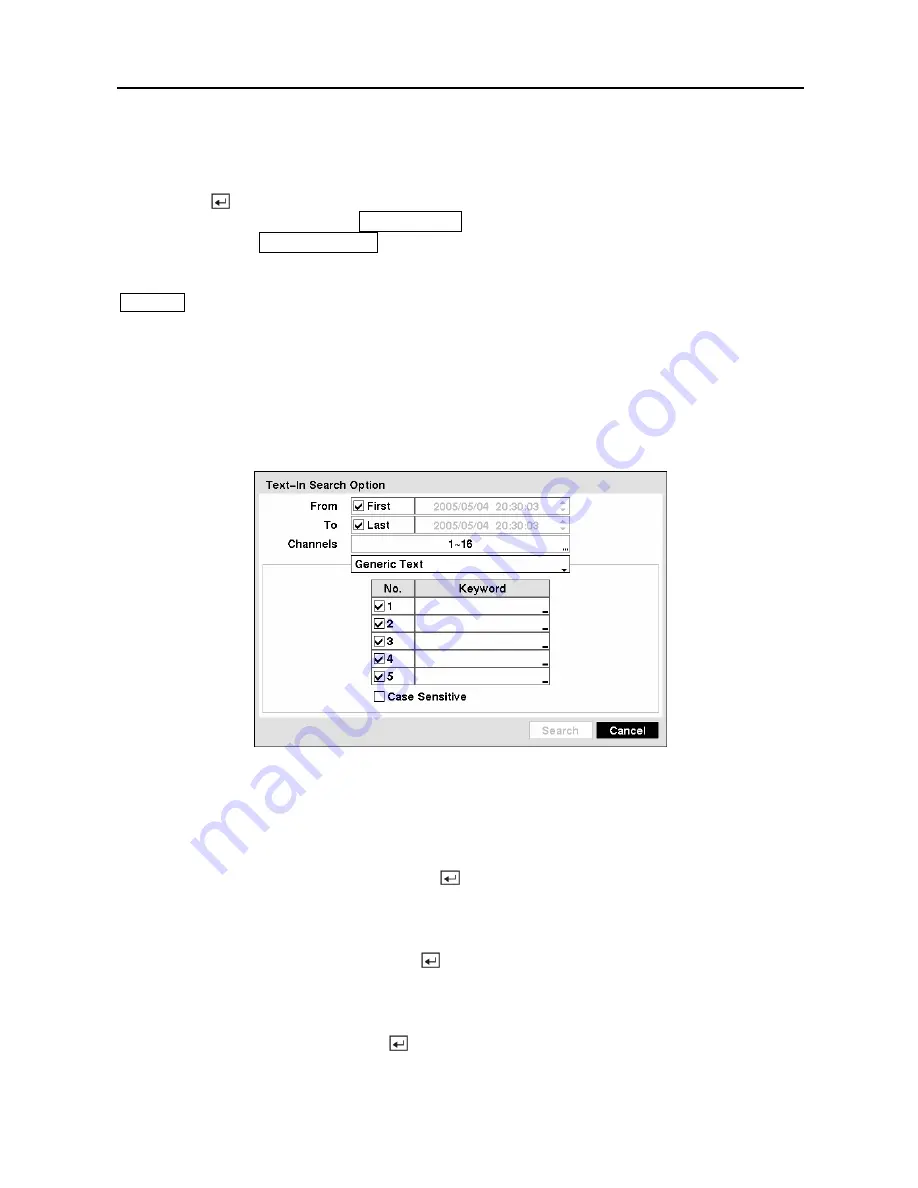
User’s Manual
90
The DVR maintains a log of each time there is Text Input. The
Text-In Search
screen displays
this list. Use the arrow buttons to highlight the event for which you would like to see video.
Pressing the button will extract the video associated with the Text Input and display the first
image of the event. Pressing the
PLAY/PAUSE
button will start playing the “event” video
segment. Pressing
SEARCH/STOP
returns to live monitoring.
NOTE: It is possible that no recorded image displays on the current screen. Press the
DISPLAY
button and change the screen mode to 4x4. You will be able to easily see the
camera have recorded video during target time.
NOTE: Text Input information will be overlaid on the image while the recorded video is
played at regular speed.
You can also narrow your event search by selecting the
Option…
button and setting up the new
search condition.
Figure 116 — Text-In Search Option screen.
You can search video from the first to last recorded images, or you can set the start and stop
times and dates.
Highlight the box beside
From
and press the button to toggle between On and Off. When set
to Off, you can enter a specific Date and Time. When set to On, the search will be from the first
recorded image.
Highlight the box beside
To
and press the button to toggle between On and Off. When set to
Off, you can enter a specific Date and Time. When set to On, the search will be from the last
recorded image.
Highlight the
Channel
and press the button. Select the text-in devices that you want to
search for text input.
Summary of Contents for CADV-H-XD16
Page 2: ......
Page 3: ......
Page 13: ...User s Manual x...
Page 111: ...User s Manual 98...






























