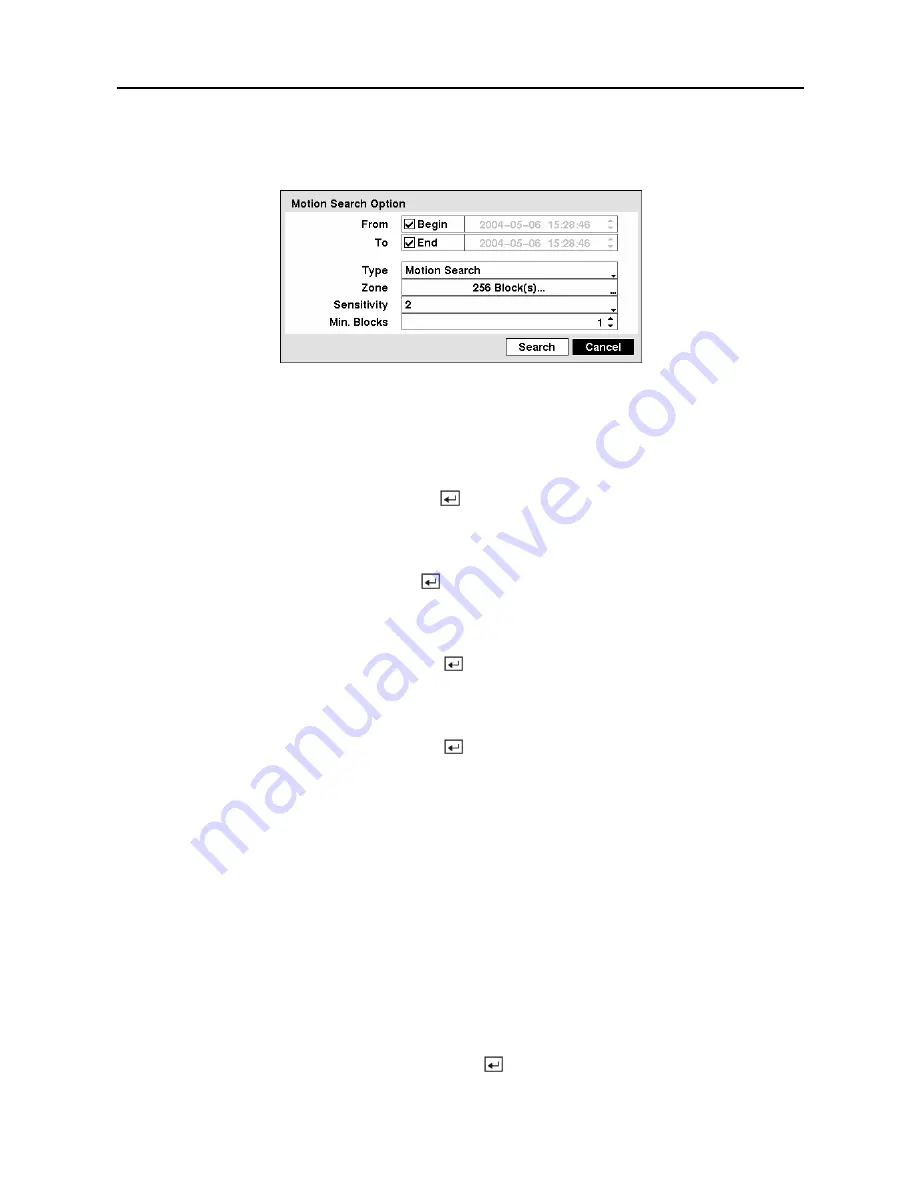
User’s Manual
92
You can also narrow your event search by selecting the
Option…
button and setting up the new
search condition.
Figure 118 — Motion Search Option screen.
You can search video from the first to last recorded images, or you can set the start and stop
times and dates.
Highlight the box beside
From
and press the button to toggle between On and Off. When set
to Off, you can enter a specific Date and Time. When set to On, the search will be from the first
recorded image.
Highlight the box beside
To
and press the button to toggle between On and Off. When set to
Off, you can enter a specific Date and Time. When set to On, the search will be from the last
recorded image.
Highlight the box beside
Type
and press the button. You can select between
Motion
Search
and
Museum Search
.
Motion Search
detects motion in the defined area.
Museum
Search
detects if a defined object has moved.
Highlight the box beside
Zone
and press the button. An image from the video appears with
a grid overlaid. You can turn sensor blocks On and Off to define the area of the picture in which
you want to search for motion.
NOTE: Defining the area of the image in which you want to search for motion is nearly
identical to setting up the DVR for Motion Detection. Please refer to
Motion Detection
Screen
in
Chapter 3 — Configuration
for more detailed instructions on setting up the
detection blocks.
NOTE: When setting the Museum Search Zone, the zone should be placed inside of the
border line of the target object. If the selected block is placed on the boarder line, the
sensitivity of the Museum Search may decrease.
The zone should be placed or focused on the centre or, at least, within the outline of targeted
object.
Highlight the box beside
Sensitivity
and press the button. You will be able to select from
1
(low sensitivity) to
5
(high sensitivity).
Summary of Contents for CADV-H-XD16
Page 2: ......
Page 3: ......
Page 13: ...User s Manual x...
Page 111: ...User s Manual 98...
















































