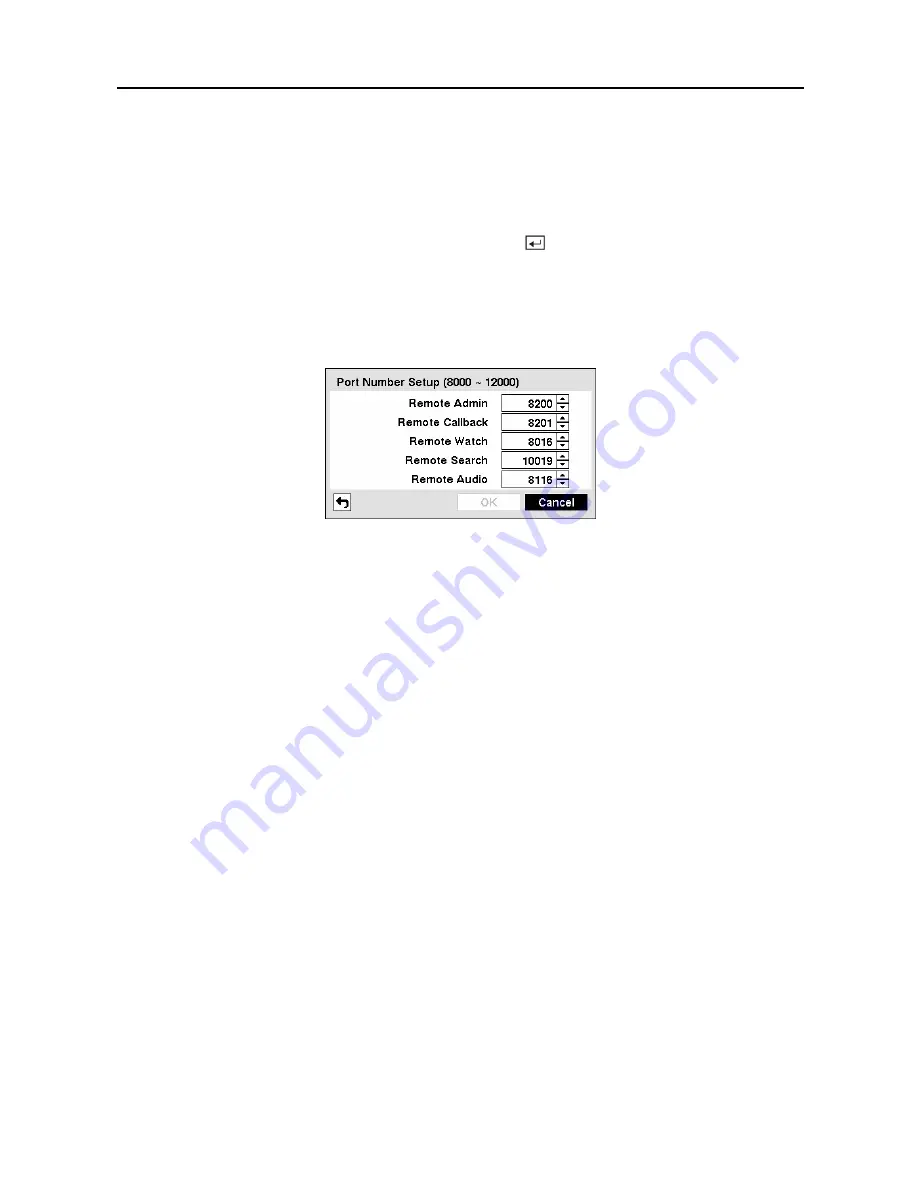
User’s Manual
32
Highlight the box beside
DNS Server
. Press the
Up
and
Down
arrow buttons to set the IP
address of the DNS server. If you set up the DNS Server, the domain name of the DVRNS
server instead of the IP address can be used during the DVRNS Server setup. (Refer to the
DVRNS Setup
section for details.)
Highlight the
Port Number Setup…
box and press the button. The
Port Number Setup
screen appears.
NOTE: You will need to get the appropriate Port Numbers for each RAS and WebGuard
related program (Admin, Callback, Watch, Search and Audio) from your network
administrator.
Figure 45 — Port Numbers setup screen
Change the numbers by highlighting them and using the
Up
and
Down
arrow buttons to
increase or decrease the number.
The factory default Port settings are:
Remote
Admin:
8200
Remote
Callback:
8201
Remote
Watch:
8016
Remote
Search:
10019
Remote
Audio:
8116
NOTE: The system restarts automatically after changing the port settings.
NOTE: Do NOT use the same port number for two different programs, otherwise, the
DVR cannot be connected with the PC running or WebGuard.
CAUTION: When changing the port settings, you must change the port settings
on the PC running RAS or WebGuard as well. Refer to the RAS manual for
details.
Selecting
DHCP
from the Type and highlighting
Save
button reads the current IP address of
the DVR configured by DHCP (Dynamic Host Configuration Protocol) network.
Summary of Contents for CADV-H-XD16
Page 2: ......
Page 3: ......
Page 13: ...User s Manual x...
Page 111: ...User s Manual 98...






























