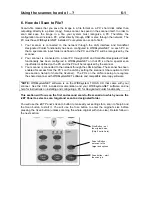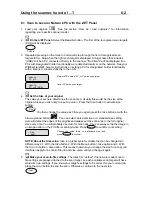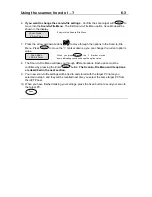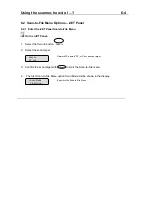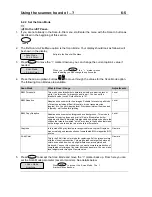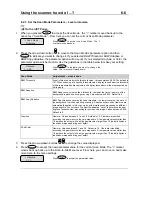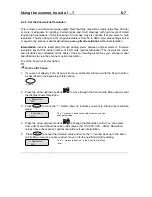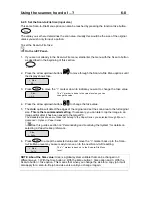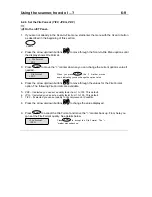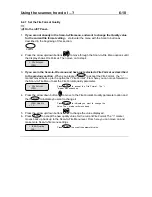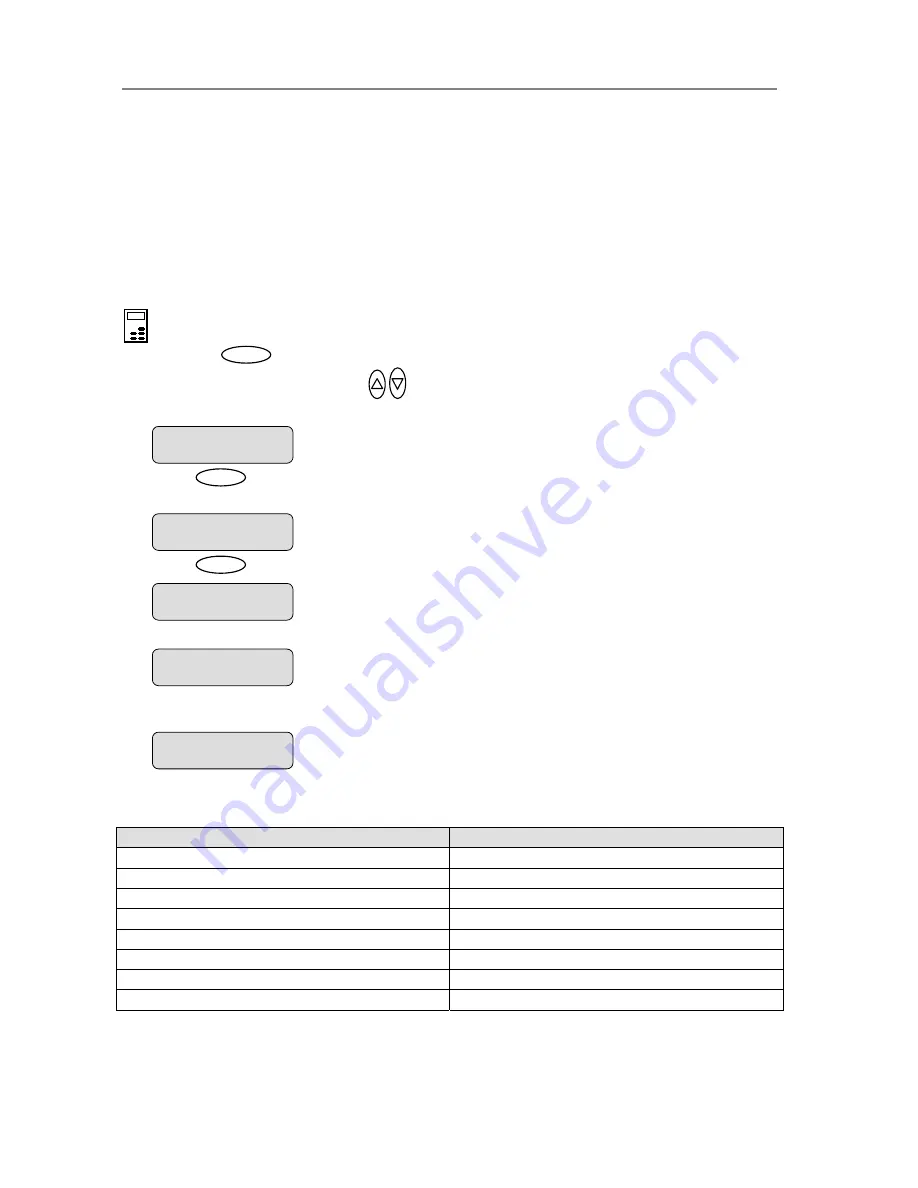
Using the scanner, how do I …?
5-17
5.3.7 How do I
set Copy defaults?
Copy default values that came with your system are those that will work well with the mos
mon copy jobs. The Copy default values are those accessed from the
Menu
button’s top
l - Lightness, Sharpen, Scale and etcetera. The lower level opti
… Re
The
t
com
leve
ons accessed though the
Menu
-
Advanced
options, such as network setup and printer setup are not changed by the
Reset
option. The
Reset
option is useful if you have made a number of special settings for a
once and thus reset the system for yourself or
r other users.
o
Reset
the system copy defaults:
copy job and want to restore all copy settings at
fo
T
On the iJET Panel –
1. Press the
button to enter the main Menu.
2. Use the arrow up/down buttons
Menu
to move through the Menu options until the display
shows
Reset
as shown below.
>
Reset
‘Enter’ to go
3. Press
Enter
to move the “>” ma
option.
rker down to indicate you want to activate the
Reset
The “>” marker is down to the value level so you can
Reset
change the setting.
4. Press
Enter
to activate the option. The system will start restoring the copy defaults.
When finished, the system will display ‘Done’.
5.
6.
Menu
level so
ou select the Restore option
:
The iJET Panel display will automatically return the “>” marker back up to the
you can step on through the menu options if needed.
The table below shows which copy settings are affected
when y
Copy settings that return to their default value
Copy settings that remain at the last used value
Lightness
Org. Type Color
Copies
Org. Type BW
Scale Media
Type
Quality
Size
Mirror
Sharpen
Backg. clean.
Reset
>
Done
Reset
>
Please Wait..
The ”>” marker is on the Menu level. You can continue
navigating the menu options with the arrow up/down
buttons.
>
Reset
‘Enter to go’
>
Enter to go