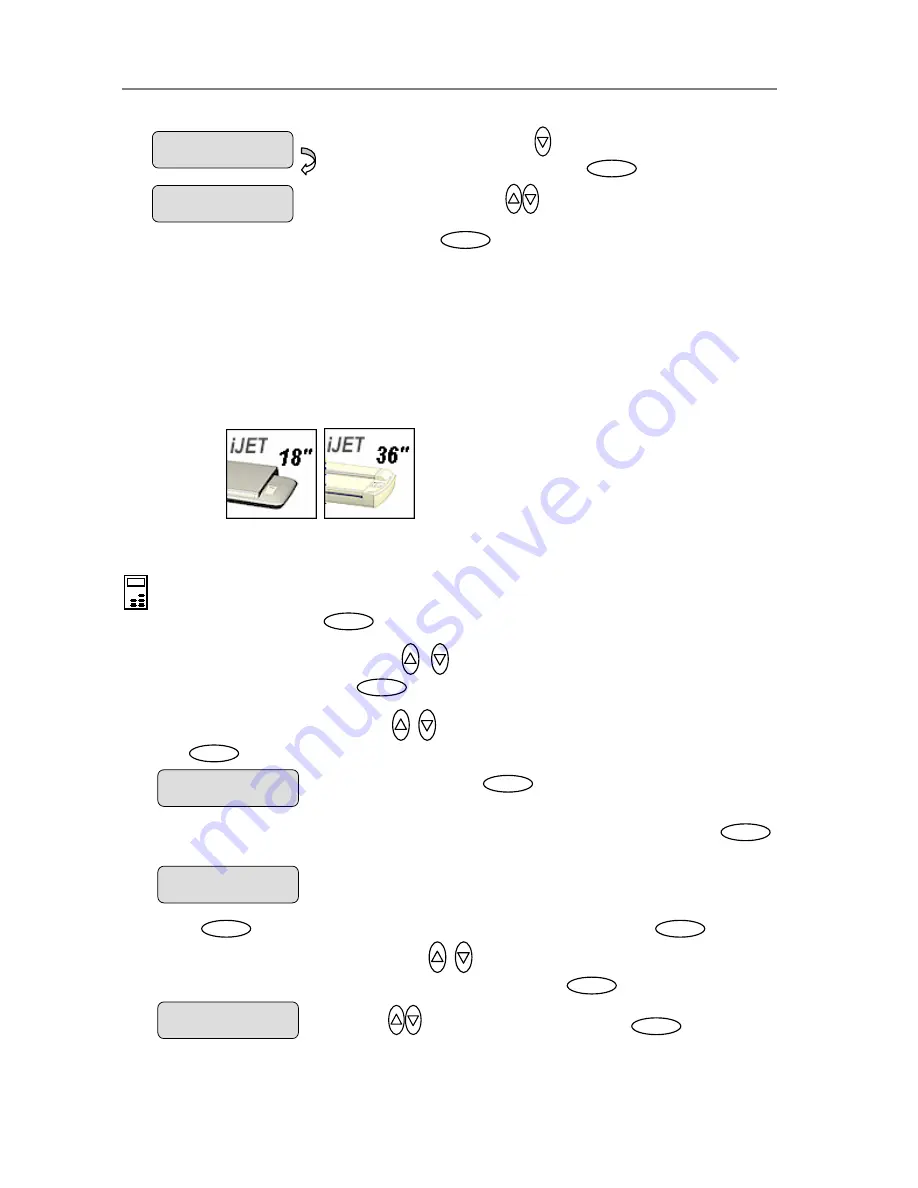
Configuration and Setup
3-21
3.8 Printer Setup on the Scanner
In order to be operated from the iJET Panel, your copy scanner needs to recognize a printer.
The setup procedure depends on whether you connect a printer through the USB host (output)
port or through a LAN port (either directly or indirectly). Direct connection through the LAN port
will require that you enter the local printer’s IP address. If you connect to the network through
the LAN port and want to use a printer on that network, you will have to enter the network
printer’s IP address.
>
Load Delay
0
Use arrow down
to reach the
Load Delay
option. Press
Enter
Load Delay
>
3
Use arrows
to change the
Load Delay
value and confirm with
Enter
.
On scanners:
To apply printer setup settings:
On the iJET Panel
1. Select
the
Menu
button.
Menu
2.
Use the arrow button up or down
until the display window shows
Advanced
and
confirm with the
Enter
button
.
Enter
3.
Use the arrow buttons up or down
until the display shows
Printer Setup
and confirm
with
.
Enter
Press
Enter
to confirm
Printer setup
> Printer Setup
…
4.
You can set up a Color Printer and a B&W Printer (max 2 printers at a time). Press
to reach the
Color Printer
option.
Enter
> Color Printer
…
5. Press
to confirm
Color Printer
and reach
the
Interface
option
and
again to
confirm
Interface
.
Use arrows down/up
to select
USB
or
LAN
, depending how you
connected your color printer and confirm your selection with
.
Enter
Enter
Enter
Interface
> USB
Use arrows
to change the Interface setting. Press
Enter
to confirm.






























