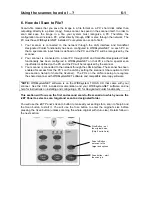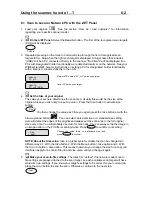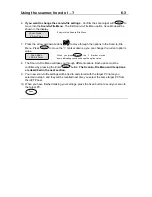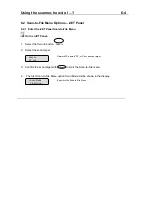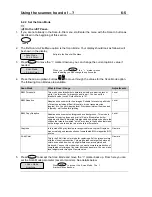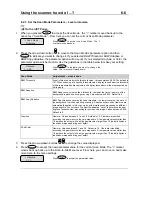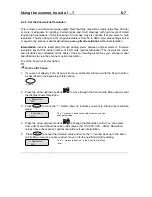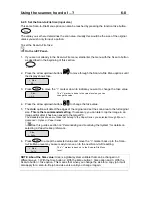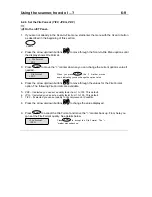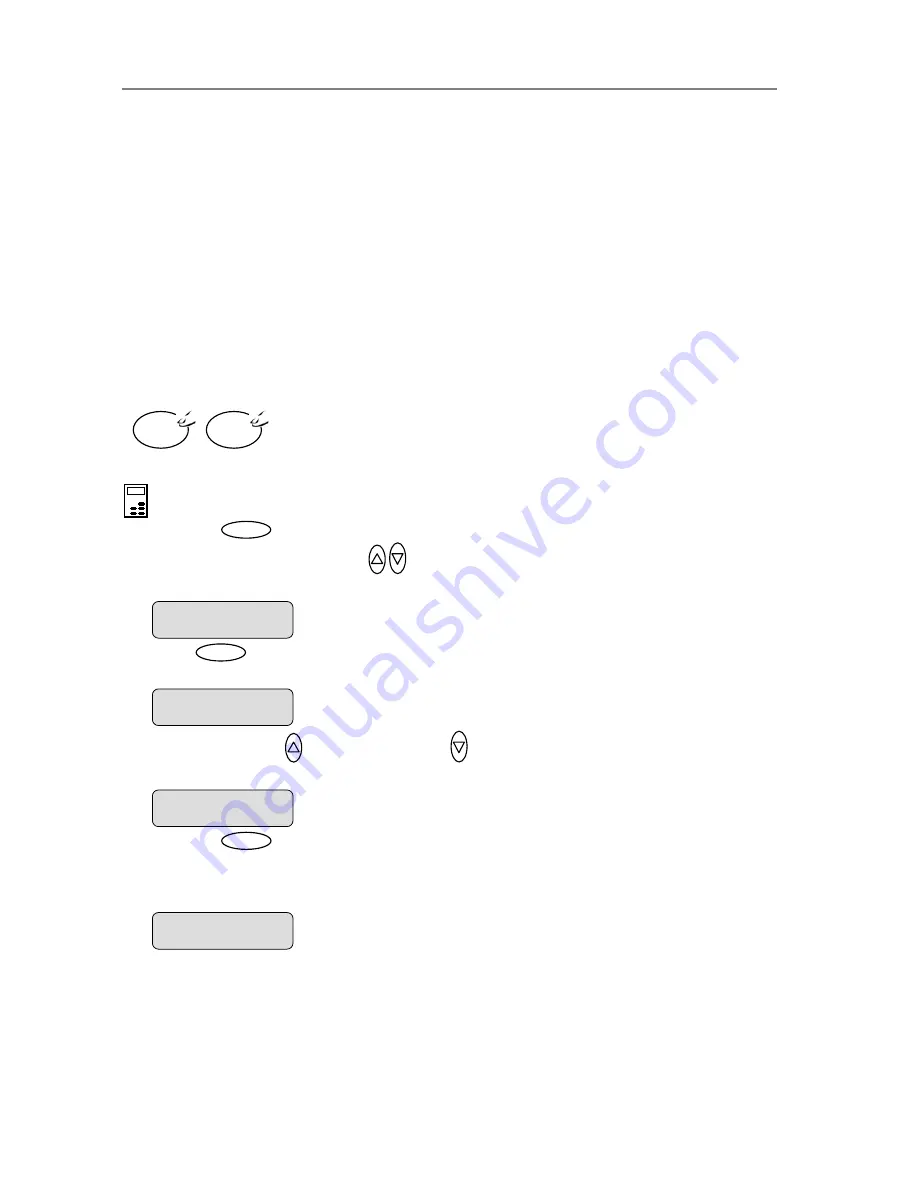
Using the scanner, how do I …?
5-13
5.3.4 How do I… apply the Background (Backg.) Clean filter?
ackground clean is used if you have an original with a background that is not as completely
hite as you would like it. If you want the background to appear pure white in the copy, then
u can increase the background clean value. Background clean should be used with caution,
s it can also affect light colors that you will not consider as part of the background.
he Background clean setting is a "cutoff" point. Pixels with a lightness under the setting’s
lue are affected. The higher the Backg. Clean value, the larger the range of pixels that will
e turned to white. You can define cutting points from 0 to 12. The default value is zero (no
ffect).
xample:
ou have copied an original and want to improve it through bringing out the text by making the
rds from its default of
n.
B
w
yo
a
T
va
b
e
E
Y
background whiter. You can adjust the background clean value upwa
zero (to 12, for example) and thus make the pixels at high lightness levels go to white.
The option’s setting will be applied when you press either the
Color Copy
or
B&W Copy
butto
To apply the
Backg. Clean
filter
On the iJET Panel –
1. Press the
button to enter the main Menu.
2. Use the arrow up/down buttons
to move through the Menu options until the display
shows
Backg. Clean
as shown below.
3. Press
Ente
to move the “>” marker down to
r
indicate you want to change the
Backg.
Clean
setting.
4. Press the arrow up
or arrow down button
to change the
Backg. Clean
value. The
.
higher the value, the larger the umber of shades that will be converted to white in the copy
5. Press
the
Enter
button to accept the selected setting. The “>” marker will move up to the
Menu
level indicating that the value is set and you can step on through the menu option
needed. The new
Backg. Clean
setting will be applied every time you press the
Color C
or the
B&W Cop
s if
opy
y
button until you repeat the steps above to change it.
B&W
Copy
Color
Copy
Menu
>
Backg. Clean
0
The “>” marker is down to the value level so you can
change the setting.
Backg. Clean
>
0
Backg. Clean
>
10
The ”>” marker is on the Menu level. You can continue
navigating the menu options with the arrow up/down
buttons.
>
Backg. Clean
10