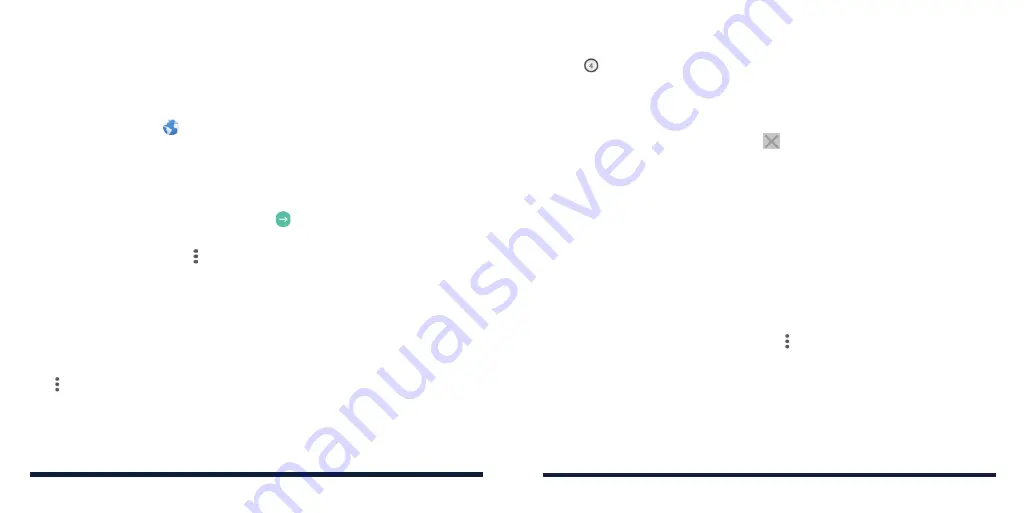
94
95
WEB BROWSER
Use the Browser to view web pages and search for information.
OPENING THE BROWSER
Press the
Home Key
>
to launch the web browser. The browser also opens
when you tap a web link—for example, in an email or a text message.
1. Tap the address box at the top of the web page.
2. Enter the address (URL) of a web page, or enter terms you want to search
for.
3. Tap a URL or search suggestion, or tap
on the keyboard to open the
web page or search results.
NOTE:
Tap the
Back Key
or >
Forward
to go to the previous or the next web
page.
USING MULTIPLE BROWSER TABS
You can open several web pages at the same time (one page in each tab) and
switch between them freely.
Opening a New Browser Tab
Tap >
New tab
. A new browser tab opens and the home page is loaded.
Switching Between Browser Tabs
1. Tap at the top of the screen. The number in the icon indicates the
number of currently opened tabs.
2. Swipe vertically to scroll through the list of opened web pages.
3. Tap the tab you want to open.
NOTE:
Swipe a tab horizontally or tap
to close the browser tab.
DOWNLOADING FILES
1. Press and hold an image or a link.
2. In the menu that opens, tap
Save image
or
Save link
.
The downloaded files are saved to your phone. You can view or open them in
the Downloads app.
CHANGING BROWSER SETTINGS
You can configure a number of settings to customize the way you browse the
web, including several that you can use to control your privacy.
To open the Browser settings screen, tap >
Settings
in the browser screen.
WEB BROWSER
Summary of Contents for ZTE Avid 557
Page 1: ...1 ZTE Avid 557 USER GUIDE ...
Page 81: ...158 159 NOTES ...
















































