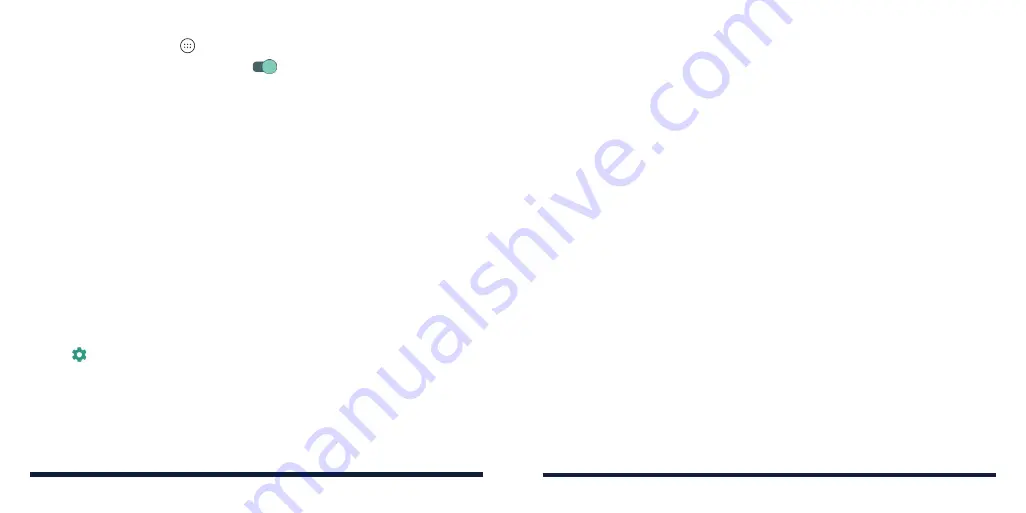
130
131
1. Press the
Home Key
>
>
Settings
>
Location
.
2. Slide the Location switch to the
On
position to turn on location access.
3. When location is enabled, tap
Mode
to select the location sources you
want to use.
•
High accuracy:
Get accurate location using GPS, Wi-Fi,
Bluetooth, and
mobile networks.
•
Battery saving:
Use only Wi-Fi, Bluetooth, and mobile networks to get
your approximate location. This will drain less power from your battery
than using GPS.
•
Device only:
Use only GPS to pinpoint your location.
NOTE:
In the Location menu, tap
Accelerated Location
to use Qualcomm
®
IZat™ hardware accelerated location feature to determine your location, or tap
Google Location History
or
Google Location Sharing
to configure Google
location options.
Security
•
Screen lock:
Secure your phone and personal information with a screen
lock (see
Personalizing – Protecting Your Phone With a Screen Lock).
Tap beside
Screen lock
to set the following options.
-
Make pattern visible:
Show the pattern as you draw it. This option is
available when a Pattern lock is set.
-
Automatically lock:
Set the time needed for the lock protection to be
activated after the screen turns off. This option is available when a
Pattern, PIN, or Password lock is set.
-
Power button instantly locks:
Lock protection is activated immediately
when you press the
Power/Lock Key
. This option is available when a
Pattern, PIN, or Password lock is set.
-
Lock screen message:
Set the text that you would like to display on the
lock screen.
•
Smart Lock:
This feature keeps the phone unlocked when it is connected
to trusted devices or at a trusted place. It will also stay unlocked when it
recognizes your face or voice, or when it is in a familiar spot, such as your
pocket.
NOTE:
You need to sign in to your Google account on the phone to use all
the Smart Lock features.
•
Encrypt phone:
Encrypt your data on the phone to protect your privacy (see
Personalizing – Protecting Your Phone With Encryption).
•
Set up SIM card lock:
Lock the nano-SIM card and change the nano-SIM
PIN.
-
Lock SIM card:
Activate or deactivate the PIN lock to require PIN before
accessing the nano-SIM card.
-
Change SIM PIN:
Change the PIN used to access the nano-SIM card.
NOTE
: Put all your confidential passwords in a safe place for future use. If
you enter the wrong SIM PIN more times than allowed, your nano-SIM card
will be locked and you cannot access the mobile phone network. Contact
your service provider for a PIN Unlock Key (PUK) to restore the nano-SIM
card.
•
Make passwords visible:
Display passwords as you enter them.
SETTINGS
SETTINGS
Summary of Contents for ZTE Avid 557
Page 1: ...1 ZTE Avid 557 USER GUIDE ...
Page 81: ...158 159 NOTES ...






























