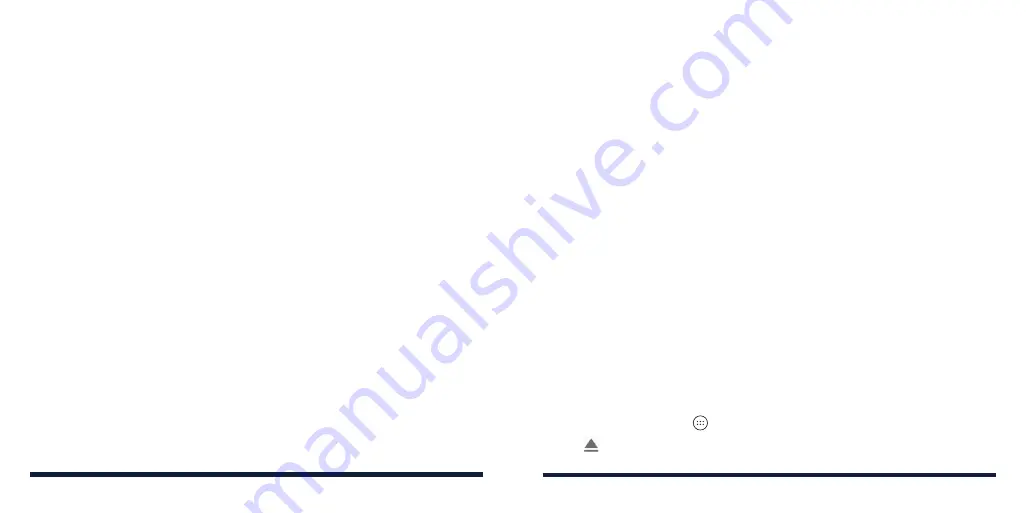
50
51
Receiving Data via
Bluetooth
1. Turn
Bluetooth on before trying to receive data via Bluetooth.
2. Tap
ACCEPT
to start receiving the data. If necessary, swipe down on the
Status Bar, and tap
ACCEPT
on the
Bluetooth sharing notification.
Depending on your storage setting and whether a microSDXC card is
installed, received files are stored automatically in a dedicated folder
(
Bluetooth, for instance) in the phone storage or in the microSDXC directory.
You can access them with the File Manager app. Received contacts (vCard
files) are automatically imported to your contact list.
CONNECTING TO YOUR COMPUTER VIA USB
You can connect your phone to a computer with a USB cable and transfer
music, pictures, and other files between the devices. Your phone stores these
files in internal storage or on a removable microSDXC card.
Connecting Your Phone to a Computer via USB
1. Connect your phone to the PC with a USB cable.
2. Choose one of the following options:
•
Charge only:
Charge your phone via USB.
•
Install driver:
Install the driver needed for some USB connection modes
(such as MTP). You only need to install the driver on the same PC once.
•
Media device (MTP):
Transfer files on Windows
®
PC or Mac
®
.
NOTE:
For Windows XP, install the drivers and Windows Media
®
Player 11
(or later version) when you use Media device (MTP) for the first time.
•
Camera (PTP):
Transfer photos using camera software.
NOTE:
To make your phone connect to the computer automatically using the
selected connection mode, check
Don’t ask me again
.
Disconnecting Your Phone From the Computer
To disconnect the phone from the computer, simply unplug the USB cable
when you’re finished.
USING THE microSDXC CARD AS PORTABLE OR DEVICE
STORAGE
You can use your microSDXC card as portable storage for various files (such
as music, photos, etc.) so that you don't lose them.
You can set up a new microSDXC card or reformat an existing one to use it
as portable storage for your device. Choose portable storage if you plan on
swapping your SD card frequently between devices or use your SD card for
media storage only (photos, music, videos, etc.) This option will not require
automatic reformatting of the card.
Setting Up the microSDXC Card as Portable Storage
When you install a new microSDXC card, the phone will mount the card as
portable storage by default.
To remove the microSDXC card from your phone:
If you need to remove the microSDXC card as portable storage while the
phone is on, you must unmount it first.
1. Press the
Home Key
>
>
Settings
>
Storage
.
2. Tap next to the card name in the Portable storage section.
CONNECTING TO NETWORKS AND DEVICES
CONNECTING TO NETWORKS AND DEVICES
Summary of Contents for ZTE Avid 557
Page 1: ...1 ZTE Avid 557 USER GUIDE ...
Page 81: ...158 159 NOTES ...






























