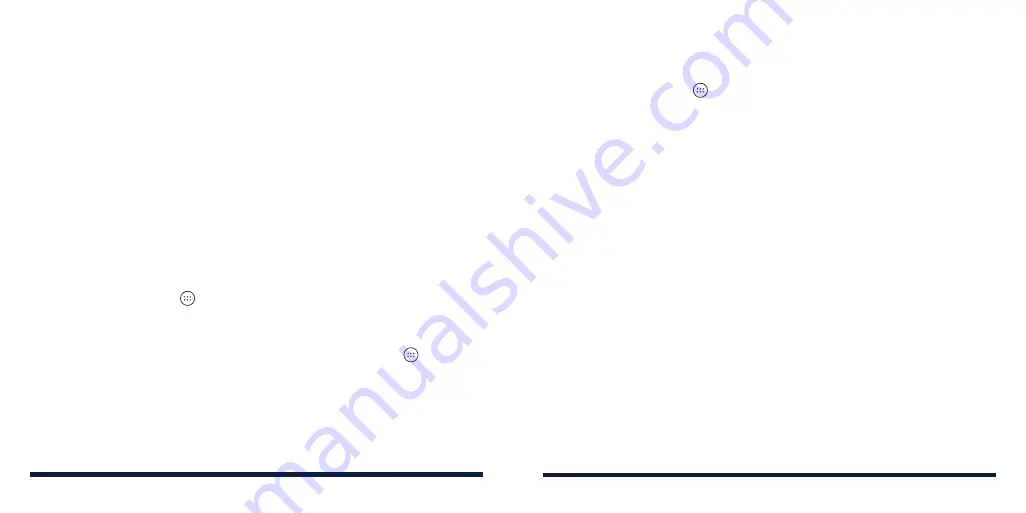
22
23
• Tap
Disturb rules
to choose if you’d like to allow certain notifications or
not.
-
Priority only:
Only notifications you have marked as priority are
allowed.
-
Alarms only:
Only alarms are allowed.
-
Total silence:
No notifications are allowed.
• If you have allowed priority interruptions, you can customize the types of
allowed sounds or vibration in the
Priority interruptions
section.
NOTE:
To turn off Do not disturb mode quickly, press the
Volume Key
and
then tap
END NOW
.
To set exceptions for Do not disturb mode:
You can set reminders, certain calls and messages as exceptions when Do not
disturb mode is on and
Priority only
is selected as the disturb rule, so these
ringtones, sounds and vibration are not turned off.
1. Press the
Home Key
>
>
Settings
>
Sound
>
Do not disturb
.
2. Tap the switches next to the items you want to allow. Tap
Messages
or
Calls
and set who can alert you of their messages or calls.
NOTE:
To set exceptions based on apps, press the
Home Key
>
>
Settings
>
Notifications
. Select an app and switch on
Override Do Not Disturb
.
APPLYING NEW WALLPAPERS
You can set the wallpaper for the home screen or lock screen.
1. Press the
Home Key
>
>
Settings
>
Display
>
Wallpaper
.
2. Tap
Gallery
,
Live Wallpapers
,
Photos
, or
Wallpapers
and select an image
or an animation. Some cropping may be needed for Gallery and Photos
images.
3. If necessary, tap
OK
or
Set wallpaper
.
NOTE:
In addition, you can press and hold an empty area on the home
screen, tap
Wallpapers
and then tap
Lock screen
or
Home screen
. Then
select a built-in image, a live wallpaper, or an image from your Gallery.
SETTING THE THEME
1. Press and hold an empty area on the home screen.
2. In the window that appears at the bottom, tap
Themes
.
3. Tap a theme to select it.
SETTING THE HOME SCREEN TRANSITION EFFECT
1. Press and hold an empty area on the home screen.
2. In the window that appears at the bottom, tap
Home
.
3. Tap an effect and the phone will demonstrate how it looks.
4. Tap the effect you like and press the
Home Key
to exit.
PERSONALIZING
PERSONALIZING
Summary of Contents for ZTE Avid 557
Page 1: ...1 ZTE Avid 557 USER GUIDE ...
Page 81: ...158 159 NOTES ...




























