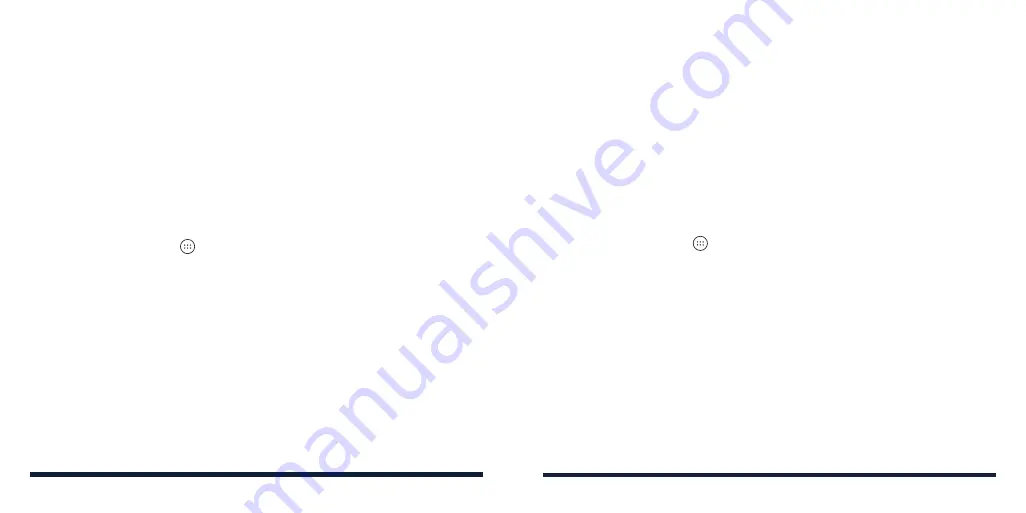
26
27
Encryption provides additional protection in case your phone is stolen, and
may be required or recommended in some organizations. Consult your
system administrator before turning it on. In many cases the pattern, PIN, or
password you set for encryption is controlled by the system administrator.
You will need to follow these steps before turning on encryption:
• Set a screen lock pattern, PIN or password.
• Charge the battery.
• Keep the phone connected to the charger.
• Schedule an hour or more for the encryption process. You must not
interrupt it or you will lose some or all of your data.
When you're ready to turn on encryption:
1. Press the
Home Key
>
>
Settings
>
Security
>
Encrypt phone
.
2. Read the information about encryption carefully.
The
ENCRYPT PHONE
button is dimmed if your battery is not charged or
your phone is not plugged in. If you change your mind about encrypting
your phone, press the
Back Key
.
WARNING!
If you interrupt the encryption process, you will lose data.
3. Tap
ENCRYPT PHONE
.
4. Draw your screen lock pattern or enter your PIN or password,
5. Tap
ENCRYPT PHONE
again.
The encryption process starts. Encryption can take an hour or more, during
which time your phone may restart several times.
When encryption is completed, you're prompted to draw the unlock pattern,
or enter your PIN or password.
Subsequently you must draw your unlock pattern, or enter your PIN or
password each time you power on your phone to decrypt it.
PROTECTING YOUR PHONE WITH SCREEN PINNING
You can use the screen pinning feature to keep an app in view, so others
cannot switch to other apps or access your personal information.
Turning On Screen Pinning
1. Press the
Home Key
>
>
Settings
>
Security
>
Screen pinning
.
2. Tap the
On/Off
switch.
3. If you haven’t set up a screen lock (a pattern, PIN, or password), you can
tap
Lock device when unpinning
and follow the on-screen instructions to
set one for added security. If a screen lock is set up, you can tap
Ask for
unlock pattern/PIN/password before unpinning
. You will need to draw the
pattern or enter the PIN/password to unpin the screen.
PERSONALIZING
PERSONALIZING
Summary of Contents for ZTE Avid 557
Page 1: ...1 ZTE Avid 557 USER GUIDE ...
Page 81: ...158 159 NOTES ...
















































