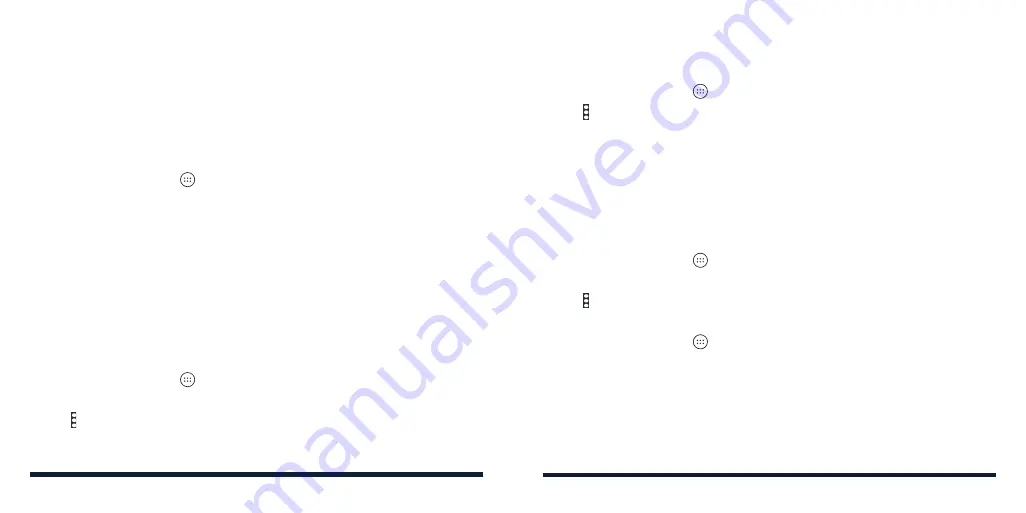
80
81
WEB ACCOUNTS
ADDING OR REMOVING ACCOUNTS
You can add multiple Google accounts and Microsoft Exchange ActiveSync
®
accounts. You may also add other kinds of accounts, depending on the apps
installed on your phone.
Adding an Account
1. Press the
Home Key
>
>
Settings
>
Accounts
>
Add account
.
2. Tap the type of account you want to add.
3. Follow the on-screen steps to enter the information about the account.
Most accounts require a username and password, but the details may vary.
You may also need to obtain some information from IT support or your
system administrator.
When the account is successfully added, it is displayed in the Accounts menu
in Settings.
Removing an Account
Removing an account will delete it and all information associated with it from
your phone, such as emails and contacts.
1. Press the
Home Key
>
>
Settings
>
Accounts
.
2. Tap the account category and then tap the account you’d like to remove.
3. Tap >
Remove account
>
REMOVE ACCOUNT
.
CONFIGURING ACCOUNT SYNC
Configuring Auto Sync Setting
1. Press the
Home Key
>
>
Settings
>
Accounts
.
2. Tap and check or uncheck
Auto-sync data
to enable or disable automatic
sync.
3. Tap
OK
.
• When automatic sync is turned on, changes you make to information on
your phone or on the web are automatically synced with each other.
• When automatic sync is turned off, you need to sync manually to collect
emails, updates, or other recent information.
Syncing Manually
1. Press the
Home Key
>
>
Settings
>
Accounts
.
2. Tap the account category and then the account you want to sync.
3. Tap >
Sync now
.
Changing an Account’s Sync Settings
1. Press the
Home Key
>
>
Settings
>
Accounts
.
2. Tap the account category and then the account. The Sync screen appears,
showing a list of information the account can sync.
3. When auto-sync is on, tap the switches to enable or disable items as you
need. Items enabled on the phone will be kept in sync with the web. When
auto-sync is off, tap a listing to sync that type of information between the
phone and the web.
WEB ACCOUNTS
Summary of Contents for ZTE Avid 557
Page 1: ...1 ZTE Avid 557 USER GUIDE ...
Page 81: ...158 159 NOTES ...






























