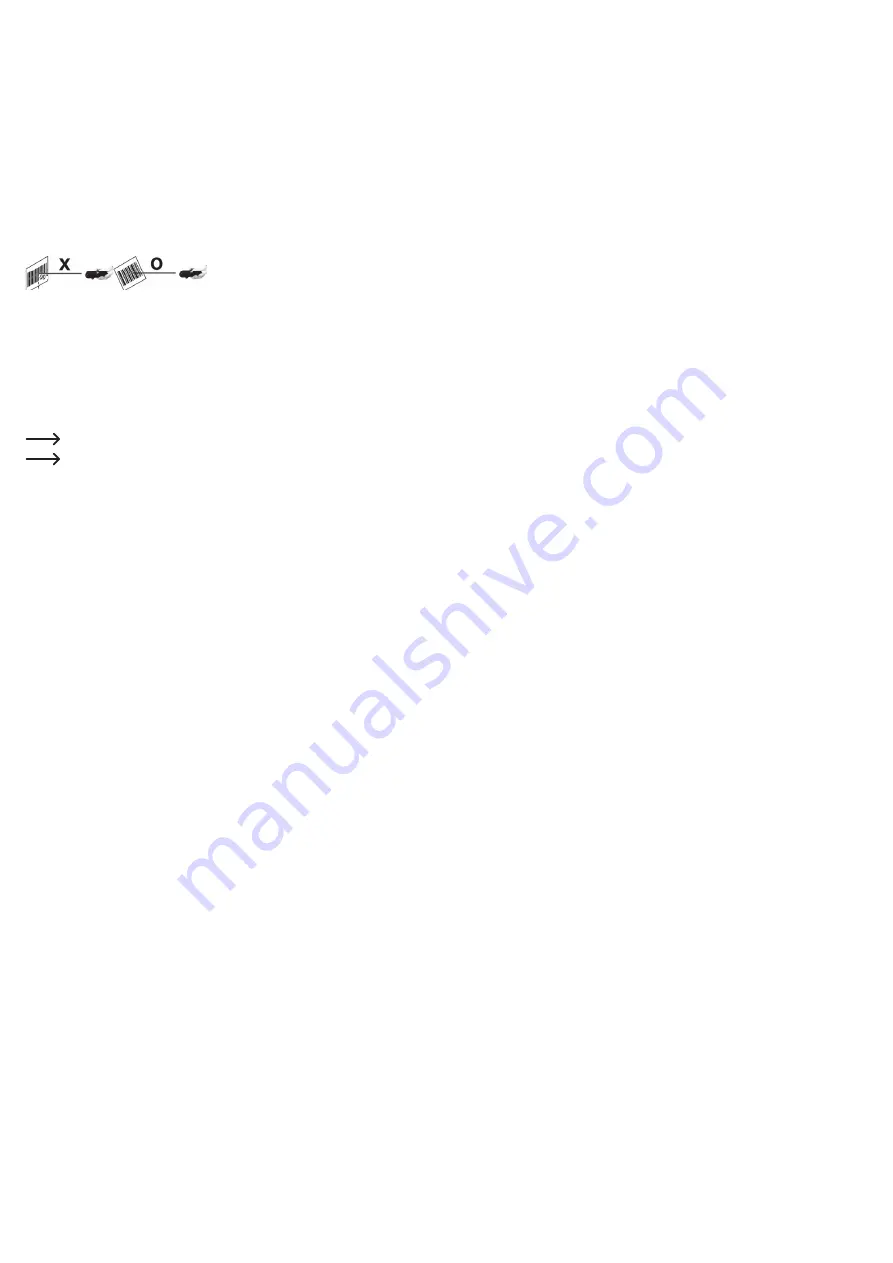
• To reset the Bluetooth profile, scan the configuration barcodes in the "Reset Configuration to Defaults"
section in the quick start guide included with this product. Ensure that you scan the barcodes in ascending
order (A1 to A2 or B1 to B3). A short beep will be played when you scan the A2 or B3 code.
Operation
• Before using the barcode scanner, refer to the "Configuring the scanner settings" section for information
on how to configure the scanner.
• Turn on the barcode scanner using the trigger (4) (press and hold for 8 seconds). You will hear two short
beeps and the LED indicator (2) will flash briefly. The LED indicator will stay constant when the scanner
is not connected to a mobile device. For more information, refer to the "Pairing the barcode scanner with
your mobile device via Bluetooth
®
" section.
• Select the "Direct-Scan" mode. Open a document on your file management device. The barcode will be
inserted into the position where the cursor blinks.
• Position the scan window (6) at a sufficient distance and an angle of 35° – 47° to the barcode. Depending
on the size and specification of the barcode, you may need to adjust the distance between the barcode and
the scanner. Pay attention to the following diagram when positioning the scanning unit.
Hold the scanner at the correct angle to the barcode.
Never hold the scanner at right angles to the barcode.
• To save a barcode, scan the barcode and enter the quantity using the power saving button (3) or by
scanning a configuration code in the quick start guide. For more information, refer to "Configuring the
quantity input method". Use the "Upload" function to upload saved data to your file management device.
• Touch the trigger (4) to scan the barcode. When the barcode has been read, you will hear a beep and the
LED indicator (3) will turn green (or orange in "Memory scan" mode). The barcode is read automatically.
If the scanner fails to read the barcode, the LED indicator will briefly turn red and you will hear a different
beep.
• "Off line !!!" will be displayed if the Bluetooth
®
connection is interrupted during the scanning process. The
device will attempt to re-establish the connection. "...Linking!" will be displayed. Bring the barcode scanner
within range of your computer or mobile device. If necessary, repeat the pairing process.
Ensure that you select the US keyboard setting on your computer or mobile device.
Please note that all saved data will be deleted when you switch from memory scan to direct scan.
Prevent against data loss by uploading your data to a computer or mobile device.
• You can secure the barcode scanner on your wrist using the wrist strap.
Tips & important information
• Ensure that the barcode is clean before scanning it.
• The barcode must be fully visible.
• Keep the barcode scanner at the specified distance and angle from the barcode.
• Hold the scanning unit parallel to the barcode.
• To prevent incorrect results, check the settings each time you turn on the barcode scanner.
Meaning of the LED indicator status (2)
• Constant orange
Battery is fully charged
• Flashing orange
Battery is charging / low battery
• Constant red
Not connected / not ready to use
• Constant green
Barcode detected
• Constant orange
Barcode detected (for memory scan)
Power saving mode
• In the main menu, select Setup>Sleep time. Configure the time (05 - 95 minutes) after which the barcode
scanner will automatically switch to sleep mode. Confirm your selection with ENTER (trigger (4)).
• You will hear a short beep when the scanner turns off after the preset time.
• After you have finished scanning, press and hold the power saving button (5) for 2-3 seconds to manually
place the barcode scanner in power saving mode. You will hear a short beep when the scanner turns off.
Uploading saved files to your computer or mobile device
• In direct scan mode, files are uploaded to your file management device in real time.
• If you have scanned several barcodes in memory mode, you can upload the barcode files saved on the
scanner to a file management device.
• Select Main>Upload and follow the prompts to upload the files to the file management software on your
computer or mobile device. Delete the files once they have been uploaded.
Resetting the scanner
• Use a sharp object (such as a bent paper clip) to restore the factory settings.
• Use the object to press the reset button (7) on the back of the scanner.
Configuring the scanner settings
The barcode scanner can be configured to suit different usage scenarios. Use the following instructions
together with the quick start guide included with the product. The quick start guide includes all barcodes that
are needed to configure the scanner. Scan a barcode with the barcode scanner to apply the corresponding
settings. The configuration codes are printed next to each other in some places. Cover the other codes (apart
from the code that you want to scan) with your hand or a piece of paper. All symbologies are enabled by
default. You can enable or disable individual symbologies as required.
1. Turn on the barcode scanner in direct scan mode.
2. Select a configuration barcode or the desired symbology in the quick start guide.
3. To enable a configuration, scan the corresponding barcode.
4. Enable a symbology by scanning the "ENABLE" barcode.
5. Disable a symbology by scanning the "DISABLE" barcode.
Overview of the scanner settings
Data transmission rate ("Output Speed")
To prevent data loss, you need to select the correct transfer speed for your file management device on the
barcode scanner. The device is set to the <Medium> speed by default. Use the default setting and test your
device by scanning a few barcodes in direct scan mode. If the files fail to send, lower the transfer speed by
one level. If necessary, lower the transfer speed again until the files finish sending.
Main>Setup>Output Speed
<Unlimited> <Ultra high> <High> <Medium> <Low> <Extra Low 1> <Extra Low 2> <Extra Low 3>
Configuring the real time code (RTC)
Main>Setup>Time>Stamp>Date stamp <On> <Off>
(Select a menu option with the arrow button and press ENTER to confirm.)
Main>Setup>Time>Stamp>Time stamp <On> <Off>
Main>Setup>Time>Stamp>Interval char.> (select separator with the arrow key)
Setting the date format, date and time
Main>Setup>Time>Format <MM/DD/YY> <DD/MM/YY> <YY/MM/DD>
Main>Setup>Time>Date <Month (01-12)> <Date (01-31)> <Year (00-99)>
Main>Setup>Time>Clock <Hour (00-23)> <Min (00-59)> <Sec (00-59)>
(Select a menu option with the arrow button and press ENTER to confirm.)
Setting prefixes and suffixes for barcode files
• To attach a prefix or suffix, scan the
prefix
configuration code in the "How to append a "prefix" or a "suffix"
to the barcode data" section in the quick start guide.
• Enter the necessary hexadecimal codes for the control and special characters that you wish to attach. For
more information, read the "Prefix & Suffix TABLE" in the quick start guide.
• Exit a setting by scanning the
X
barcode in "Numeric barcode for settings" in the quick start guide.
• To remove a prefix or suffix, repeat the above steps and scan the
0
code.
• To add a suffix to a barcode, repeat the above steps in the same order (replace the word "prefix" with
"suffix").
- You can add up to five special characters to a barcode.
- When one to four special characters are added to the barcode,
X
must be added to the end of the string.
You do not need to add
X
if all five characters are added.
Enabling/disabling quantity entry (memory scan)
• Scan the configuration barcode 1 (number before barcode) or configuration barcode 2 (number after
barcode) in the "Enable "Quantity entry" function" section, then scan configuration code 3 to enable the
quantity display.
• Scan the
"disable "Quantity entry" Setting code"
in the "Disable "Quantity entry" (default)" section in
the quick start guide to turn off the quantity display.
Configuring the quantity input method
• You can choose to enter the number/quantity of scanned items by pressing the scanner buttons or by
scanning a barcode.
• To enter the quantity/number of scanned items using the scanner buttons, scan the
C1
barcode in the
"When "Quantity Entry" is enabled, decide how to type-in the number." section in the quick start guide. To
enter the quantity by scanning a number code, scan the
D1
barcode. Select ENTER to confirm your entry.
•
C1
: Select the quantity using the arrow button. The scanner is now ready to start scanning your barcodes.
•
D1
: Scan the quantity barcode in the "Numeric barcode for settings" section on page 5 of the quick start
guide. Confirm your selection by scanning the
X
barcode. The scanner is now ready to start scanning
your barcodes.
Capture redundancy
Scan a configuration barcode in the "Redundancy level" section in the quick start guide.
-
Redundancy Level 1
: A barcode must be read twice before it is successfully captured.
-
Redundancy Level 2
: A barcode must be read three times before it is successfully captured.












