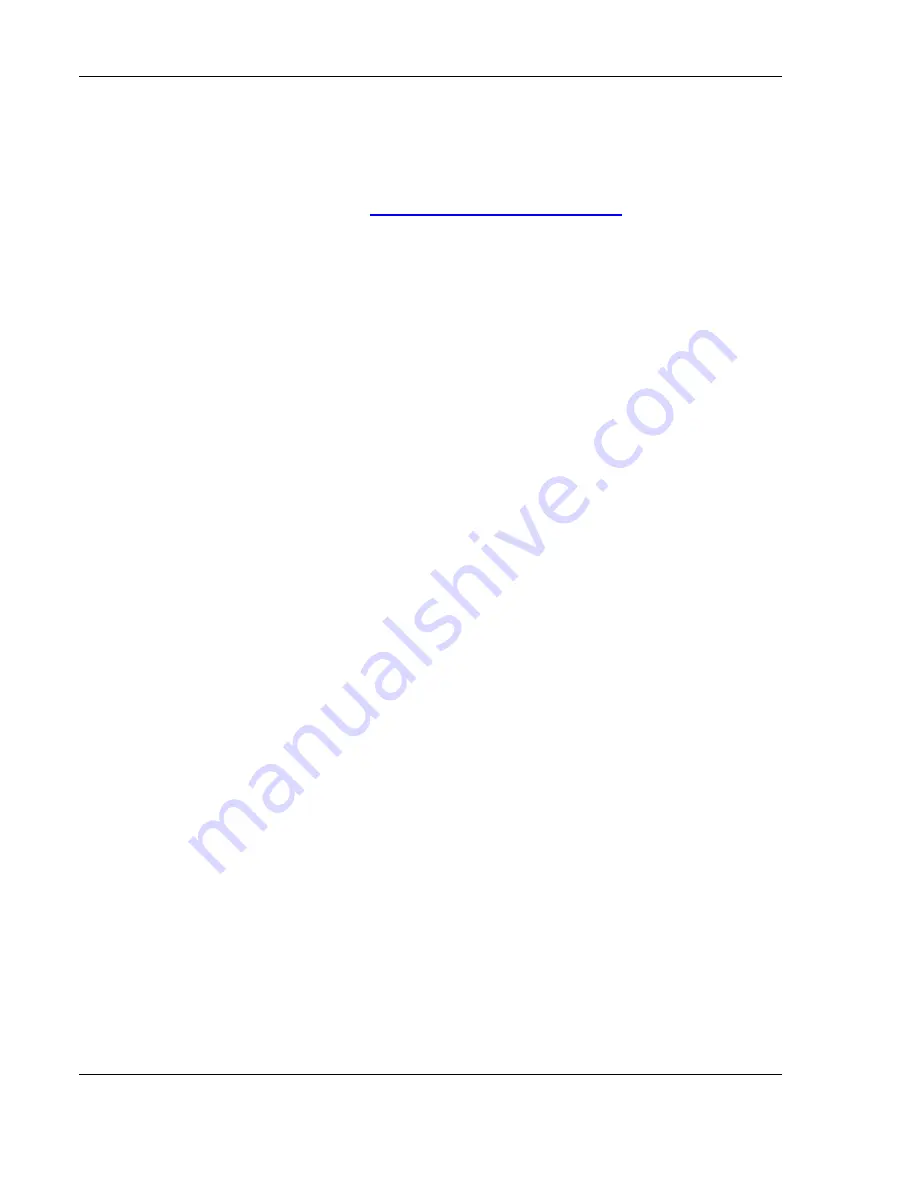
EPIQ 5 & 7 Training Manual
© 2016 Conquest Imaging
32
Prepare for Network Configuration
You can find and print out the information needed to configure the
system in the
Network Configuration Worksheet
appended to the end
of this manual.
If the network does not use Dynamic Host Configuration Protocol
(DHCP) for specification of the addresses of Domain Name Servers
(DNS), it will be necessary to enter DNS settings for the system before
you can connect the system to either a wired or a wireless network.
The DICOM server may also need to be configured to recognize the
ultrasound system.
To configure DNS settings in this case:
Select >
Support
.
Click the
Network/DICOM
tab.
Click DNS Settings.
If the network administrator specified domain name server (DNS)
IP addresses, click
Use the Following DNS Server IP Addresses (in
order
) and add one or more DNS addresses.
If the network administrator specified DNS suffixes, click
Append
Given Name with One of the Following DNS Suffixes (In Order)
and add one or more DNS suffixes.
Click
Save
and close the
DNS Settings
tab.
Ethernet Connection
You can connect directly to an Ethernet wall jack or use a hub to
enable connection to peripheral DICOM devices (most commonly a
printer).
A direct hardwire connection is straightforward:
Turn off system power.
Connect one end of the provided network-connection cable to
the wall receptacle for the hospital network.
Note: If the ultrasound
system will be connected
to an Xcelera system,
make sure the DICOM
configuration licensed
option is enabled on the
ultrasound system. If it is
not enabled, you will need
to order the license and
preload the IP address in
the configuration utility
on the Xcelera server.
All manuals and user guides at all-guides.com






























