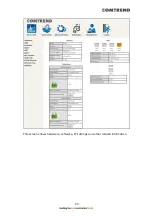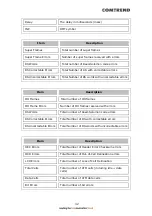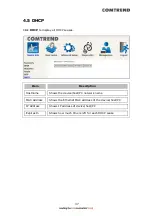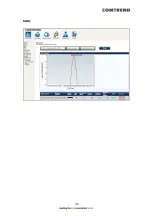31
Item
Description
Mode VDSL,
VDSL2
Traffic Type
ATM, PTM
Status
Lists the status of the DSL link
Link Power State
Link output power state
phyR Status
Shows the status of PhyR™ (Physical Layer
Re-Transmission) impulse noise protection
Line Coding (Trellis)
Trellis On/Off
SNR Margin (0.1 dB)
Signal to Noise Ratio (SNR) margin
Attenuation (0.1 dB)
Estimate of average loop attenuation in the
downstream direction
Output Power (0.1 dBm)
Total upstream output power
Attainable Rate (Kbps)
The sync rate you would obtain
Rate (Kbps)
Current sync rates downstream/upstream
In ADSL2/VDSL mode, the following section is inserted.
Item
Description
MSGc
Number of bytes in overhead channel message
B
Number of bytes in Mux Data Frame
M
Number of Mux Data Frames in a RS codeword
T
Number of Mux Data Frames in an OH sub-frame
R
Number of redundancy bytes in the RS codeword
S
Number of data symbols the RS codeword spans
L
Number of bits transmitted in each data symbol
D
The interleaver depth
I
The interleaver block size in bytes
N
RS codeword size
Summary of Contents for VR-3071 Series
Page 1: ...261099 055 VR 3071 Series Home Gateway User Manual Version A1 0 January 10 2020...
Page 24: ...23 This screen shows hardware software IP settings and other related information...
Page 31: ...30 ADSL2 Click the Reset Statistics button to refresh this screen...
Page 46: ...45 5GHz...
Page 52: ...51 List the associated station to the wireless interface...
Page 57: ...56 NOTE Up to 16 PVC profiles can be configured and saved in flash memory...
Page 68: ...67 5 3 3 UPnP Select the checkbox provided and click Apply Save to enable UPnP protocol...
Page 71: ...70 A maximum of 100 entries can be added to the URL Filter list...
Page 86: ...85...
Page 106: ...105...
Page 130: ...129 2 Both devices need to have the same fixed channel See section 6 12 6 Advanced for details...
Page 134: ...133 6 12 6 Advanced This page allows you to configure the Physical Wireless interfaces 2 4GHz...
Page 136: ...135...
Page 168: ...167 STEP 2 Click the Windows start button Then select Control Panel...
Page 169: ...168 STEP 3 Select Devices and Printers STEP 4 Select Add a printer...
Page 197: ...196 F2 4 PPP over ATM PPPoA IPv4 STEP 1 Click Next to continue...
Page 200: ...199 Click Next to continue or click Back to return to the previous step...
Page 213: ...212 After clicking Apply Save the new service should appear on the main screen...