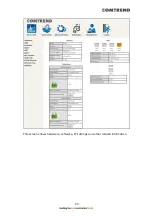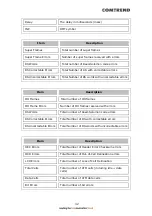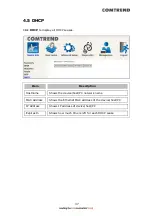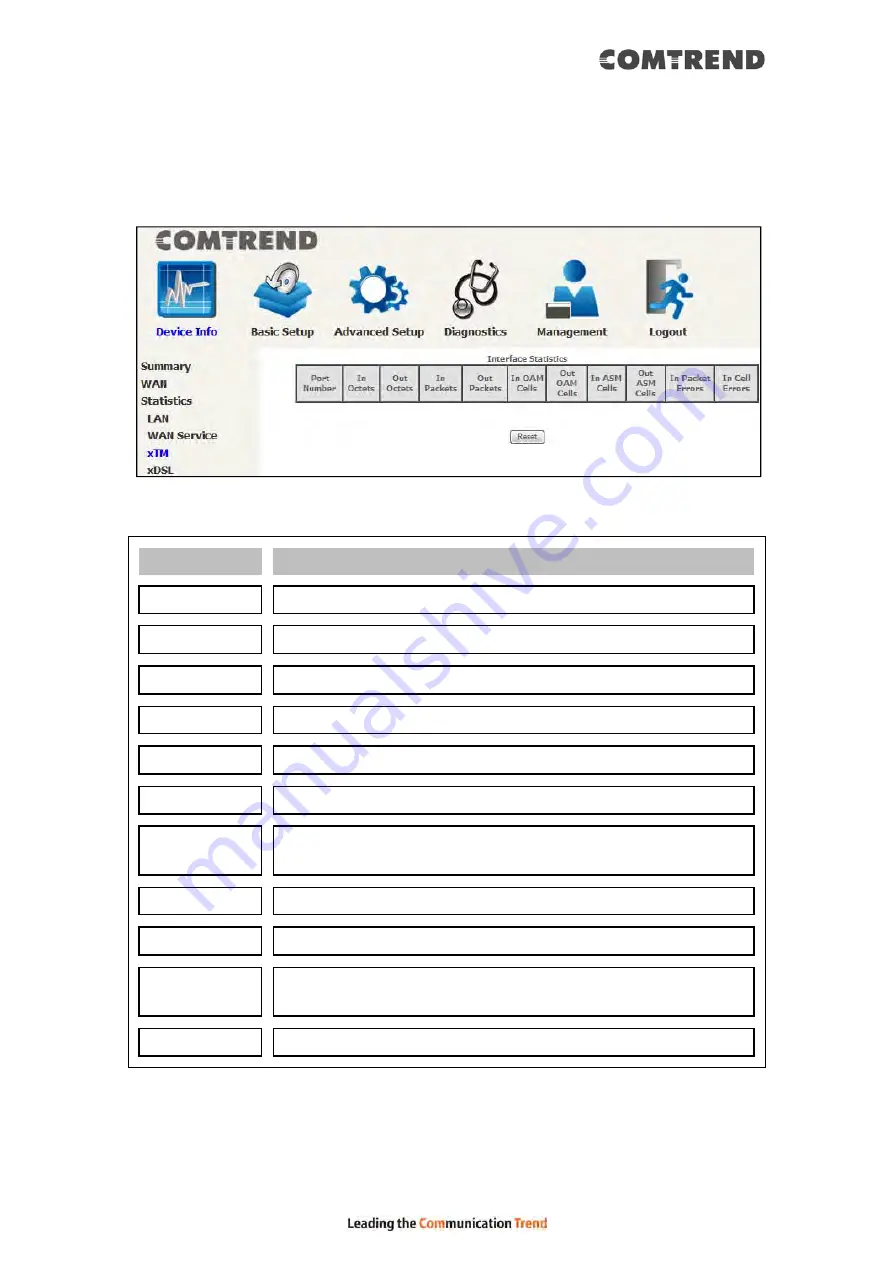
28
4.2.3 XTM
Statistics
The following figure shows ATM (Asynchronous Transfer Mode)/PTM (Packet
Transfer Mode) statistics.
XTM Interface Statistics
Item
Description
Port Number
ATM PORT (0-1)
In Octets
Number of octets received over the interface
Out Octets
Number of octets transmitted over the interface
In Packets
Number of packets received over the interface
Out Packets
Number of packets transmitted over the interface
In OAM Cells
Number of OAM Cells received over the interface
Out OAM
Cells
Number of OAM Cells transmitted over the interface
In ASM Cells
Number of ASM Cells received over the interface
Out ASM Cells
Number of ASM Cells transmitted over the interface
In Packet
Errors
Number of packets in Error
In Cell Errors
Number of cells in Error
Summary of Contents for VR-3071 Series
Page 1: ...261099 055 VR 3071 Series Home Gateway User Manual Version A1 0 January 10 2020...
Page 24: ...23 This screen shows hardware software IP settings and other related information...
Page 31: ...30 ADSL2 Click the Reset Statistics button to refresh this screen...
Page 46: ...45 5GHz...
Page 52: ...51 List the associated station to the wireless interface...
Page 57: ...56 NOTE Up to 16 PVC profiles can be configured and saved in flash memory...
Page 68: ...67 5 3 3 UPnP Select the checkbox provided and click Apply Save to enable UPnP protocol...
Page 71: ...70 A maximum of 100 entries can be added to the URL Filter list...
Page 86: ...85...
Page 106: ...105...
Page 130: ...129 2 Both devices need to have the same fixed channel See section 6 12 6 Advanced for details...
Page 134: ...133 6 12 6 Advanced This page allows you to configure the Physical Wireless interfaces 2 4GHz...
Page 136: ...135...
Page 168: ...167 STEP 2 Click the Windows start button Then select Control Panel...
Page 169: ...168 STEP 3 Select Devices and Printers STEP 4 Select Add a printer...
Page 197: ...196 F2 4 PPP over ATM PPPoA IPv4 STEP 1 Click Next to continue...
Page 200: ...199 Click Next to continue or click Back to return to the previous step...
Page 213: ...212 After clicking Apply Save the new service should appear on the main screen...