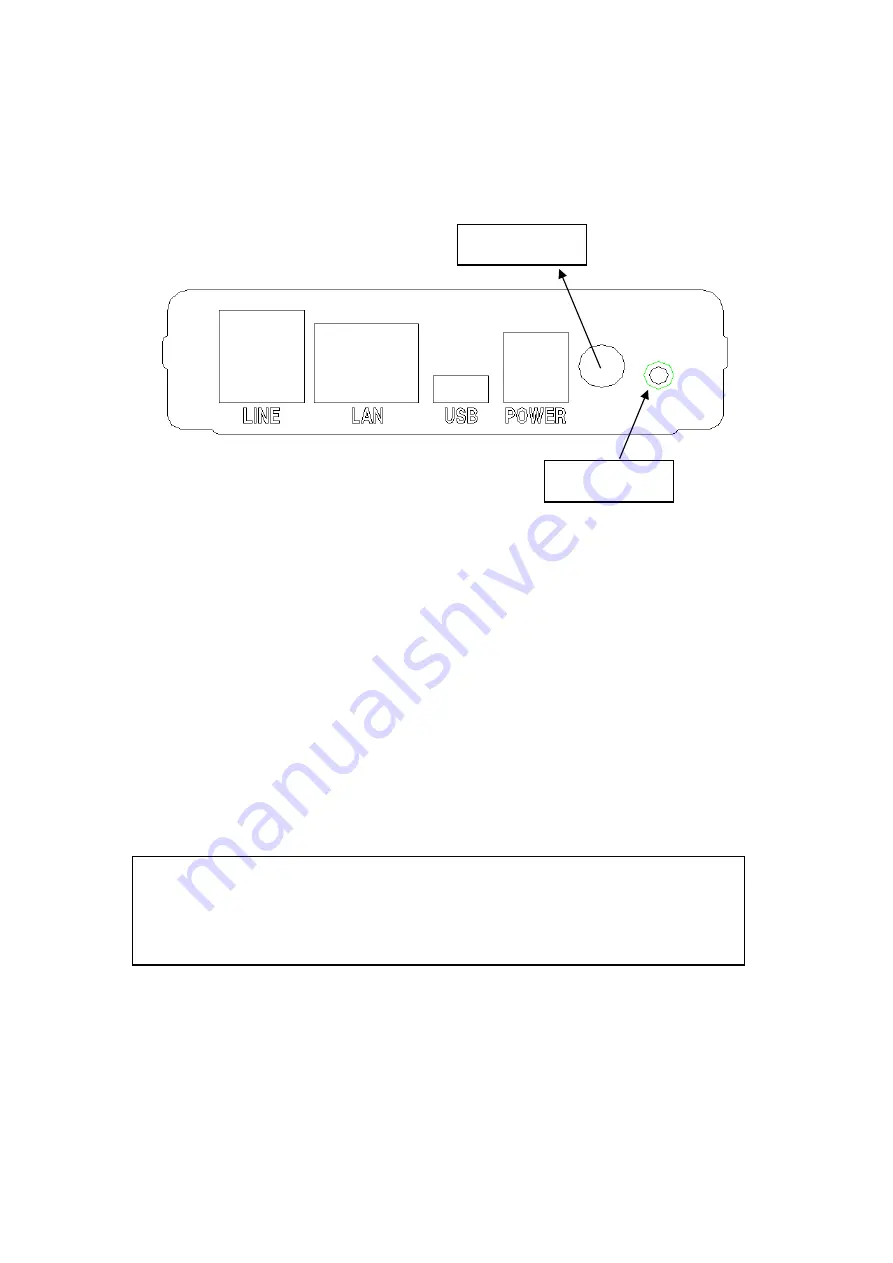
Chapter 2 Installation
2.1 Hardware Installation
Power Button
Reset Button
Follow the instructions below to complete the hardware installation.
Connection to LINE -
If you wish to connect both the router and a telephone,
connect the LINE port to a POTS splitter with a RJ11 connection cable.
Connection to LAN
Use RJ45 cable to connect a network hub or PC. The LAN port is auto-sensing
MDI/X and either straight-through cable or crossover cable can be used.
Connection to USB
Connect the USB port to a PC with a mini-USB to standard USB cable.
Power ON
Press the power button to the OFF position (OUT). Connect the
power adapter to
the power port. Attach the power adapter to a wall outlet or other AC source.
Press the power button to the ON position (IN). If the Power LED indicator lights
up (GREEN) then the device is ready for setup.
Caution 1:
If the device fails to power up, or it malfunctions, first verify that
the power cords are connected securely. Then power it on again.
If the problem persists, contact technical support.
Caution 2:
Before servicing or disassembling this equipment always
disconnect all power cords and telephone lines from their outlets.
Reset Button
Restore the default parameters of the device by holding down the Reset button
until the front panel LED indicators start blinking simultaneously (~ 5 seconds).
After the device has rebooted successfully, and if the connection is established,
the LAN, ADSL or USB LEDs will light up, depending on the connection type.
6
Summary of Contents for CT-5611E
Page 1: ...CT 5611E ADSL2 Combo Router for Annex B User Manual Version A1 0 June 2 2008 261070 009...
Page 14: ...13...
Page 41: ...40...






















