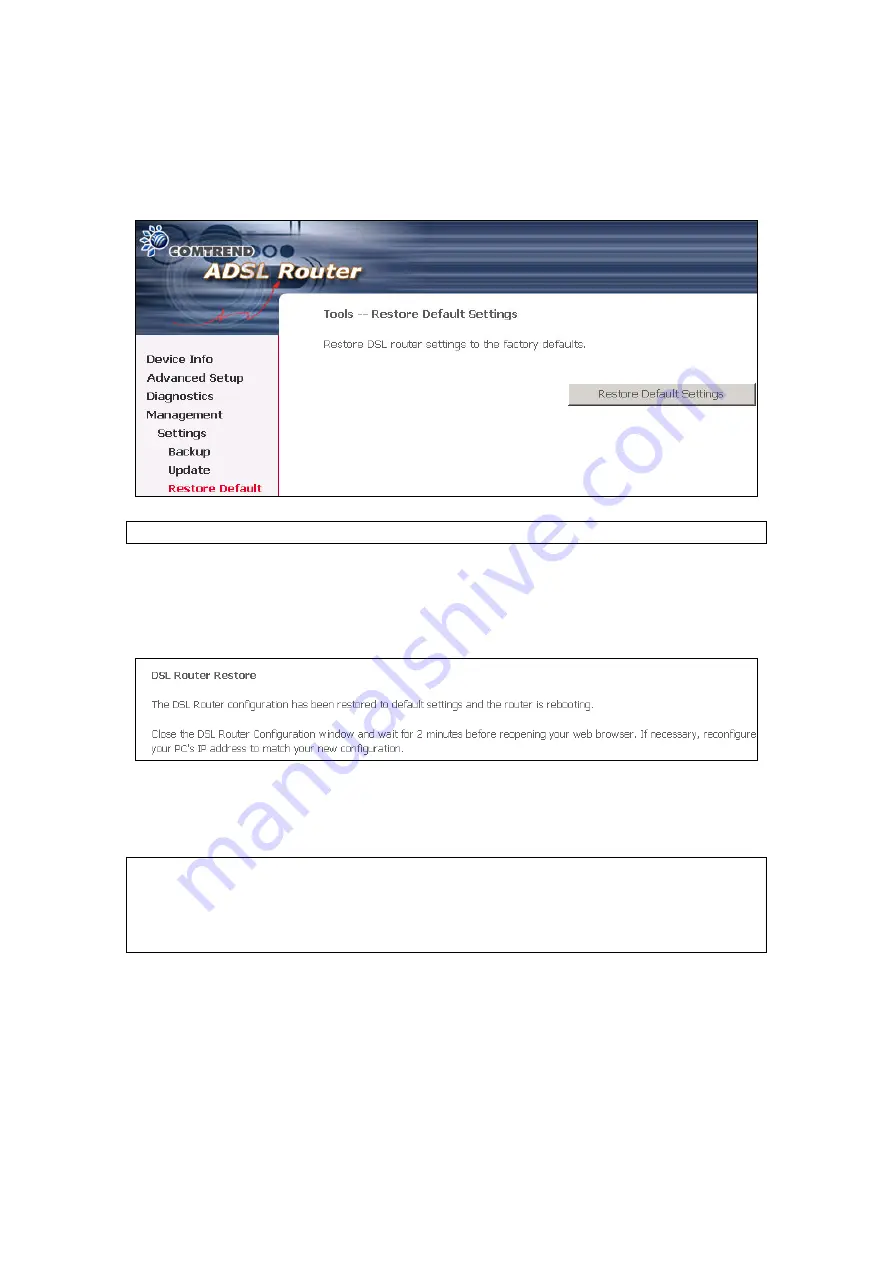
8.1.3 Restore
Default
Select
Restore Default
from the
Settings
submenu to access the screen shown
below. Click the
Restore Default Settings
button to restore the router to the
default firmware settings. Restoring system settings require a reboot.
NOTE:
The default settings can be found in section
Once the
Restore Default Settings
button is clicked, the following screen
appears. If the WUI does not refresh automatically, close the browser window
and reopen. If necessary, reconfigure your PC IP address to match your new
configuration (see section
for details).
After a successful reboot, the browser will return to the
Device Info
screen. If
the browser does not refresh to the default screen, close and restart the browser.
NOTE:
The Restore Default function has the same effect as the reset button.
The device board hardware and the boot loader support the
reset to
default
button. If the reset button is continuously pushed for more
than 5 seconds (and not more than 12 seconds), the boot loader will
erase the configuration settings saved in flash memory.
67
Summary of Contents for CT-5611E
Page 1: ...CT 5611E ADSL2 Combo Router for Annex B User Manual Version A1 0 June 2 2008 261070 009...
Page 14: ...13...
Page 41: ...40...





























