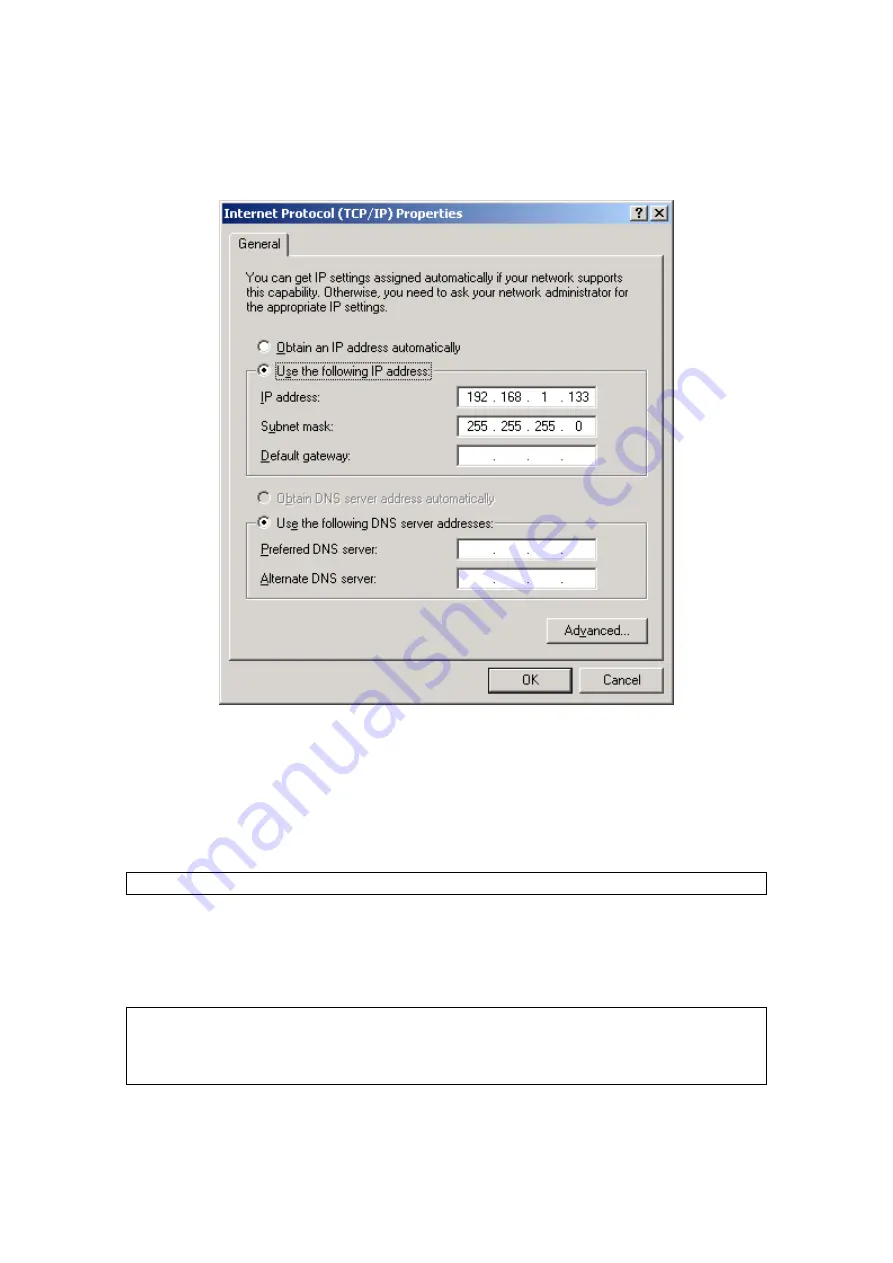
STEP 2: Select Internet Protocol (TCP/IP)
and click the
Properties
button.
The screen should now display as below. Change the IP address to the
domain of 192.168.1.x (1<x<254) with subnet mask of 255.255.255.0.
STEP 3:
Click OK to submit the settings.
3.3 Login Procedure
Perform the following steps to login to the web user interface.
NOTE:
The default settings can be found in
STEP 1:
Start the Internet browser and
enter the default IP address for the
device in the Web address field. For example, if the default IP address
is 192.168.1.1, type
NOTE:
For
local administration (i.e. LAN access), the PC running the browser
must be attached to the Ethernet, and not necessarily to the device.
For remote access (i.e. WAN), use the IP address shown on the
screen and login with remote username and password.
STEP 2:
A dialog box will appear, such as the one below. Enter a default
username and password, as defined in section
17
Summary of Contents for CT-5611E
Page 1: ...CT 5611E ADSL2 Combo Router for Annex B User Manual Version A1 0 June 2 2008 261070 009...
Page 14: ...13...
Page 41: ...40...






























