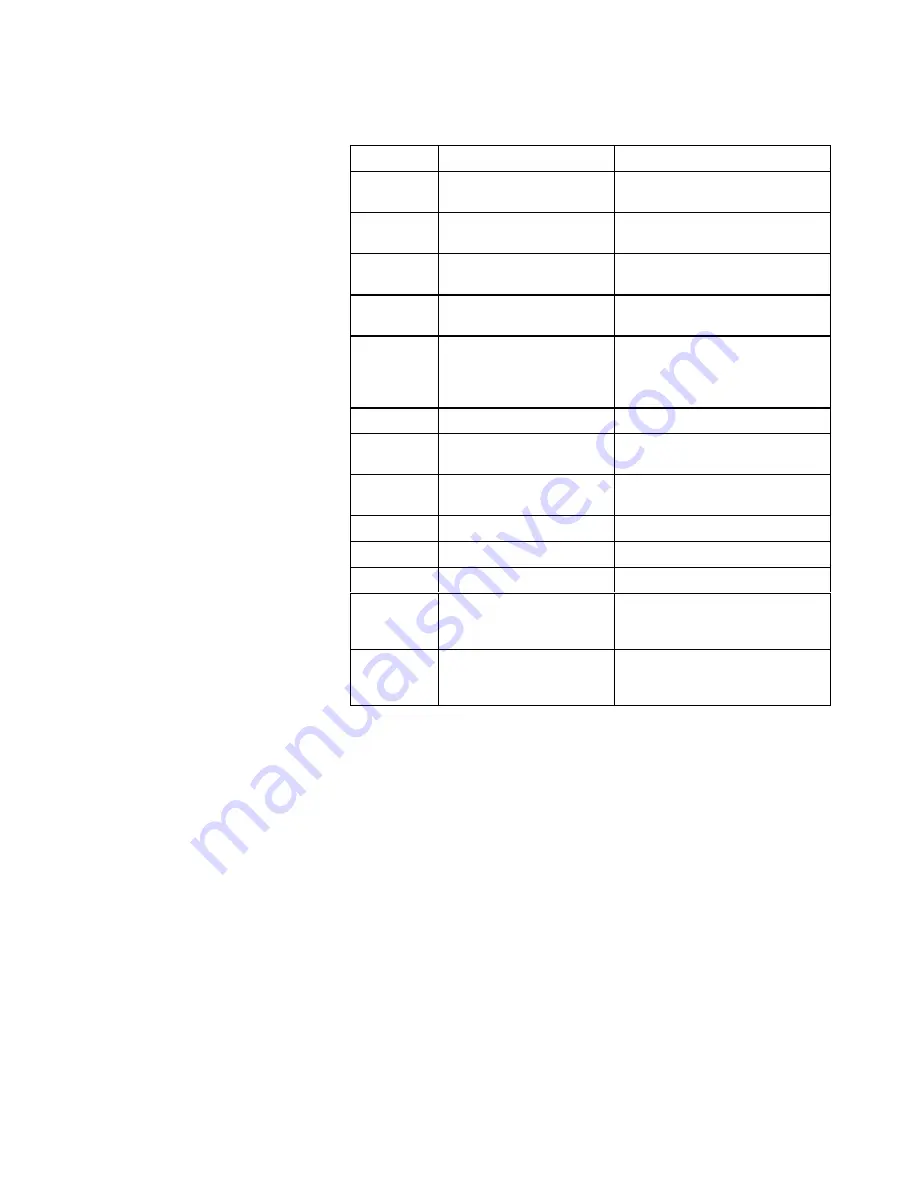
6-12
TL891 MiniLibrary System User's Guide
Compaq Confidential – Need to Know Required
Writer: Everett Godaire Project: TL891 MiniLibrary System User's Guide Comments:
Part Number: ER-TL891-UA.A01 File Name: g-ch6 Diagnostics and Troubleshooting Last Saved On: 3/3/99 11:54 AM
Table 6-2
Fault Symptom Codes
continued
FSC
Message
Description
3002
Picker Tach Errors
TACH errors were detected during a
picker movement.
3003
Elevator Tach Errors
TACH errors were detected during an
elevator movement.
3004
Elevator Init Error
An elevator jam was detected during
initialization.
3006
Passthru Tach Errors
TACH errors were detected during
pass-thru elevator movement.
3007
DLT Timeout Error
Communication with one of the DLT
drives was unsuccessful.. A command
was issued but status was not
returned.
3008
Invalid Drive State
Currently unused.
3009
Door Tach Errors
TACH errors were detected during a
door movement.
300A
Door Fault
During initialization, the door was
found to be in an improper state.
300B
Elev Open Tach
Open Tach detected on elevator motor.
300C
Picker Open Tach
Open Tach detected on picker motor.
300D
Door Open Tach
Open Tach detected on door motor.
300E
Drive Stow Error
A problem was encountered while
trying to stow a cartridge to a drive.
Couldn’t close the door.
3010
Picker Retries Exceeded
While attempting to fetch a cartridge,
the picker was not able position
properly within 16 attempts.
continued






























