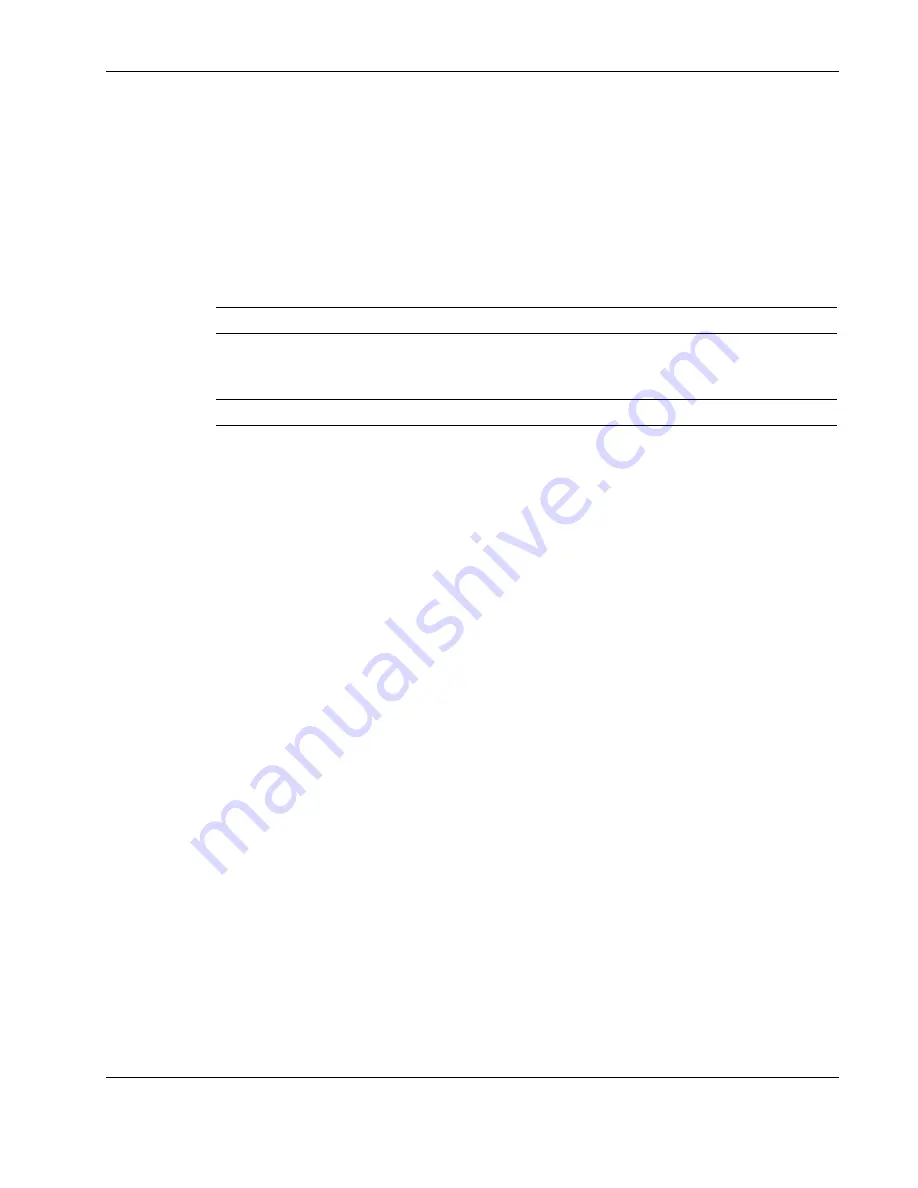
Connectors, LED Indicators, Switches, and Jumpers
NAS B2000 Maintenance and Service Guide
4-19
COMPAQ CONFIDENTIAL
Codename: Collins Part Number: 292280-001 Last Saved On: 5/30/02 1:06 PM
SCSI Interlock Disable Switch
The SCSI interlock disable switch (Figure 4-13) is a two-position switch that enables the
system to boot during troubleshooting procedures when the Smart Array 5i Controller is not
installed on the system board. The default setting requires the system to halt during boot if the
controller is not installed.
Table 4-11 shows the switch settings and positions.
Table 4-11: SCSI Interlock Disable Switch
Position
Description
On/Off Function
SCSI interlock disable
Off = Interlock failure applies to both the PCI riser and
the Smart Array 5i Controller.
On = Interlock failure applies only to the PCI riser.
Reserved
—
NMI Switch
Crash dump analysis is an essential part of eliminating reliability problems such as hangs or
crashes in operating systems, device drivers, and applications. Crashes can freeze a system,
requiring you to do a hard reset. Resetting the system erases any information that supports
root cause analysis.
The system can experience a blue screen trap when the operating system crashes. When this
happens, Microsoft recommends that system administrators perform a NMI event by pressing
a dump switch. The NMI event allows a hung system to become responsive.
The NAS B2000 is equipped with an NMI switch that, when pushed, performs a memory
dump before performing a hard reset (Figure 4-13).






























