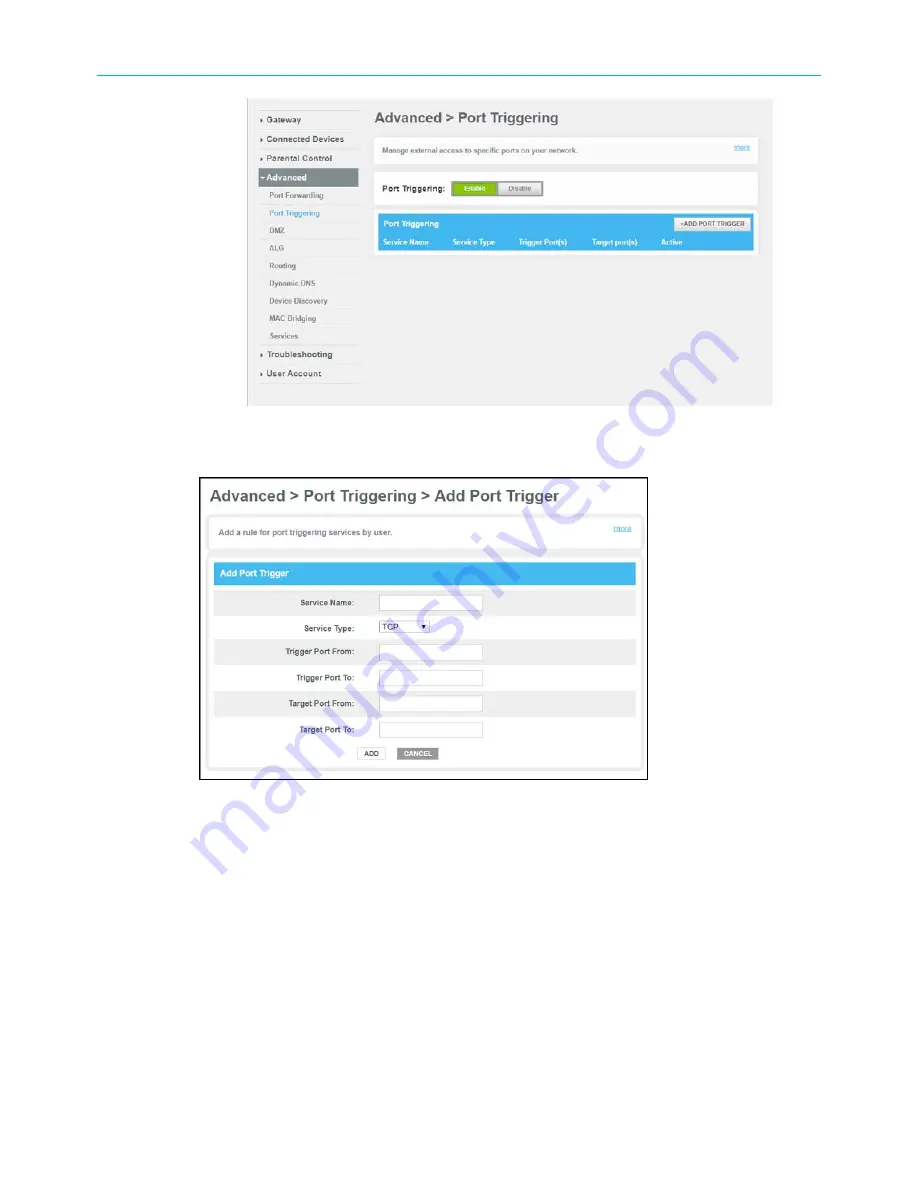
Chapter 7: Protecting & monitoring your Wi-Fi network
Figure 49: Advanced Port Triggering screen
3. Click the Port Triggering
Enable
button.
Figure 50: Advanced Add Port Trigger screen
4. Click the
+ADD PORT TRIGGER
button to open the Add Port Trigger screen.
5. Enter a name or description for the Port Trigger in the
Service Name
field.
6. Select
TCP/UDP
,
TCP
, or
UDP
from the
Service Type
drop-down list.
7. Enter the starting port number in the
Trigger Port From
field.
8. Enter the ending port number in the
Trigger Port To
field.
9. Enter the starting port number in the
Target Port From
field.
10. Enter the ending port number in the
Target Port To
field.
11. Click
ADD
to create the port trigger.
12. Repeat steps 4 through 11 to create additional port triggers.
SURFboard
®
G34/G36 DOCSIS
®
3.1 Wi-Fi
®
Cable Modem User Guide STANDARD Revision x.3
57






























