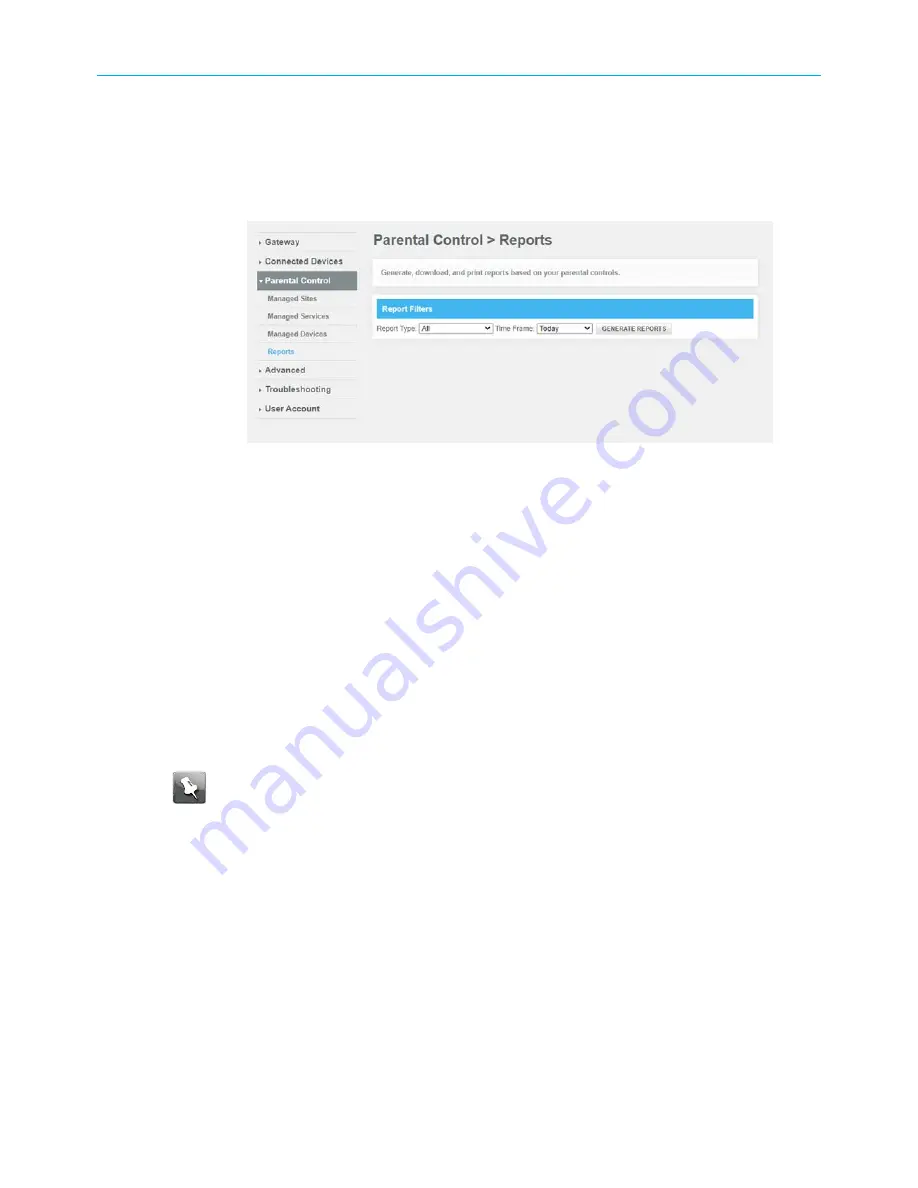
Chapter 7: Protecting & monitoring your Wi-Fi network
26. To block a device for specific days and times, click
No
, in the
Always Block?
field and
then specify the time and days in the
Set Block Time
and
Set Block Days
fields.
27. Click
SAVE
to save the changes.
28. To generate, download and print reports based on your parental controls, click
Reports
from the sub menu.
Figure 45: Generate report screen
29. Select the report type from the
Report Types
drop-down list and the time frame from
the
Time Frame
drop-down list.
30. Click
GENERATE REPORTS
.
Set up Port Forwarding
Your G34/G36 firewall may be set up to block all device or application connections from the
Internet to the devices on your Wi-Fi home network. Port Forwarding allows you to open
specific ports or IP addresses on the Internet behind the firewall on your home or small
business network. It also allows for remote access to your wireless computer or other client
devices. The inbound traffic from the Internet, such as specific websites or online gaming
applications, is forwarded to the designated open ports that you set up.
Note:
ARRIS recommends that you manually configure the TCP/IP settings listed below on
the client device you are setting up for remote access. Otherwise, remote access to
your client device will not be available on the Internet.
■
IP address
■
Subnet mask
■
Default gateway
■
DNS address (at least one)
To set up Port Forwarding:
1. From any G34/G36 Web Manager screen, click the
Advanced
menu link on the G34/G36
Web Manager screen.
2. Click
Port Forwarding
from the Advanced submenu options list to display the Port
Forwarding Configuration screen.
SURFboard
®
G34/G36 DOCSIS
®
3.1 Wi-Fi
®
Cable Modem User Guide STANDARD Revision x.3
54






























