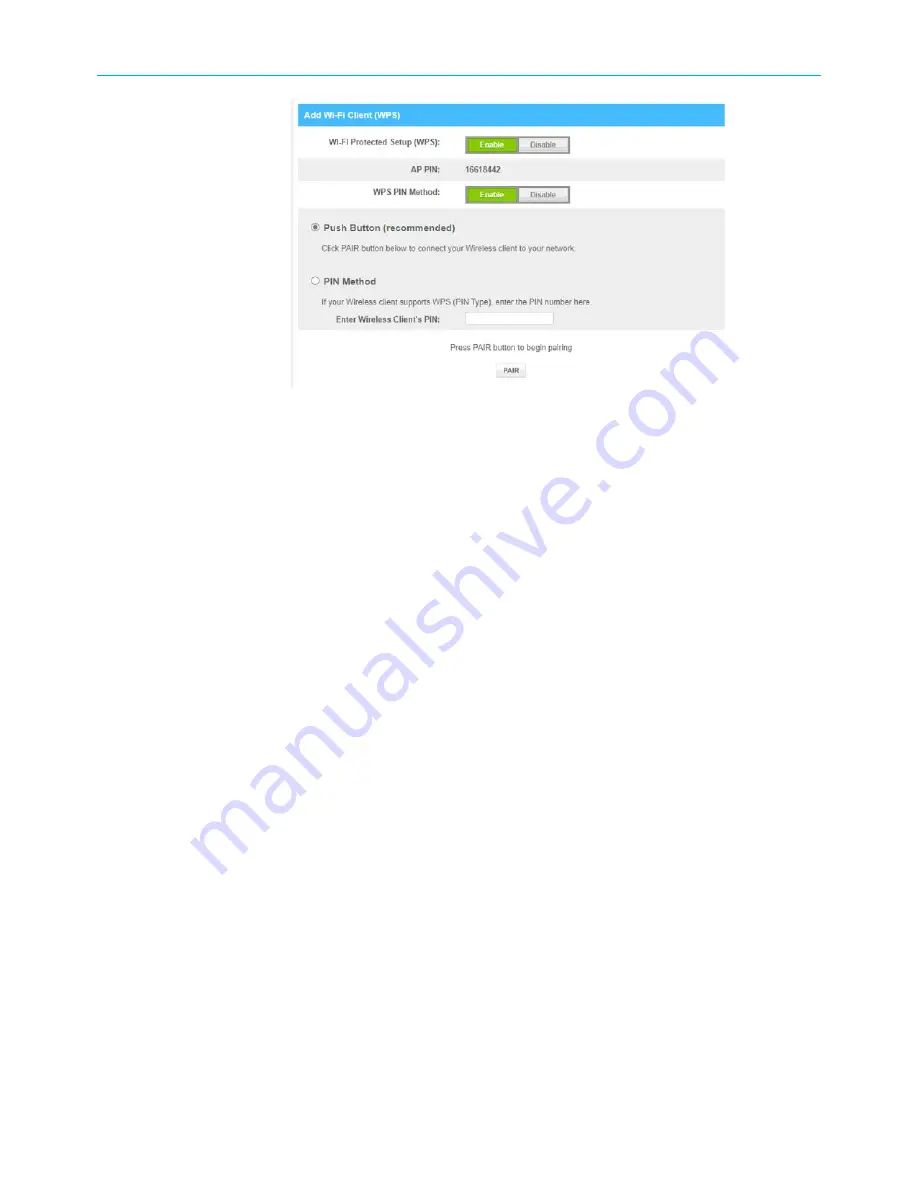
Chapter 6: Configuring your Wi-Fi network
Figure 32: G34/G36 WPS device connection screen
4. Do one of the following:
■
Click the Wi-Fi Protected Setup (WPS)
Enable
button to turn ON WPS Wi-Fi
networking on your home network using the provided AP PIN number.
■
Click the Wi-Fi Protected Setup (WPS)
Disable
button to turn OFF WPS Wi-Fi
networking on your home network.
5. Do one of the following:
■
Click the WPS Pin Method
Enable
button to turn ON WPS Wi-Fi networking.
■
Click the WPS Pin Method
Disable
button to turn OFF WPS Pin connections.
6. To proceed with the PIN method, click the
PIN Method
option and then Enter the WPS
Pin number listed in the
AP PIN
field when you are prompted on your WPS device
screen.
7. Click
PAIR
to connect your WPS-enabled device.
8. Repeat steps 6 through 8 for each additional WPS-enabled device that you want to
connect to your Wi-Fi home network.
9. To proceed with the Push button option, click the
Push Button (recommended)
option
to connect your wireless client to your network.
10. Click
PAIR
to connect your WPS-enabled device.
SURFboard
®
G34/G36 DOCSIS
®
3.1 Wi-Fi
®
Cable Modem User Guide STANDARD Revision x.3
45






























