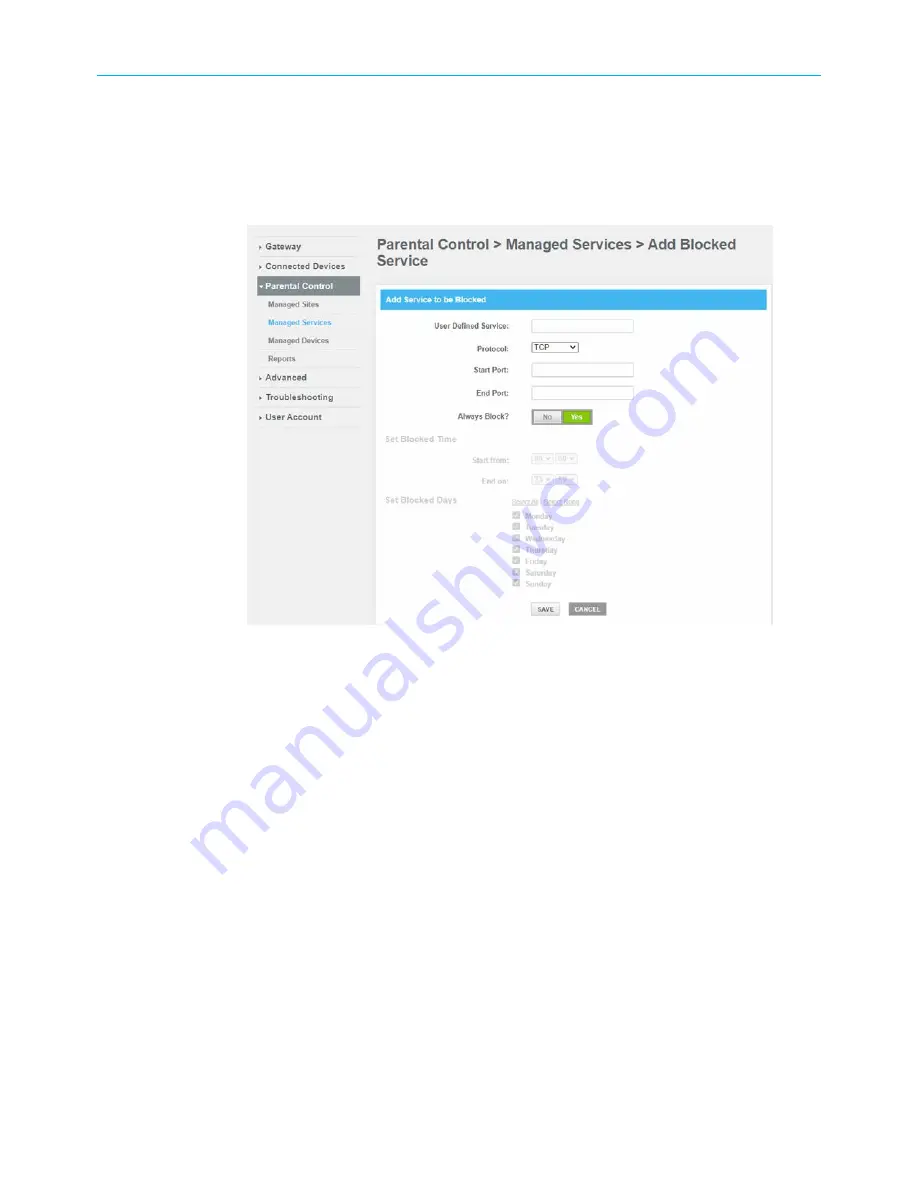
Chapter 7: Protecting & monitoring your Wi-Fi network
10. Select the days of the week in the Set Blocked Days section.
11. Click
SAVE
.
12. To manage network devices' access to specific services and applications, click
Manage
Services
from the submenu and then click
Enable
.
13. Click
+ADD
button in the Blocked Services section to add a service to be blocked.
Figure 42: Managed Services screen - Add Blocked Service screen
14. Type the service that you want to block in the
User Defined Service
field.
15. Select
UDP
,
TCP
, or
TCP/UDP
for the port filter type from the
Protocol
drop-down list.
16. Enter the range of port numbers for the port filter range in the
Start Port
and
End Port
fields.
17. To fully block a service, click
Yes
, in the
Always Block?
field.
18. To block a service for specific days and times, click
No
, in the
Always Block?
field and
then specify the time and days in the
Set Block Time
and
Set Block Days
fields.
19. Click
SAVE
to save the changes.
20. To manage access to specific devices on your network, click
Manage Devices
from the
submenu.
SURFboard
®
G34/G36 DOCSIS
®
3.1 Wi-Fi
®
Cable Modem User Guide STANDARD Revision x.3
52






























