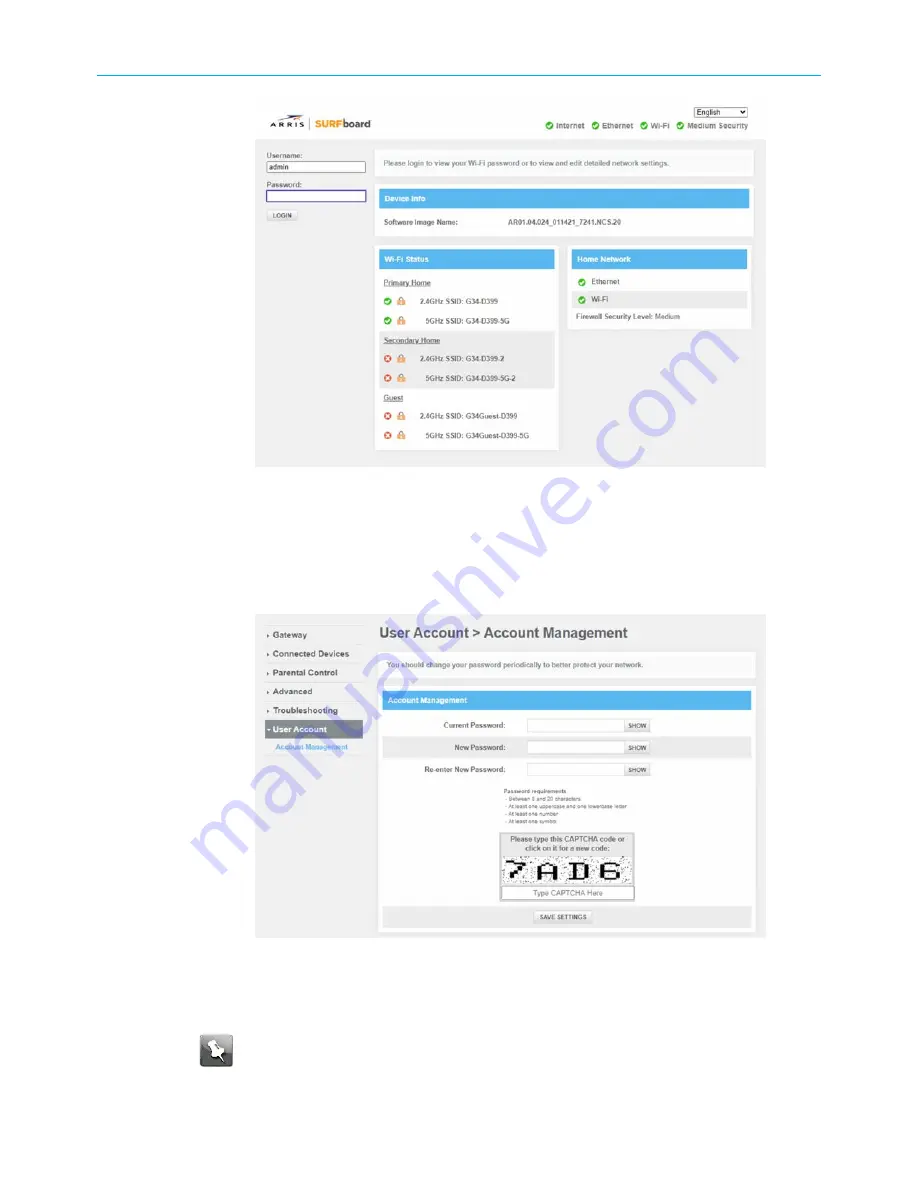
Chapter 7: Protecting & monitoring your Wi-Fi network
Figure 33: G34/G36 Login screen
3. Type
admin
for the default username (case-sensitive) in the
Username
field.
4. Type your password (case-sensitive) in the
Password
field.
5. Click
LOGIN
to open the G34/G36 Web Manager.
6. Click the
User Account
main menu link to change the password.
Figure 34: G34/G36 Change Password screen
7. Enter the current admin password in the
Current Password
field.
8. Enter your new admin password in the
New Password
field.
Note:
Remember passwords are case-sensitive and that you can use any
combination of the following letters, numbers and special characters:
SURFboard
®
G34/G36 DOCSIS
®
3.1 Wi-Fi
®
Cable Modem User Guide STANDARD Revision x.3
47






























