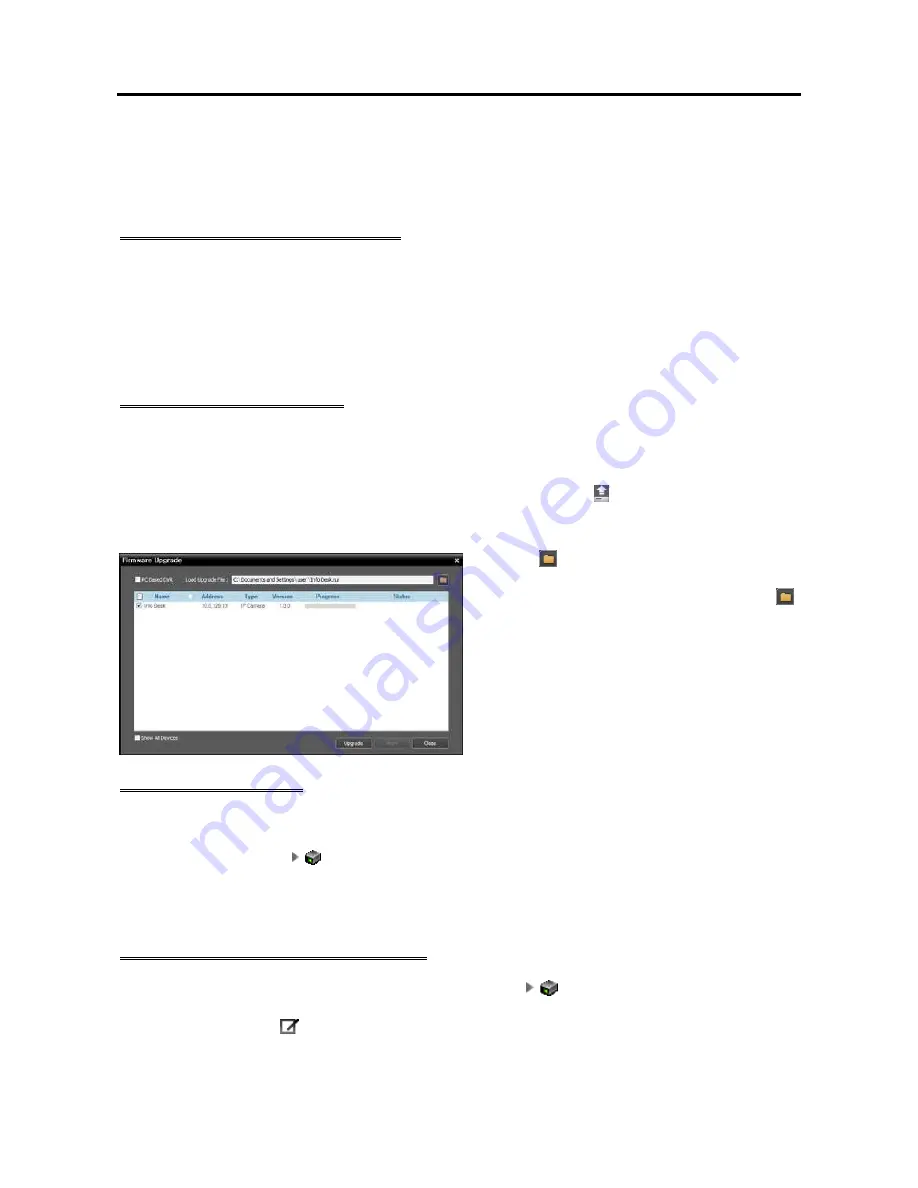
User’s Manual
ONVIE Profiles
: Select a preset ONVIF profile (supported only for devices which use the ONVIF
Conformance protocol). Refer to
l0.3 Remote Setup of ONVIE Conformance Protocol Devices,
Profiles
(p. 85) for details.
Device Type
: Displays the device type.
Changing Device’s Setting Remotely
Selecting
Remote Setup Device
from the device menu allows you to change the device’s settings remotely.
Changing the device’s settings remotely might not be available for some settings. If the device supports
more than one protocol, the settings for remote setup in the iNEX program might be different depending
on the protocol in use. Refer to the device’s User’s Manual for details about the settings. Refer to
l0.3
Remote Setup of ONVIE Conformance Protocol Devices
(p. 8l) in this manual for details about remote
setup of a device which uses the ONVIF Conformance protocol.
Upgrading Device’s Software
If you have an upgrade file, selecting
Eirmware Upgrade
from the device menu allows you to upgrade
the device’s software (supported only for devices which use the iNEX protocol).
You can upgrade software of several devices at the same time. Clicking the (Multiple Firmware Upgrade)
button above the Site panel displays the following screen (supported only for devices which use the iNEX
protocol).
Checking Device Status
Click the
button at the top right corner and select
an upgrade file. If the device is a PC-based DVR,
check the
PC Based DVR
box and click the
button. The list of available devices is displayed.
Selecting
Show all devices
displays all registered
devices. Select devices and click the
Upgrade
button at the bottom to start upgrading.
Click
All Devices
in the
Site
panel and then a device in the Site List panel. The device status is displayed in
the
Recording Status
field (
Connected
: Recording is available,
Disconnected
: Recording is not available).
Clicking the arrow button (
) beside each device name displays the list of inputs and outputs supported
by the device. You can check the input and output device’s status (
Record
: During recording in the
Time-Lapse Recording or Event-Based Recording mode,
Panic
: During recording in the Instant Recording
mode,
Idle
: Ready to record).
Editing Input/Output Device Information
Click
All Devices
in the
Site
panel and then the arrow button (
) beside each device name in the Site
List panel. Click the input/output device in the list of video in, alarm in/out and audio in/out supported by
the device. Clicking the
button at the bottom of the Site List panel, or clicking the right mouse button
and selecting
Edit Device
from the menu displays the
Edit Device
window.
80
Summary of Contents for IPNVR016A
Page 2: ......
Page 4: ......
Page 9: ...Network Video Recorder vi ...
Page 10: ......
Page 24: ...User s Manual 14 ...
Page 42: ...User s Manual 32 ...
Page 56: ...User s Manual 46 ...
Page 98: ...User s Manual 88 ...
Page 112: ...User s Manual l2 ...
Page 136: ...User s Manual 126 ...
Page 138: ...User s Manual 128 ...
Page 139: ......






























