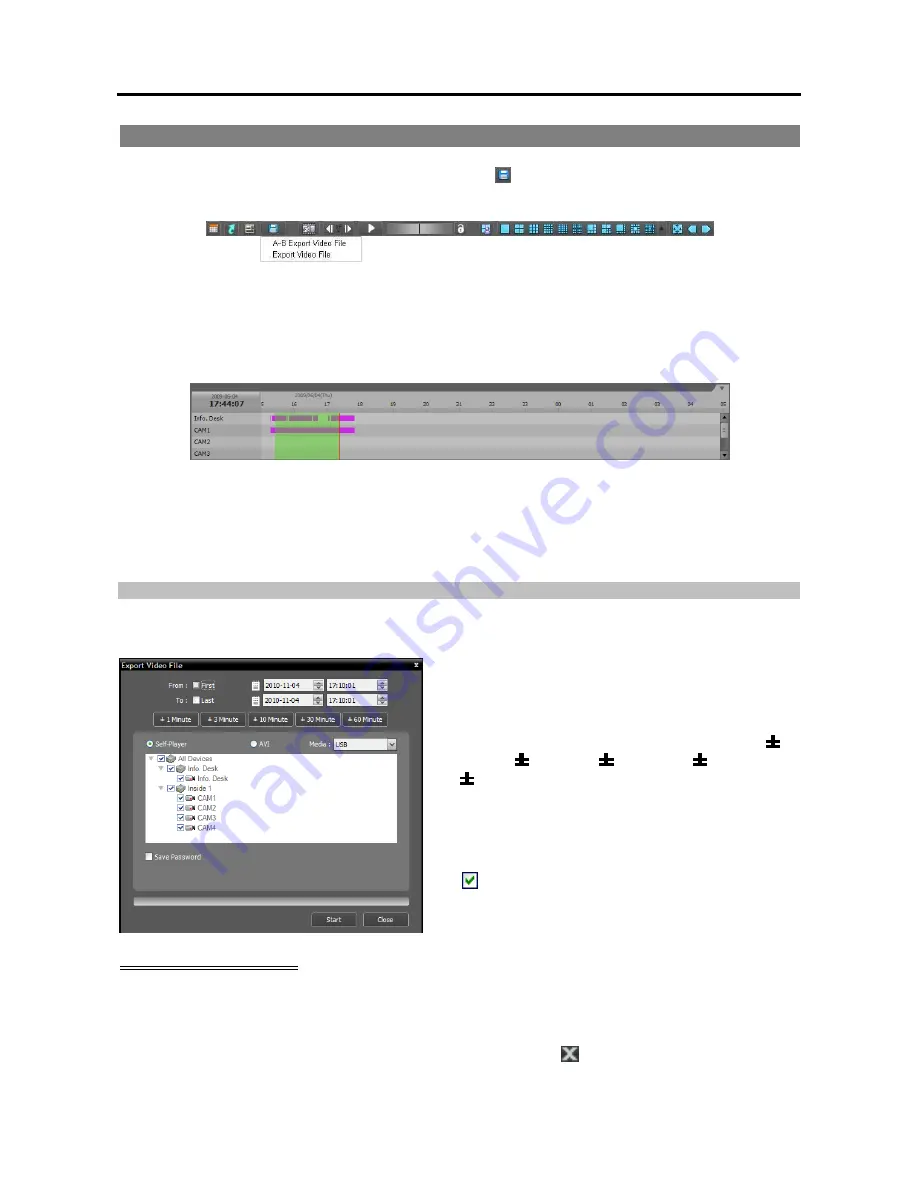
Network Video Recorder
63
6.2 Exporting Recorded Video
You can export recorded video to USB devices. Click the (Export Video File) button on the toolbar at
the bottom of the panel, and the export menu is displayed.
A-B Export Video File
: Sets up the section of video to be exported by using the timetable. Select
A-B
Export Video File
from the export menu. Click the starting point in the timetable and drag to the ending
point. The
Export Video File
window appears and allows you to export video of the selected period
as a self-player file (.exe) or an AVI file (.avi). Refer to
Exporting as a Self-Player File
(p. 63) and
Exporting as an AVI File
(p. 65) for details.
Export Video File
: Sets up the section of video to be exported by entering the date and time manually.
Select
Export Video File
from the export menu. The
Export Video File
window appears and allows
you to export video for the period as a self-player file (.exe) or an AVI file (.avi). Refer to
Exporting
as a Self-Player File
(p. 63) and
Exporting as an AVI File
(p. 65) for details.
Exporting as a Self-Player File
The recorded video is exported as a self-player file (.exe).
From
,
To
: Enter the date and time of video to export.
Selecting
First
sets the date and time to the date and
time of the first available recorded video. Selecting
Last
sets the date and time to the date and time of
the last available recorded video. Clicking the
l
Minute
,
3 Minute
,
lO Minute
,
3O Minute
or
6O Minute
button increases or decreases the time
by the selected amount from the time selected on the
timetable.
Self-Player
,
AVI
: Select
Self-Player
.
Media
: Select a storage device.
Save Password
: Set up a password for playing
back the exported video. You will be asked to enter
the password to initiate the Player program.
Playing Self-Player File
You do not need to install any special software to play video exported as a self-player file because the self-
player file contains a player program (Clip Player). Double clicking the target file starts the Player program,
and video is displayed on the screen. Clicking the slide bar at the bottom of the Player program displays
the playback image of the selected time on the screen. Clicking the
button exits the Player program.
Summary of Contents for IPNVR016A
Page 2: ......
Page 4: ......
Page 9: ...Network Video Recorder vi ...
Page 10: ......
Page 24: ...User s Manual 14 ...
Page 42: ...User s Manual 32 ...
Page 56: ...User s Manual 46 ...
Page 98: ...User s Manual 88 ...
Page 112: ...User s Manual l2 ...
Page 136: ...User s Manual 126 ...
Page 138: ...User s Manual 128 ...
Page 139: ......






























