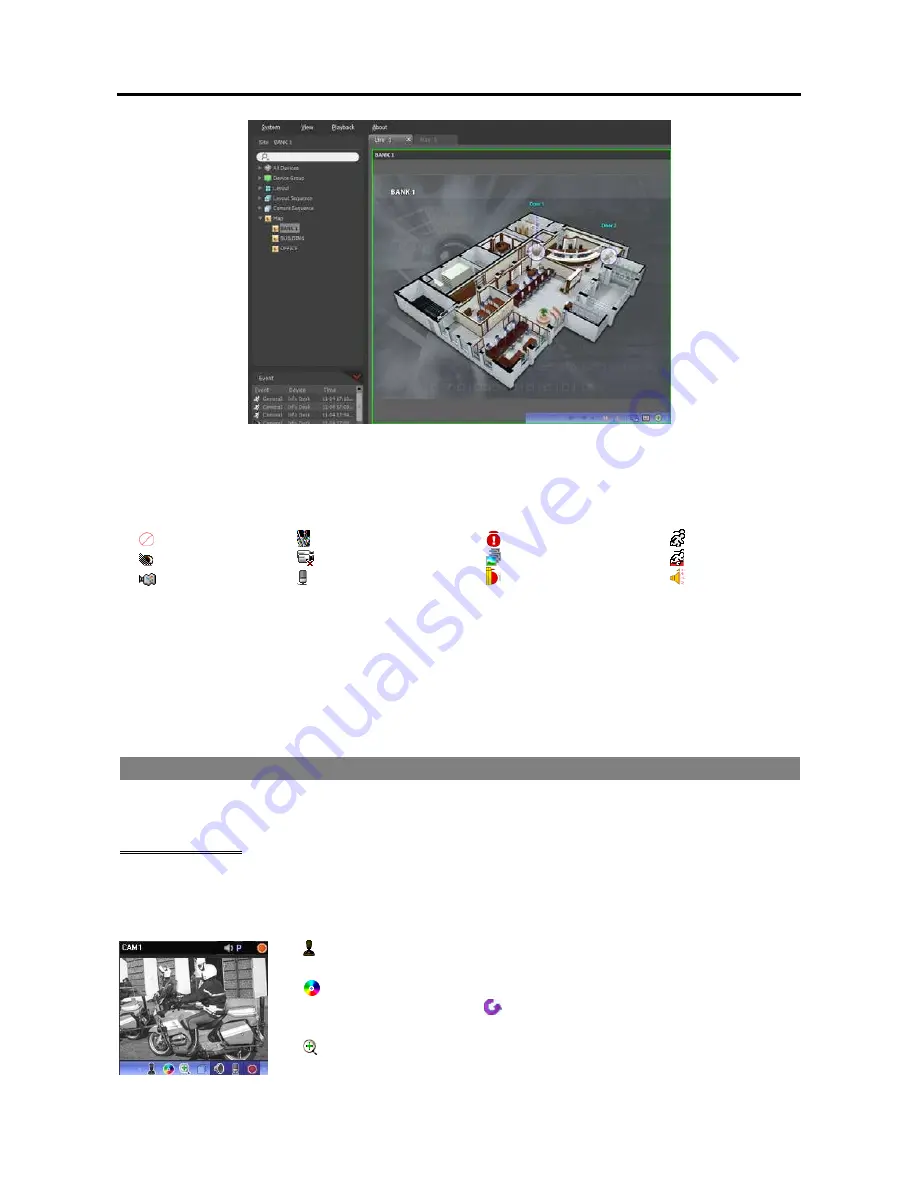
Network Video Recorder
41
Unplugged
Event-Off
Irregular
Motion
Video Blind
Video Loss
Object Detection
Trip-Zone
Tampering
Audio Detection
Alarm-In
Alarm-Out
Hovering the mouse cursor over the input/output device on the map displays the event detection and status
of the input/output device. When the input/output device detects any event or is not working properly, the
following icons appear sequentially to the maximum of 4 at a time (some event icons may not be supported,
depending on the specifications and version of the device):
Event detection is displayed according to the event detection settings, and Irregular is based on the system
check settings on the device that the input/output device is connected.
Event detection and status are displayed in unique colors if you have set up status color during the map setup.
When more than one event or status is detected at the same time, the color reflecting each event detection
or status is displayed sequentially.
4.2 Controlling Cameras
A control toolbar and a screen menu are provided for controlling camera.
Control Toolbar
When selecting a camera screen and hovering the mouse cursor over the camera screen, the control toolbar
is displayed over that camera screen. The control toolbar allows you to control the selected camera. Hovering
the mouse cursor over a button displays a tooltip for the button.
(PTZ Control): Allows you to control PTZ for a camera that supports PTZ
control. Refer to
PTZ Control
(p. 43) for details.
(Color Control): Adjusts the brightness, contrast, saturation and hue of the
current video. Clicking the
button cancels the adjustment and reloads the
original image.
(Image Zoom): Zooms in on the image. Refer to
PTZ Control
(p. 43) for
details.
Summary of Contents for IPNVR016A
Page 2: ......
Page 4: ......
Page 9: ...Network Video Recorder vi ...
Page 10: ......
Page 24: ...User s Manual 14 ...
Page 42: ...User s Manual 32 ...
Page 56: ...User s Manual 46 ...
Page 98: ...User s Manual 88 ...
Page 112: ...User s Manual l2 ...
Page 136: ...User s Manual 126 ...
Page 138: ...User s Manual 128 ...
Page 139: ......
















































