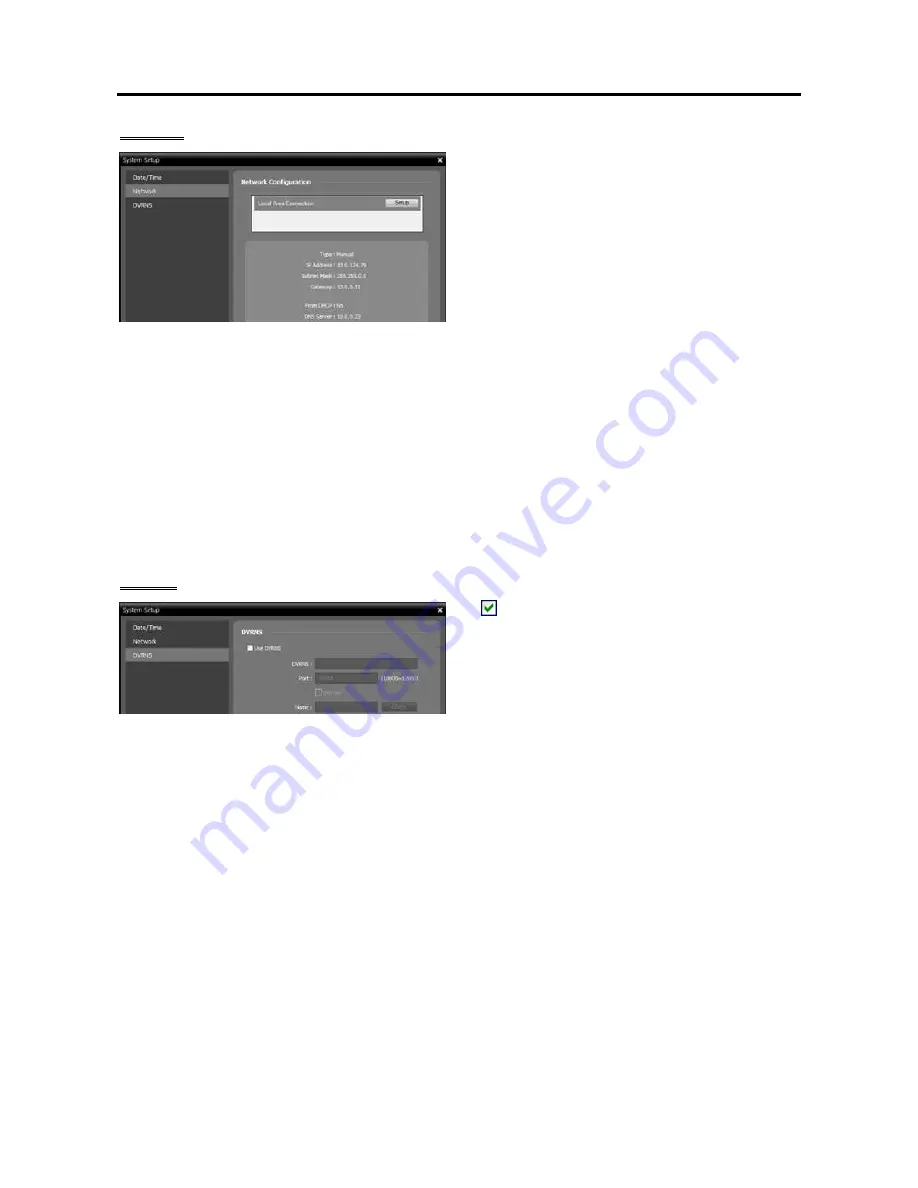
Network Video Recorder
7
Network
A list of network cards installed in the NVR system
is displayed. Selecting a network card displays the
network information of the selected network card
and clicking the
Setup
button allows you to change
the network settings. Ask your network provider
for details about the network connection type and
connection information for the NVR system or the
IP address of the DNS server.
Type
: Select the type of NVR system’s network configuration.
Set Manually
: Select when the system is using a static IP address for network connection, and set up
LAN parameters manually.
DHCP
: Select when the system is networked via DHCP (Dynamic Host Configuration Protocol). Click
the
Apply
button, and network information is automatically assigned to the device. If the NVR system
is configured for a DHCP network, it is best to use the DVRNS function because the NVR system’s
IP address might change frequently. See
DVRNS
below for details about the DVRNS function.
DNS Server
: Enter the IP address of the DNS server. If you set up the DNS server, the domain name
of the server can be used instead of the IP address during the DVRNS or time server setup. Ask your
Internet service provider for the IP Address of the DNS Server. When the NVR system is networked
via DHCP, selecting
From DHCP
automatically assigns the IP address of the DNS server. The assigned
IP address is displayed the next time it is connected.
DVRNS
Use DVRNS
: Allows you to enter the name
instead of the IP address of the NVR system by
using the DVRNS function when connecting to
the NVR system.
DVRNS
,
Port
: Enter the IP address (domain
name) and port number of the DVRNS server to
register the NVR system.
Use NAT
: Check the box when the NVR system uses a NAT (Network Address Translation) device
for network connection.
Name
: Enter the NVR system name to be registered on the DVRNS server. Check whether or not
the name is available by clicking the
Check
button.
NOTES:
The DVRNS (DVR Name Service) function allows the NVR system to use dynamic IP addresses for remote
connection. When using this function, you can access the NVR system remotely by using the NVR system
name instead of its IP address. For the DVRNS function to work properly, the NVR system should be
registered on the DVRNS server.
When LAN settings are changed, set up the DVRNS settings after saving your LAN changes by clicking
the OK button.
You will need to get the IP address or domain name of the DVRNS server from your network administrator.
You can use the domain name instead of IP address if you set up the DNS server during the IP Address
setup.
When using a NAT (Network Address Translation) device, refer to the NAT manufacturer’s instructions
for the proper network settings.
The NVR system name you entered in the Name field should be checked by clicking the Check button,
otherwise the DVRNS changes will not be saved. When entering no name or a name already registered
on the DVRNS server, an error message displays.
Summary of Contents for IPNVR016A
Page 2: ......
Page 4: ......
Page 9: ...Network Video Recorder vi ...
Page 10: ......
Page 24: ...User s Manual 14 ...
Page 42: ...User s Manual 32 ...
Page 56: ...User s Manual 46 ...
Page 98: ...User s Manual 88 ...
Page 112: ...User s Manual l2 ...
Page 136: ...User s Manual 126 ...
Page 138: ...User s Manual 128 ...
Page 139: ......






























