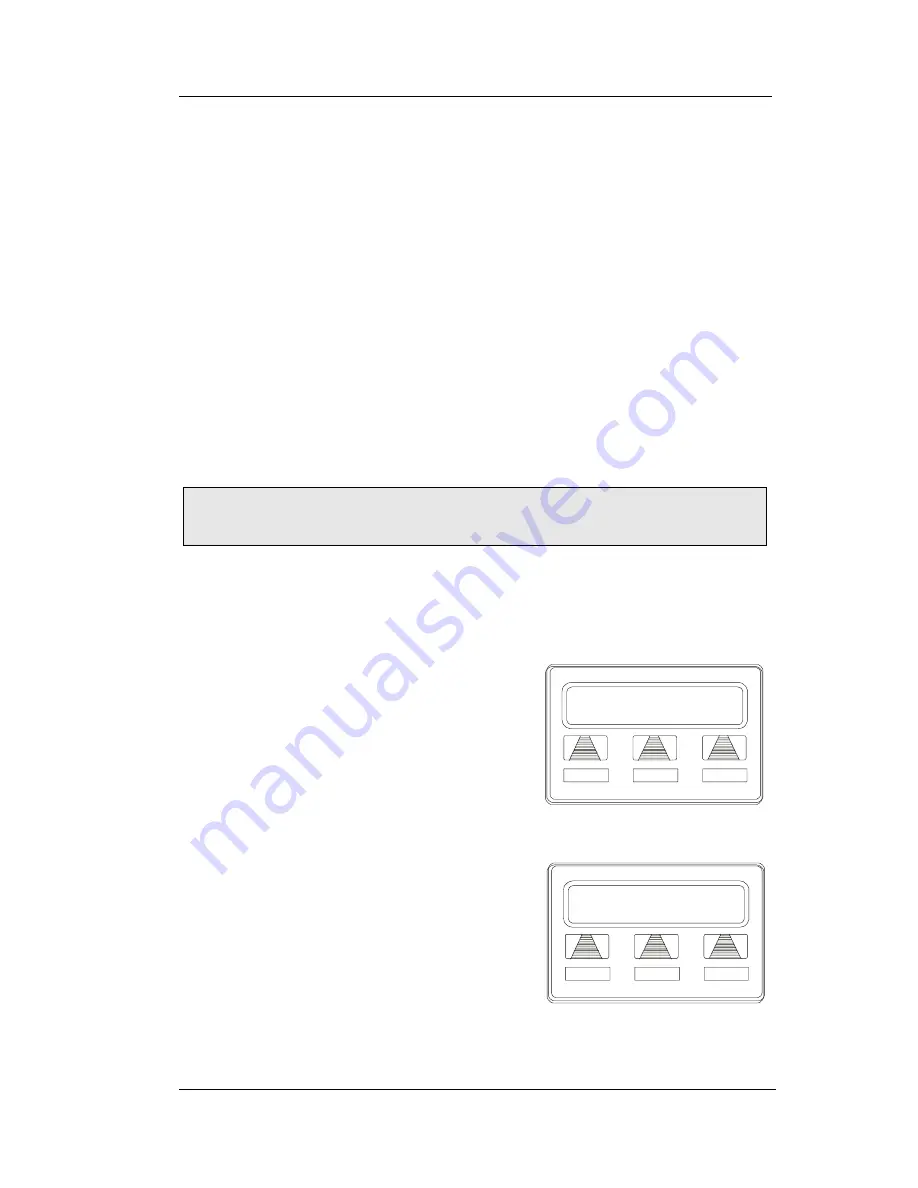
GCA70258
LCD Speakerphone Station User’s Guide
August, 03
Comdial
79
If the installer has arranged your system for account code entry, your
display may prompt you to enter an account code before dialing.
Depending upon how the installer has programmed your system,
these account codes may be “forced”(mandatory) for dialing outside
numbers
• To enter account code on an outgoing call,
1. DIAL 9 OR other line button (the display will prompt for Account
Code if programmed to do so).
2. PRESS INTERCOM (call is automatically placed on hold).
3. DIAL *04 AND account code, OR PRESS programmed ACCOUNT
CODE button,.
4. LISTEN for dial tone AND DIAL number you are calling.
7.8 Dial By Name
The Dial By Name feature provides an
index of names for you to search
through. When you select a name in the
index, the system will automatically dial
that person’s extension number.
• To use Dial By Name,
1. SELECT OPTIONS to enter the dial
by name menu.
2. SELECT INT button for intercom
calling, OR SELECT EXT for speed
dial calling.
3. SELECT ALL to view all entries OR
DIAL digits corresponding to the let-
ters in the name you want to locate
(for example, dial 266 for Comdial).
There is no limit to the number of digits you can dial.
Note: See page for instructions on programming a dedicated
ACCOUNT CODE button.
Dial by Name
INT
EXT
NEXT
Selecting Dial By Name
Enter Digits
ALL
EXIT
Entering Search
Summary of Contents for Impact 80120S
Page 6: ...TOC 4 Notes ...
Page 74: ...Programming 68 Comdial August 03 Notes ...
Page 96: ...Other Advanced Features 90 Comdial August 03 ...
Page 106: ...Display Abbreviations 98 Comdial August 03 ...
Page 122: ...Speakerphone Characteristics 114 Comdial August 03 ...
Page 134: ...Feature Networking Support 126 Comdial August 03 ...
Page 138: ...130 Comdial August 03 ...






























