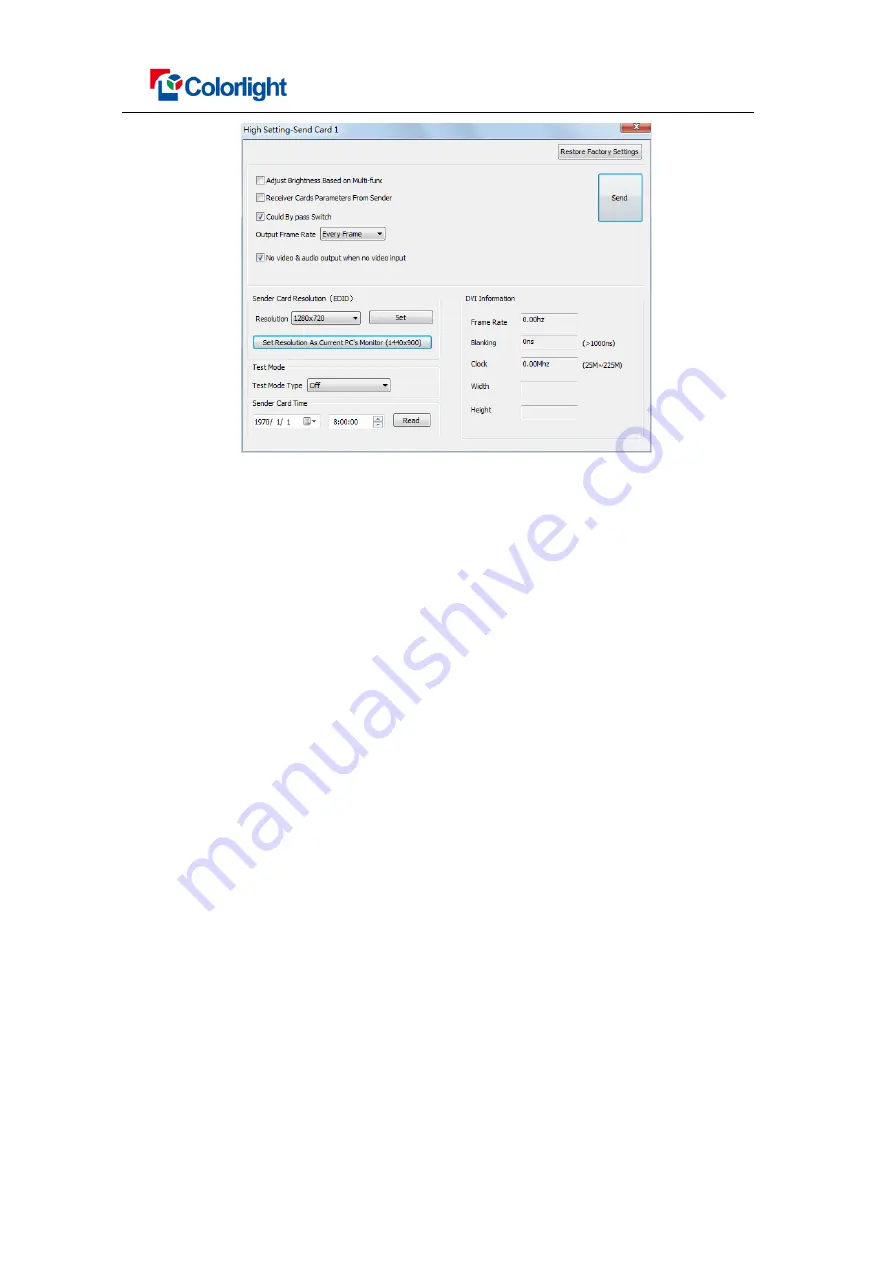
User Manual
www.colorlight-led.com Version: V1.0 2015/07/25
Fig.5-5
In general, users only need to set up the sender card resolution and network port
control area in so many parameters
Sender Card Resolution:
Send card resolution must be consistent with the
graphics card or video processor output.
Network Date Types:
The software
default is “Standard Frame”; please
consult professional and technical personnel if you want changing.
Adjust Brightness Based on Multi-function:
Check it if you need
multifunction’s light sensorautomatically adjusts the LED screen’s
brightness.
DVI Information:
The parameters automatically collect by the software from
the sender card.
Could By Pass Switch:
When the gigabit switches as transfer equipment,
then required checking this
Output Frame Rate:
the software
default is “Every Frame”, please consult
professional and technical personnel
if you want change to “Every Other
Frame”
5.2.3 Screen Parameters
Observe the display screen with single cabinet as unit, if all cabinets display normally
(the picture between cabinets is not continuous but also as normal), please ignore this
step directly into next step.
Otherwise, enter the following configuration:


































