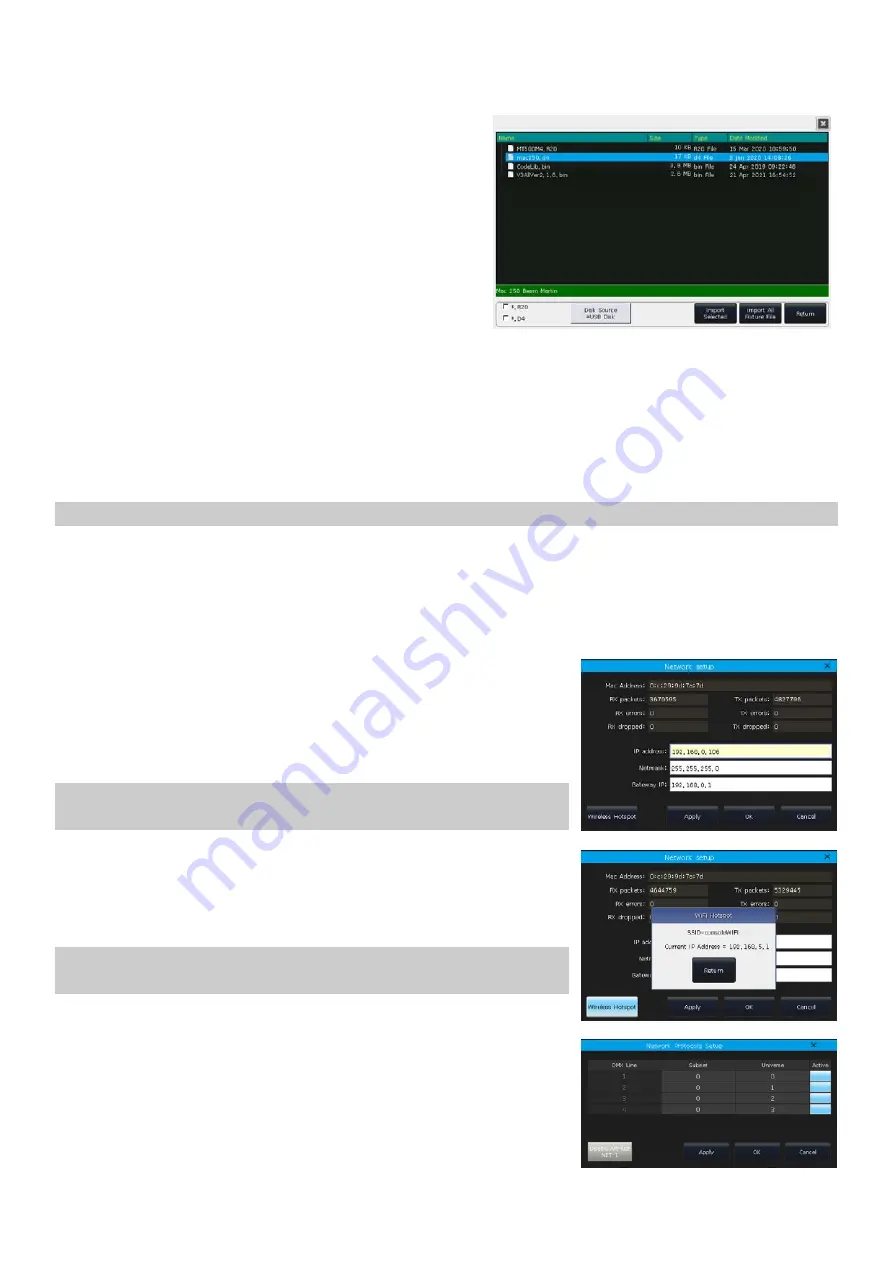
Victory 3_en.pdf http://en.codelight.com.cn
42
10.2.2.4.
Import From external File
You can load in the user library file
‘codeusrlib.bin’
which was exported from the same series controller, R20, or D4
format library files into the controller.
1>
Put the needed files into the USB disk;
2>
Press key
[Import From external File]
;
3>
All files in the USB disk will be listed at the callout
window;
4>
When an R20 or D4 format is selected, the
information bar will display in green color as well as the
fixture information.
If you need to load in the whole user fixture library that exported from another controller, select the file
‘codeusrlib.bin’
;
Select the option
‘*.R20’
can help to show only all the R20 format files;
Select the option
‘*.D4’
can help to show only all the D4 format files;
5>
Press
[Import Selected]
to load the fixture into the user list.
All fixtures in the
‘List of User Fixtures’
will be overwritten after loaded the
‘codeusrlib.bin’
file.
10.2.2.5.
Export Library
You can export all the user libraries to the USB driver. You can backup the user libraries which may use in other
controllers in the same series. The default name of the backup file is
‘codeusrlib.bin’
.
10.3.
DMX/Network Setting
10.3.1.
Network Setting
The function offers options such as
‘IP address’
,
‘Net mask’
and
‘Gateway IP’
for your setting up. The IP address is
192.168.0.231
by
default.
Note: If the remote device connects to the console via the WIFI router, the
IP address on the App should be the same as the one on the WIFI router.
There is a
[Wireless Hotspot]
option allows you to open the WIFI function
to connect with the App on remote devices. The SSID from the console is
‘consoleWIFI’
and the WIFI password is
‘87654321’
.
Note: If the remote device is connected to
‘consoleWIFI’
directly, the IP
address on the App should be set to
‘192.168.5.1’
.
10.3.2.
Network Protocols
You can set up whether to use Art-net output or setting up whether one or
more DMX lines to be active under Art-net.
















