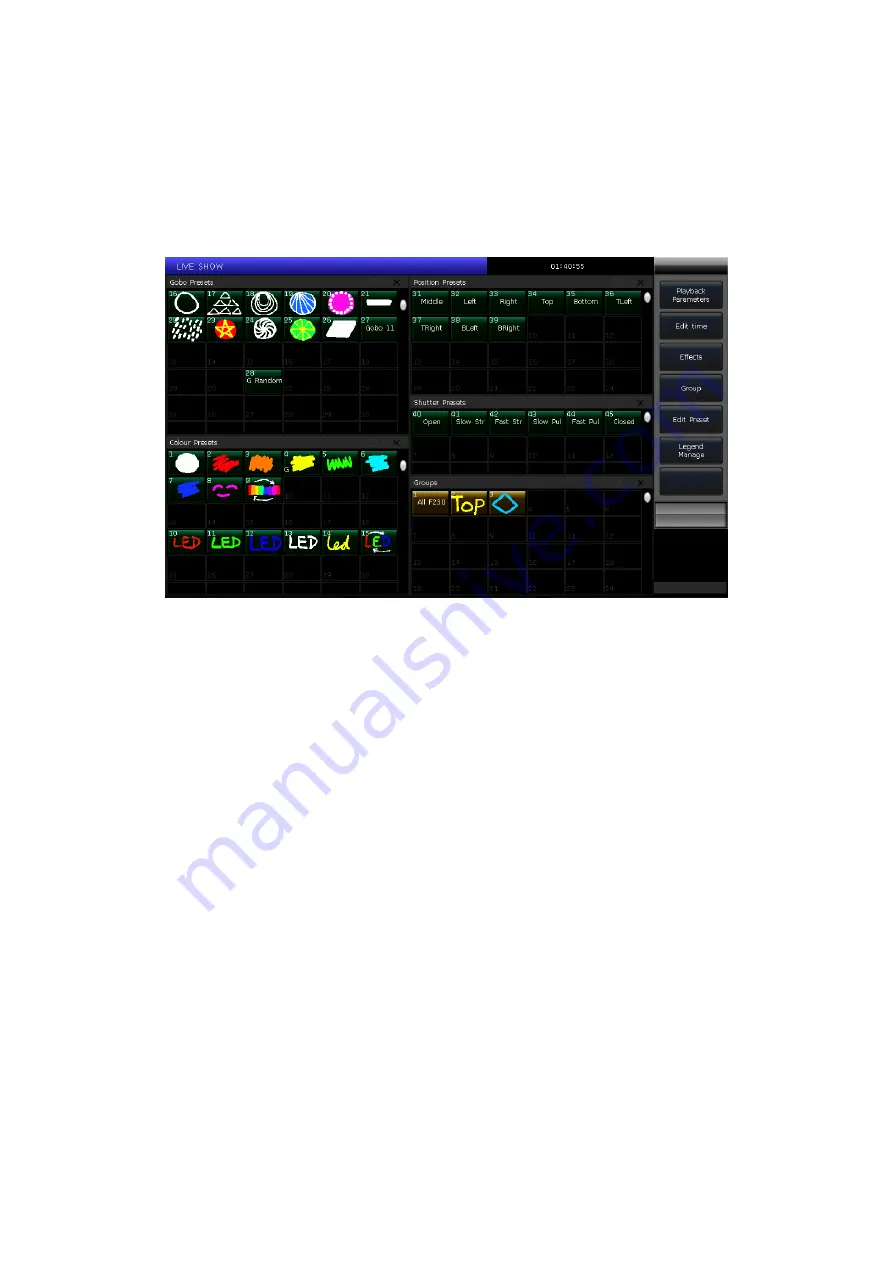
Victory 3_en.pdf http://en.codelight.com.cn
19
5.
Presets
You always need to change different attributes, such as color, gobo, and so on during programming or a live show.
In that case, you can enter one or more attributes of fixtures to the preset keys in advance.
Although all attributes can be saved on the same attribute key, it’s more convenient to change the attributes during
the live show if you create different presets with only color or gobo, and etc.
You can call out different types of
‘Presets’
windows at the same time. Different presets can be saved into their own
type of window, so that you can change attributes rapidly when programming, or during a live show.
5.1.
Edit Preset
There are 3 different Save Modes:
Current Attr.
: All channel values of selected fixtures in the current attribute key will be saved.
All Attribute
: All channel values of selected fixtures will be saved.
Changed Attr.
: All channel values of selected fixtures that have been edited will be saved.
There are 2 different Preset Modes:
Normal
: The preset can only be used by the fixtures selected when creating;
Global
: You may select one of the fixtures to create and save the preset, and it can be used by all the
fixtures of the same model.
1>
Select the fixtures;
2>
Use the attribute keys and wheels to set up your desired effects;
3>
Press key
[Edit Preset]
to enter
‘Preset Edit Menu’
;
4>
Select a soft key in
‘Preset’
window to save;
If there is nothing on the grid, you can input the preset name and the fade in time directly. Press
[Confirm]
to save, the grid will turn to dark green. There will be a
‘G’
mark on the left bottom corner if the preset saved
by
Global
mode.
You can rename (named by keypad only) and update the fade in time for the preset if there is something
in the grid. Then select
[Merge]
,
[Replace]
,
or
[Cancel]
to finish operation.
5.2.
Preset Management
You can rename and set the fade-in time of the preset in the
‘Preset Manage Menu’
.
1>
Press
[Edit Preset]
;
2>
Press
[Preset Manage]
;






























