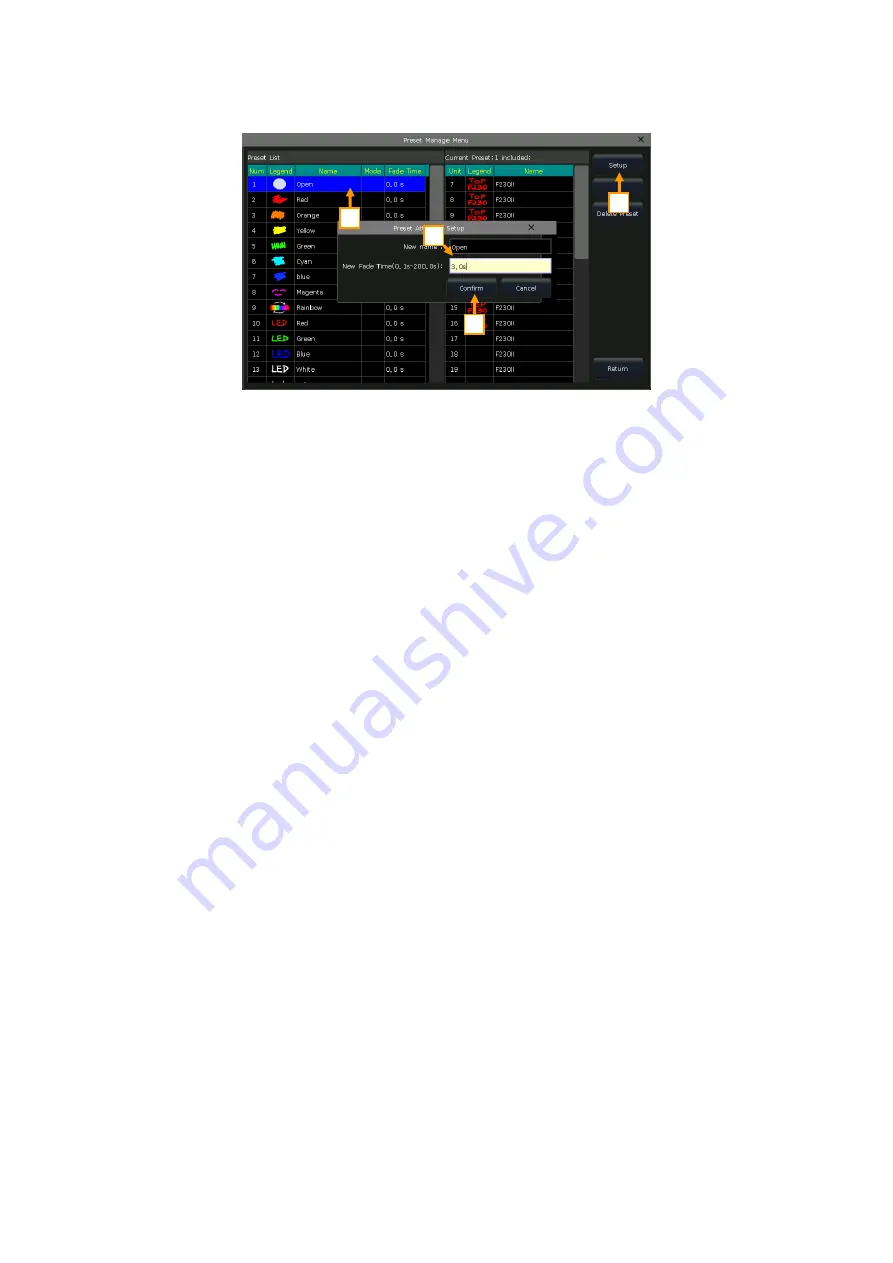
Victory 3_en.pdf http://en.codelight.com.cn
20
3>
The
‘Preset List’
will show all saved presets with their information. The fixtures used for creating the
preset will be listed when you select the preset on the
‘Preset List’
.
Preset
[Setup]
. You can edit the preset name and its fade in time of the preset;
Press
[Delete Preset]
can delete the selected preset;
4>
Press
[Return]
to exit.
5.3.
Using Presets
The controller provides multiple ways for you to recall the presets. The soft-key of the latest selected preset is
displayed in light green.
Select fixtures and recall
: you can recall the preset after selected fixtures; those non-selected fixtures
will not be added in the preset.
Non-select fixtures and recall
: you can recall the preset directly. In this case, all fixtures which can use
the preset will be added to the preset. You should first enable the option
[Quick Palette]
in the setup menu for
this feature.
If you recall a preset where the fade-in time is already set, it will use the time to fade in the preset; if you have not
set any time (default time is 0s), it will recall the preset immediately.
However, if you enter a value ranging from 0.0~200.0 (seconds) before recalling the preset, it will temporarily use
this time to fade in the preset.
1>
Input value by numeric keys under
‘LIVE SHOW’
, such as 5;
2>
Select a preset on the touch screen, such as an RGB mixed color or a location;
3>
Then you will find the preset is recalled and fading in with 5s.
If some of the playbacks are made by recalling the presets. You may modify and update the recalled presets so that
the playbacks will be updated automatically.
For example, if Cue 2 on Playback 1, and Cue 5 on Playback 10 were recorded on Preset 1 (red color). You may
modify Preset 1 to be yellow in color with the prism opened. And then changes would take effect upon updating.
2
1
3
4






























