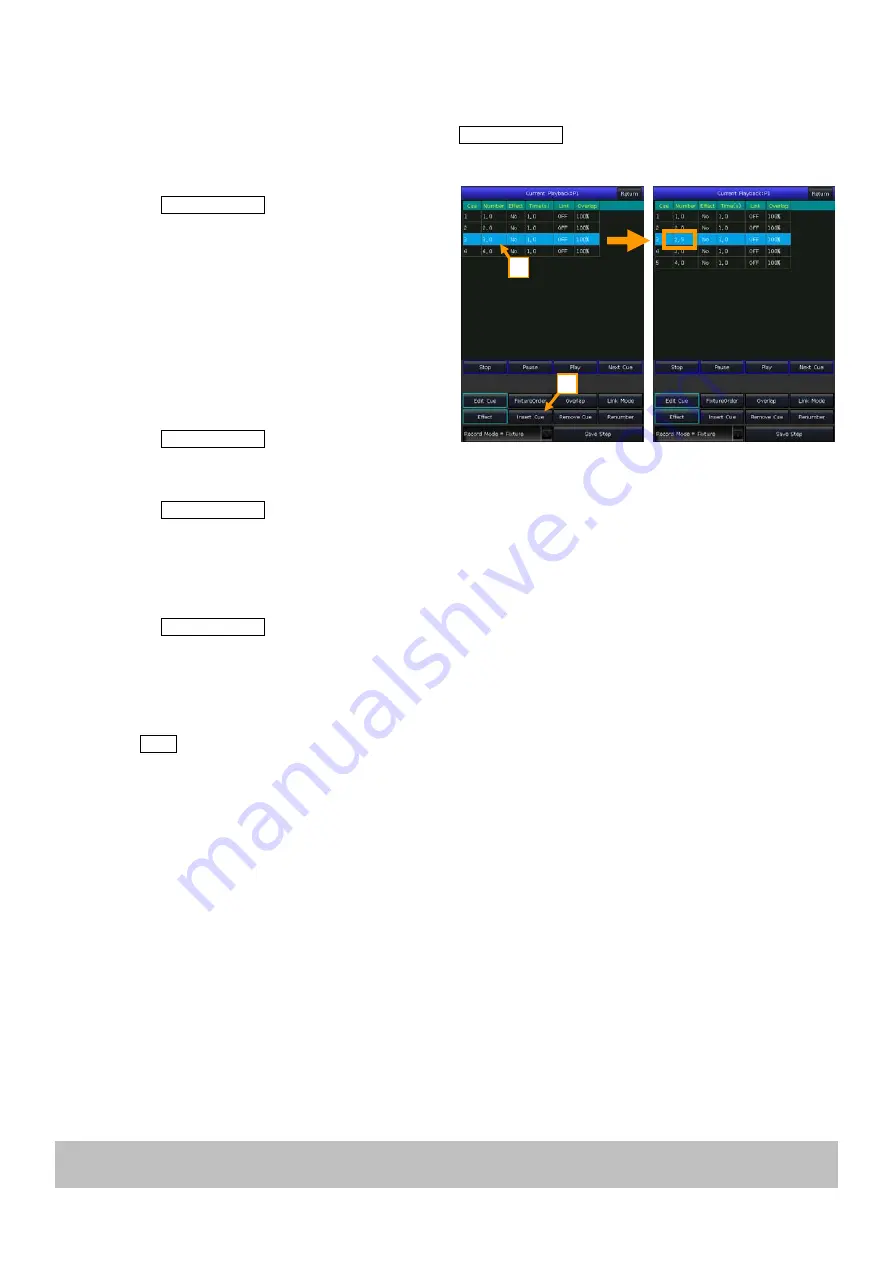
Victory 3_en.pdf http://en.codelight.com.cn
28
4>
Select
[Play]
to load in the data; all the included effects will be listed on
‘Current Loaded Effects’
;
5>
Select the effect that needs to be adjusted and modify the parameters by control wheels;
6>
Press
[Update]
after adjusted the effect parameters;
7>
Repeat the steps from
3
to
6
until the end. Press
Edit Playback
to quit when finished.
7.4.2.6.
Insert a Cue to Playback
1>
Press
Edit Playback
in
‘LIVE SHOW’
;
2>
Select a Cue-lists to be edited;
3>
Select the needed fixtures;
4>
Set a new scene by attribute keys and wheels;
5>
Select a step to be inserted. For example, if you
want to insert a step between 2 and 3, then select
step 3;
6>
Press
[Insert Cue]
, then the
‘Number’
of
inserted step shows in 2.5;
7>
Press
[Renumber]
to realign the number;
8>
Press
Edit Playback
to quit when finished.
7.4.2.7.
Delete a Step
1>
Press
Edit Playback
in
‘LIVE SHOW’
;
2>
Select a Cue-lists to be edited;
3>
Select a step to be deleted;
4>
Press
[Remove Step]
;
5>
Press
[Renumber]
to realign the number;
6>
Press
Edit Playback
to quit.
7.5.
Run Playback
It’s easy to run a Playback. Select the Playback page, and fade in the Playback. When running several playbacks, the
bottom right corner of the touch screen will display the latest faded in playback. You can switch the running playback
by pressing
Shift
along with the key of the playback fader, or the key-playback key. The velocity of the Cue-lists in
its present state can be adjusted by Wheel D.
The keys above or under playback faders have different functions for the running playbacks.
Keys above playback faders can be used as prelocate or pause.
The keys can be used as prelocate function before the playback is faded in. Press the key above the fader. All
channels of fixtures will be set to the value on the first scene of playback with the lamp off. Once you fade in the
playback, the program will start to run immediately.
If a playback is faded in, the key above the fader is used as a pause function. The fixtures will stop at the current
position when you press the key.
Keys under playback faders can be used as flash or manual control.
The keys under playback faders can be used as a flash if the playback is not faded in. Press and hold the key can keep
the playback running the same as a fully faded in the fader. Once the key is released, the playback will stop.
If there is a Cue-lists playback had faded in, these keys can be used as manual control. Pressing the key once means
to run one step of the Cue-lists.
Note: To use the manual control function, the setting of
‘Playback GO+/GO-’
in
‘Controller Manage’
should be
set to
[Enable]
, and the link mode of Cue-lists steps should be set as
‘Inside’
with
‘Link Off’
or
‘Manual’
.
2
1






























