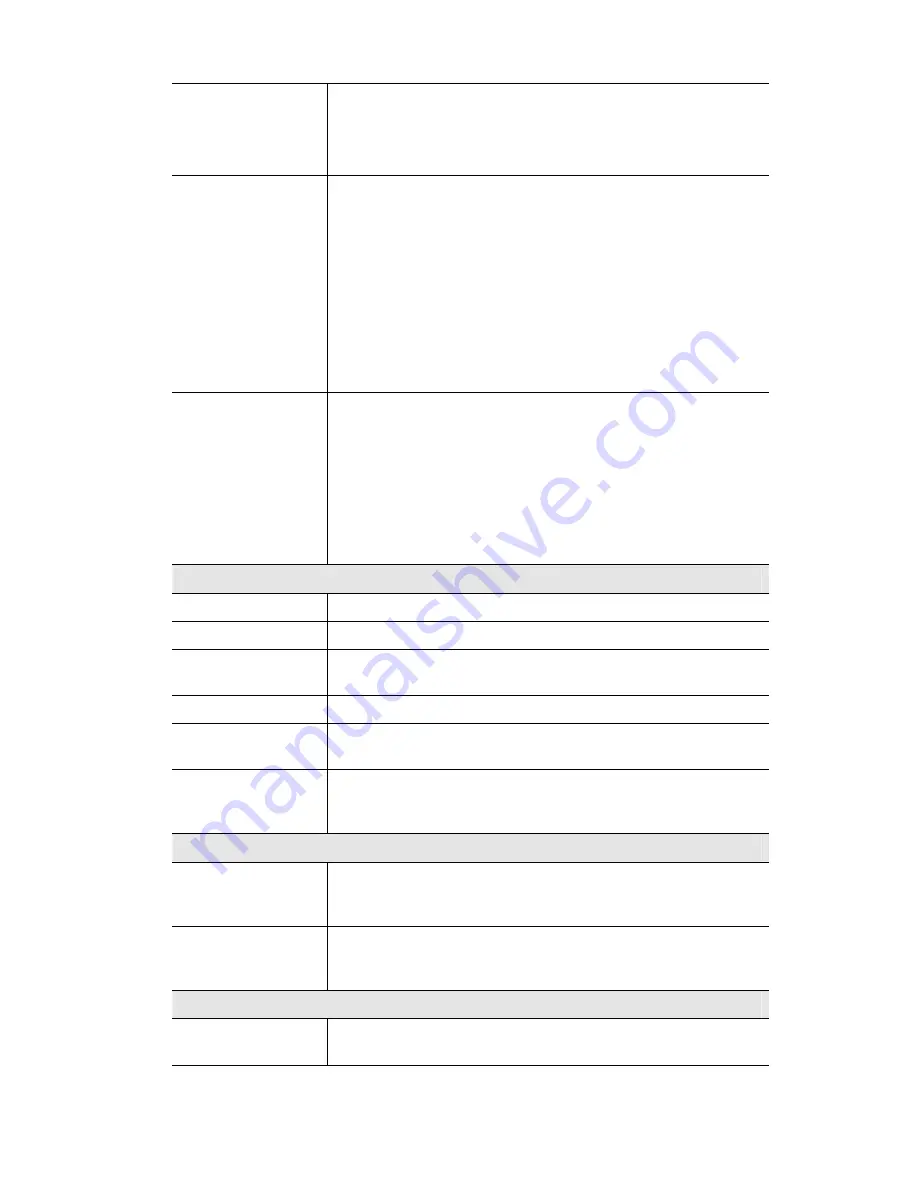
Use the following
DNS server address
Primary DNS server
- Use the same value as PCs on your LAN.
Normally, your ISP will provide this address.
Secondary DNS server
- This is optional. If entered, this DNS will
be used if the Primary DNS does not respond.
Secondary Port
This sets the port number for HTTP (Web) connections to the
Camera, whether for administration or viewing video.
If enabled, you can connect using either port 80 or the Secondary
port. You must enter the Secondary port number (between 1024 to
65535) in the field provided.
Note that when using a port number which is not 80, you must
specify the port number in the URL. For example, if the Camera's
IP address was 192.168.1.100 and the Secondary port was 1024,
you would specify the URL for the Camera as follows:
http://192.168.1.100:1024
RTP/RTSP
The RTSP (Real Time Streaming Protocol), a standard for
connected client(s) to control streaming data (MPEG-4) over the
World Wide Web. Enter the RTSP Port number (between 1024 and
65535) in the field provided. The default RTSP Port is 554.
The RTP (Real Time Transport Protocol), an Internet protocol for
transmitting real-time data such as audio and video.
Max RTP Data Packet field will let users limit the size of the file.
Enter the desired value between 400 and 1400.
Multicast RTP/RTSP
Enable Multicast
Enable or Disable this feature, as required.
Video Address
Enter the address of video.
Video Port
Enter the desired value (between 1024 to 65534) in the field
provided. The number you entered must be even values.
Audio Address
Enter the address of the audio.
Audio Port
Enter the desired value (between 1024 to 65534) in the field
provided. The number you entered must be even values.
Time to Live
Enter the desired length of time, if the packets fail to be delivered
to their destination within. The Time to Live you entered must be
in-between 1 to 255.
UPnP
Enable Discovery
If enabled, the Network Camera will broadcast its availability
through UPnP. UPnP compatible systems such as Windows XP will
then be able to detect the presence of the Network Camera.
Enable Traversal
If enabled, HTTP connections (from your Web Browser or the
Viewer and Recorder utility) can use secondary port instead of port
80 (the standard HTTP port) to access the camera.
QoS
Enable QoS Mode
If enabled, the throughput level (for Video and Audio) is
guaranteed through QoS (Quality of Service).
34
Summary of Contents for CIC-930W
Page 1: ...CNet CIC 930W User s Guide...
Page 85: ...END OF TERMS AND CONDITIONS 82...
















































