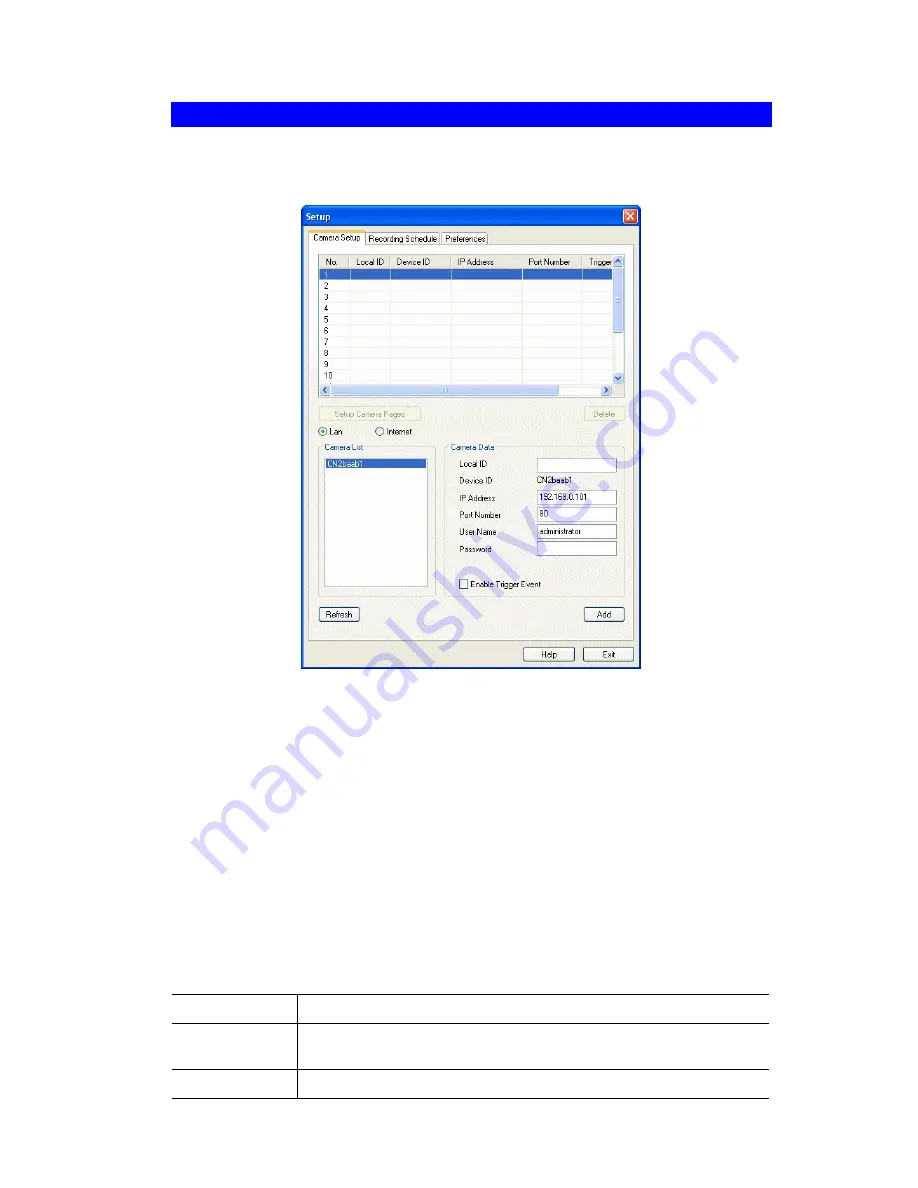
Camera Setup
To define a camera and associate it with a
Channel Number
.
1. Click
the
Setup
button on the main screen. You will see a screen like the example below.
Figure 42: Camera Setup Screen
2. Select the desired
Channel
number in the left (
No.
) column.
3. There are 2 radio buttons, for
LAN
or
Internet
. The default is
LAN
. See the following
section for details of the
Internet
option.
•
The
LAN
panel, on the left, displays all Network Camera found on your LAN. This
list can be updated by clicking the
Refresh
button.
•
The
Camera Data
panel, on the right, displays the data for the selected camera.
4. To associate a camera with the current
Channel
:
•
Select a camera in the list on the left.
•
Enter the value of
Local ID
.
•
Check that the
Camera Data
shown on the right is correct. See below for details.
•
Click the
Add
button. The camera will now appear in the
Channel List
.
Camera Data - LAN
Local ID
This is the name you gave to this camera. This field must be entered.
Camera Name
This is the default name for the Network Camera, and cannot be
changed.
IP Address
The current IP address of the Network Camera.
59
Summary of Contents for CIC-930W
Page 1: ...CNet CIC 930W User s Guide...
Page 85: ...END OF TERMS AND CONDITIONS 82...






























