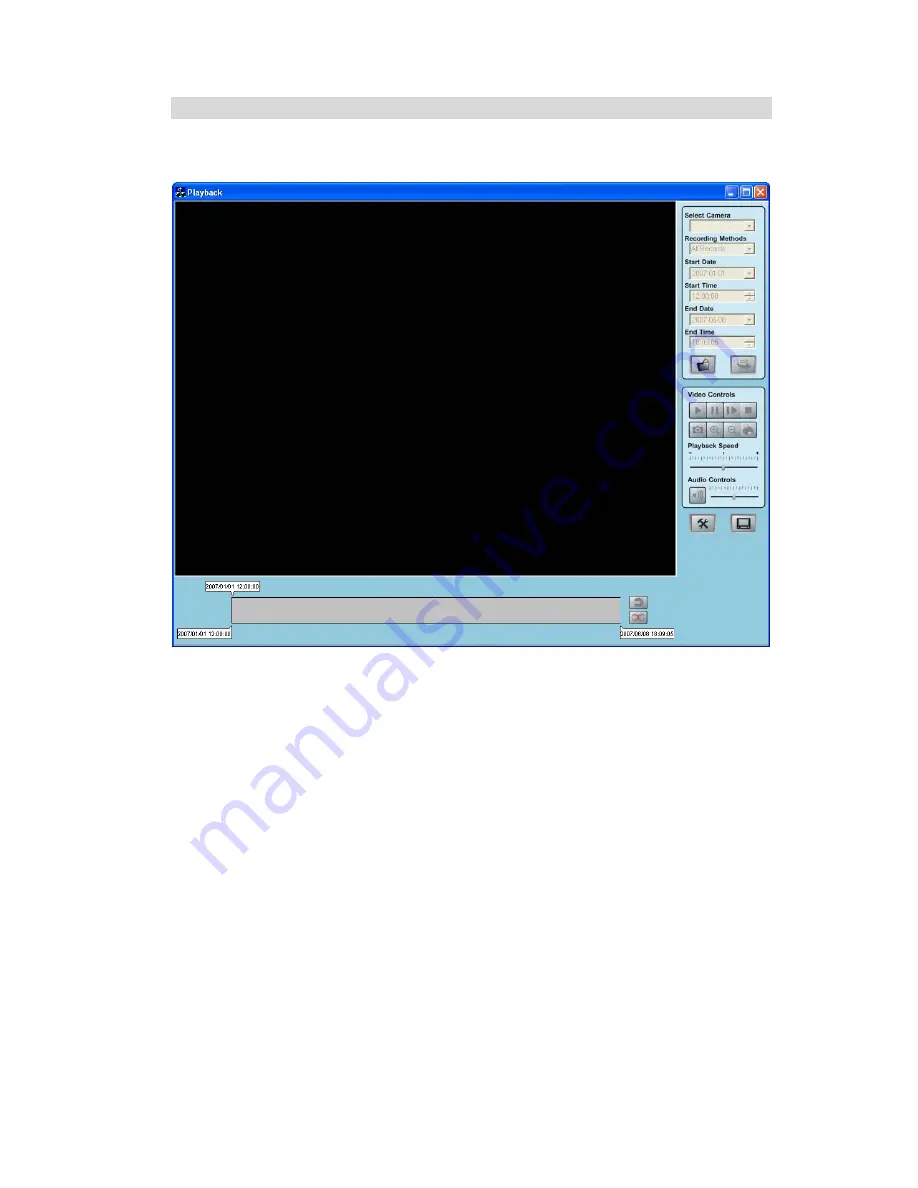
Using Playback
To access the saved files of the Camera, click
Playback
button in the Main screen, then you
will see the following screen.
Figure 46: Playback Screen
Searching Recorded Video Files
Select Camera.
Select the desired camera from the list.
Recording Methods.
Select the type of the recorded file from the drop-down list that you wish
to view.
Start Date/Time.
The date and time the recording will be made.
End Date/Time.
The date and time the recording will be ended.
Load other Cameras.
Click this button to load other cameras from the network.
Submit.
Click this button then it will display the list of files according to the search criteria.
Play.
Use this to re-start viewing, after using the Stop or Pause button.
Pause.
Use this to temporarily stop the connection to the camera
Frame by Frame.
Playback the video in a frame-frame basis by clicking the mouse button.
Stop.
This will terminate the connection to the camera, halting both the viewing and the
recording (if in progress).
Snapshot.
Click this to take a single JPEG "snapshot" image of the current video.
Zoom In.
To zoom in on a section of the window, click this icon.
68
Summary of Contents for CIC-930W
Page 1: ...CNet CIC 930W User s Guide...
Page 85: ...END OF TERMS AND CONDITIONS 82...






























