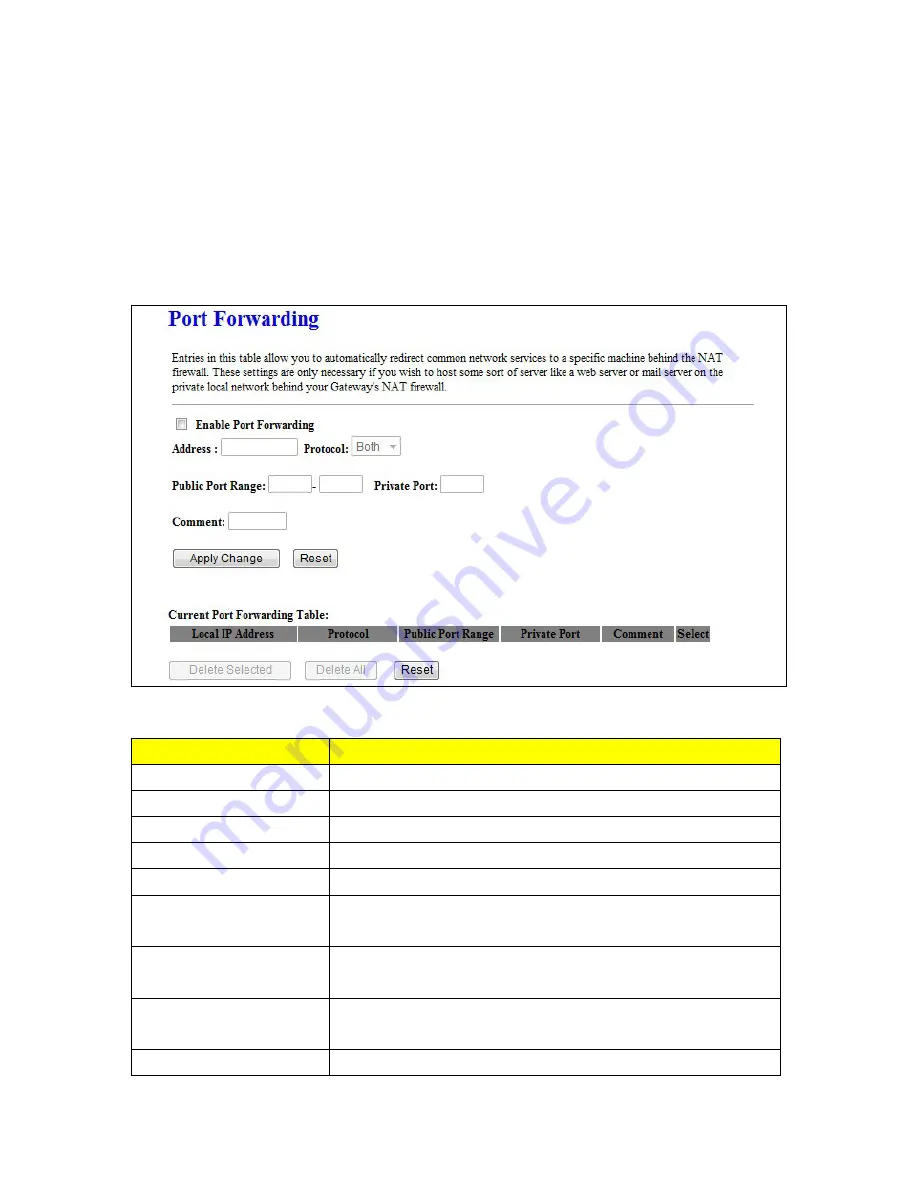
83
5.3
NAT
5.3.1
Visual Server
The Virtual Server feature allows users to create Virtual Servers by re-directing a particular range of
service port numbers (from the WAN port) to a particular LAN IP address.
Item
Description
Enable Port Forwarding
Select to enable Port Forwarding service or not.
IP Address
Specify the IP address which receives the incoming packets.
Protocol
Select the protocol type.
Port Range
Enter the port number, for example 80-80 or 20-22
Comment
Add comments for this port forwarding rule.
Apply Change & Reset
Click on
Apply Changes
to save the setting data. Or you may click on
Reset
to clear all the input data.
Current Port Forwarding
Table
It will display all port forwarding regulation you made.
Delete Selected & Delete All
Click
Delete Selected
will delete the selected item. Click
Delete All
will delete all items in this table.
Reset
Click
Reset
to cancel.
Summary of Contents for CBR-980
Page 1: ...1 CBR 980 Wireless N Broadband Router User Manual Version 1 0 Dec 2009...
Page 4: ...4 7 7 Support 115 7 8 Others 116 7 9 USB Device 116...
Page 12: ...12...
Page 14: ...14...
Page 16: ...16...
Page 18: ...18...
Page 25: ...25 2 Click Internet Gateway Device to enter the login page...
Page 29: ...29...
Page 50: ...50...
Page 53: ...53...
Page 72: ...72 4 The WDS AP List will show the WDS device MAC address after reboot...
Page 80: ...80 3 Click OK to starts process 4 Click PIN to start the WPS process with the wireless router...
Page 81: ...81 5 Click No then USB Dongle will select AP automatically 6 WPS is in processing...
Page 82: ...82 7 The following page shows the wireless card has already connected to the wireless router...
Page 105: ...105 Step 4 Please open the email sent from DynDNS Click on the link to confirm your account...
Page 108: ...108 Step 10 When the below window appears it means your hostname is created 1 2 3...
















































