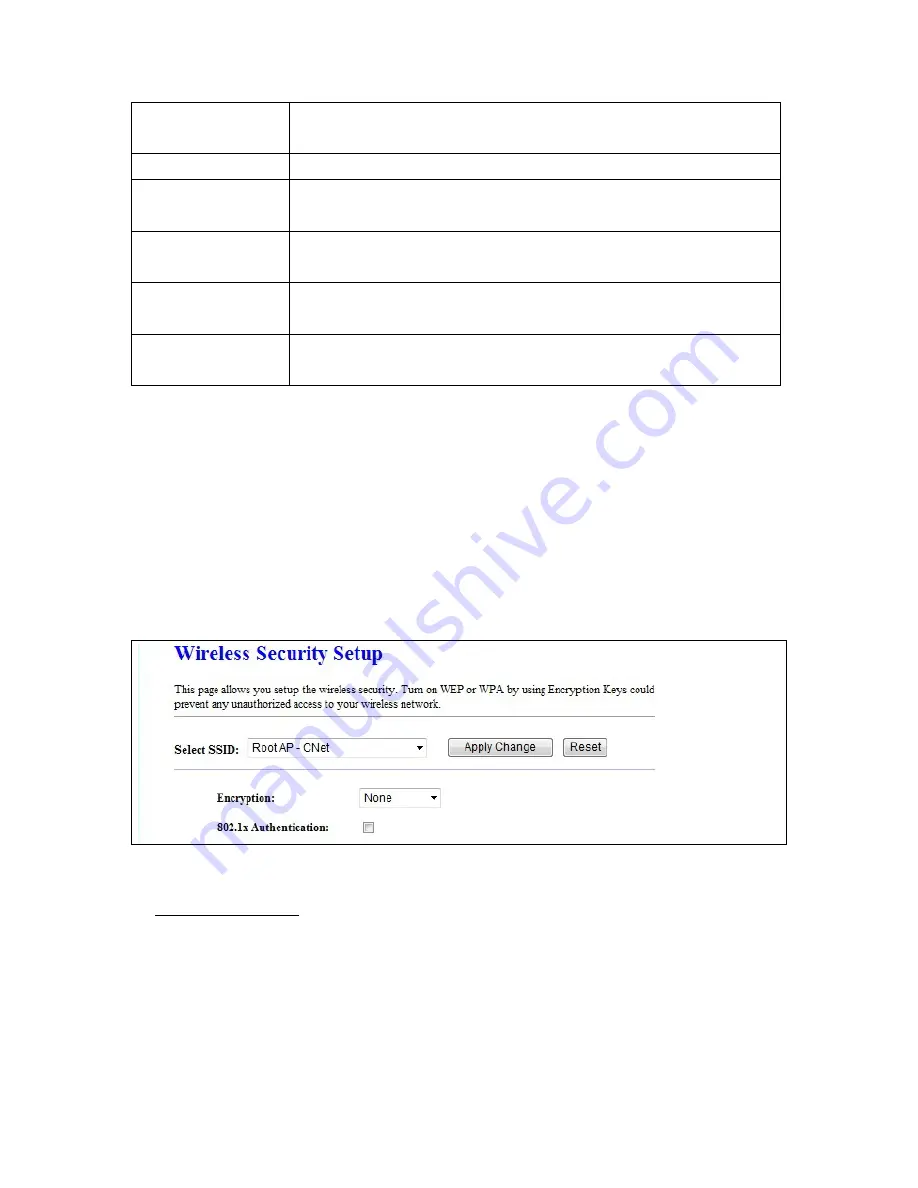
64
extension to IEEE 802.11 that provides wireless access-point
communications among multivendor systems.
Protection
Please select to enable wireless protection or not.
Aggregation
Enable this function will combine several packets to one and transmit it. It
can reduce the problem when mass packets are transmitting.
Short GI
Users can get better wireless transmission efficiency when they enable this
function.
RF Output Power
Users can adjust RF output power to get the best wireless network
environment. Users can choose from 100%, 70%, 50%, 35%, and 15%.
Apply Changes &
Reset
Click on
Apply Changes
to save the setting data. Or you may click on
Reset
to clear all the input data.
5.2.3
Wireless Security Setup
Here users define the security type and level of the wireless network. Selecting different methods
provides different levels of security.
Please note that using any encryption may cause a significant
degradation of data throughput on the wireless link
. There are five Encryption types supported:
“None”, “WEP”, “WPA (TKIP)”, ”WPA2(AES)”, and “WPA2 Mixed”.
1.
1.1 Set WEP Key: This section provides 64bit and 128bit WEP encryptions and two different shared
Encryption -- WEP Key
key formats (ASCII and Hex) for wireless network.
Summary of Contents for CBR-980
Page 1: ...1 CBR 980 Wireless N Broadband Router User Manual Version 1 0 Dec 2009...
Page 4: ...4 7 7 Support 115 7 8 Others 116 7 9 USB Device 116...
Page 12: ...12...
Page 14: ...14...
Page 16: ...16...
Page 18: ...18...
Page 25: ...25 2 Click Internet Gateway Device to enter the login page...
Page 29: ...29...
Page 50: ...50...
Page 53: ...53...
Page 72: ...72 4 The WDS AP List will show the WDS device MAC address after reboot...
Page 80: ...80 3 Click OK to starts process 4 Click PIN to start the WPS process with the wireless router...
Page 81: ...81 5 Click No then USB Dongle will select AP automatically 6 WPS is in processing...
Page 82: ...82 7 The following page shows the wireless card has already connected to the wireless router...
Page 105: ...105 Step 4 Please open the email sent from DynDNS Click on the link to confirm your account...
Page 108: ...108 Step 10 When the below window appears it means your hostname is created 1 2 3...
















































