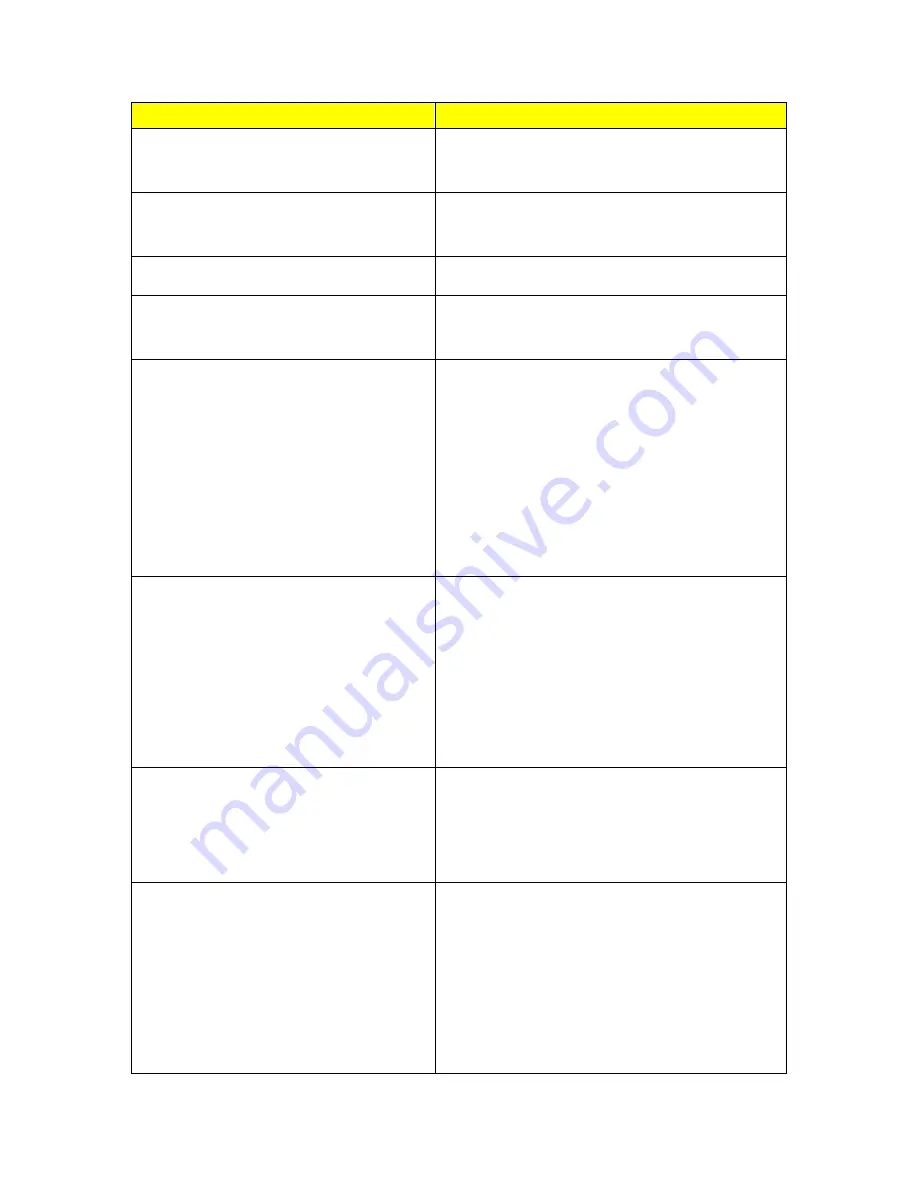
51
Item
Description
User Name
Input your user name supplied by ISP. If you
don’t know, please check with your ISP.
Password
Input your Password supplied by ISP
Service Name
Input the service name supplied by ISP.
Connection Type
It has three types:
Continuous, Connect on
Demand,
and
Manual.
Idle Time
It is the time of inactivity before disconnecting
your PPPoE session. Enter an Idle Time (in
minutes) to define a maximum period of time for
which the Internet connect is maintained during
inactivity. If the connection is inactive for longer
than the defined Idle Time, then the connection
will be dropped. Either set this to zero or enable
Auto-reconnect to disable this feature.
MTU Size
MTU stands for Maximum Transmission Unit. For
PPPoE connection, the default MTU should be
provided by computer operating systems
(OS). Advanced users can set the MTU
manually for increasing the internet performance.
The largest number allowed by Ethernet at the
network layer is 1492 byte
DNS
If ISP provides you DNS information, please
select
Attain DNS automatically,
otherwise
select
Set DNS Manually
and input the DNS
information into the blank.
3.5G Backup
The default interval between the two connection
detection is 3 minutes, and the range is from 1 to
60 minutes. Once Internet connection is
disconnected, the system automatically connects
Internet via 3.5G adapter. If 3.5G signal is not
available, it starts to search downward for
3/2.75/2.5G signals until none existed.
Summary of Contents for CBR-980
Page 1: ...1 CBR 980 Wireless N Broadband Router User Manual Version 1 0 Dec 2009...
Page 4: ...4 7 7 Support 115 7 8 Others 116 7 9 USB Device 116...
Page 12: ...12...
Page 14: ...14...
Page 16: ...16...
Page 18: ...18...
Page 25: ...25 2 Click Internet Gateway Device to enter the login page...
Page 29: ...29...
Page 50: ...50...
Page 53: ...53...
Page 72: ...72 4 The WDS AP List will show the WDS device MAC address after reboot...
Page 80: ...80 3 Click OK to starts process 4 Click PIN to start the WPS process with the wireless router...
Page 81: ...81 5 Click No then USB Dongle will select AP automatically 6 WPS is in processing...
Page 82: ...82 7 The following page shows the wireless card has already connected to the wireless router...
Page 105: ...105 Step 4 Please open the email sent from DynDNS Click on the link to confirm your account...
Page 108: ...108 Step 10 When the below window appears it means your hostname is created 1 2 3...















































